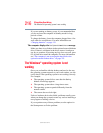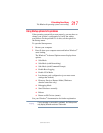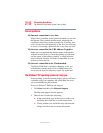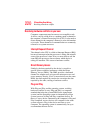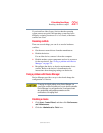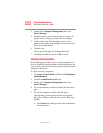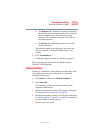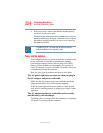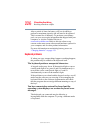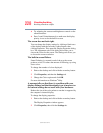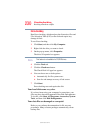223
If Something Goes Wrong
Resolving a hardware conflict
5.375 x 8.375 ver 2.3
❖ The Resource tab, which lists resources assigned to
the monitor, optional external optical drive, optional
external diskette drive, and other power-using
functions. This tab does not appear if the device is
not using resources.
❖ The Driver tab, which displays the drivers being
used by the device.
The tabs that appear in the dialog box vary from one
device to another. A Troubleshooting button is also
present.
6 Click Troubleshoot...
A Help and Support window for that device appears.
For more information about Device Manager, refer to
Windows
®
XP online help.
Memory problems
Incorrectly connected or faulty memory modules may cause
errors that seem to be device-related. It is worthwhile
checking for these first:
1 Click Start, and then select Turn off computer.
2 Click Turn Off.
The operating system shuts down and turns off the
computer automatically.
3 Remove the memory module, following the instructions
in “Adding memory (optional)” on page 54.
4 Reinstall the memory module, following the instructions
in “Adding memory (optional)” on page 54, and making
sure the module is seated properly.
5 Check for the error again.