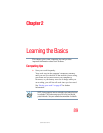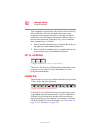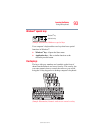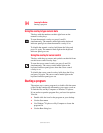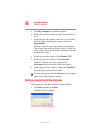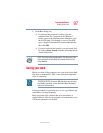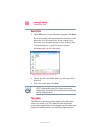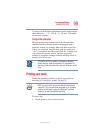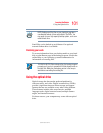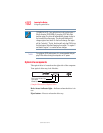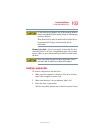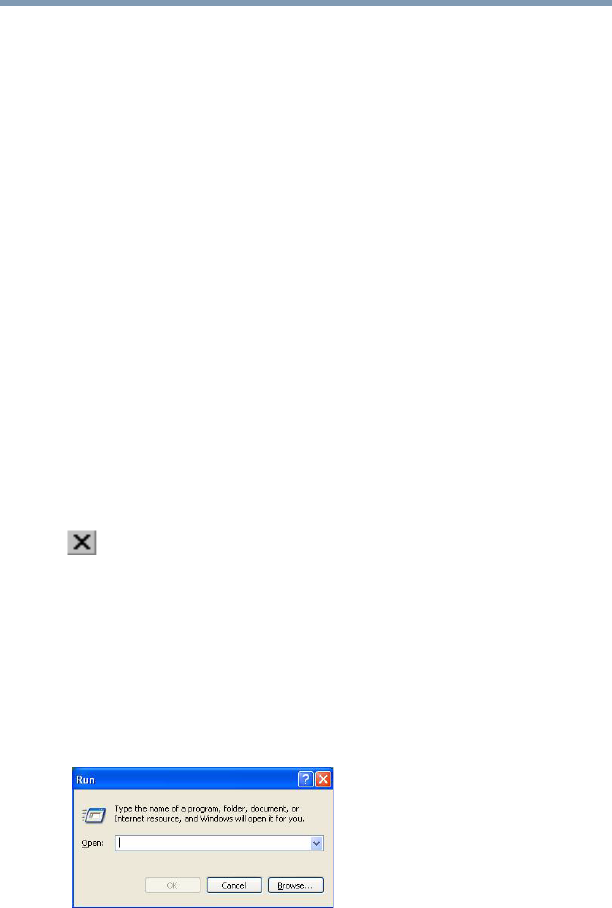
96
Learning the Basics
Starting a program
5.375 x 8.375 ver 2.3
3 Click My Computer to expand the window.
4 In the left part of the window, click the line that ends in
“(C:).”
5 In the left part of the window, under the C: icon, double-
click the folder containing the program, in this case
Program Files.
Windows
®
Explorer shows the contents of the Program
Files folder on the right side of the window. The left side
of the window shows all the folders contained within the
Program Files folder.
6 In the left part of the window, click Windows
®
NT.
7 In the left part of the window, click Accessories.
Windows
®
Explorer shows the contents of the
Accessories folder on the right side of the window.
8 In the right part of the window, double-click WordPad.
The operating system opens WordPad.
To close the program, click the Close button in the upper-
right corner of the program’s window.
Starting a program from the Run dialog box
This example uses the Run command to start WordPad:
1 Click Start, and then click Run.
The Run dialog box appears.
(Sample Image) Run dialog box