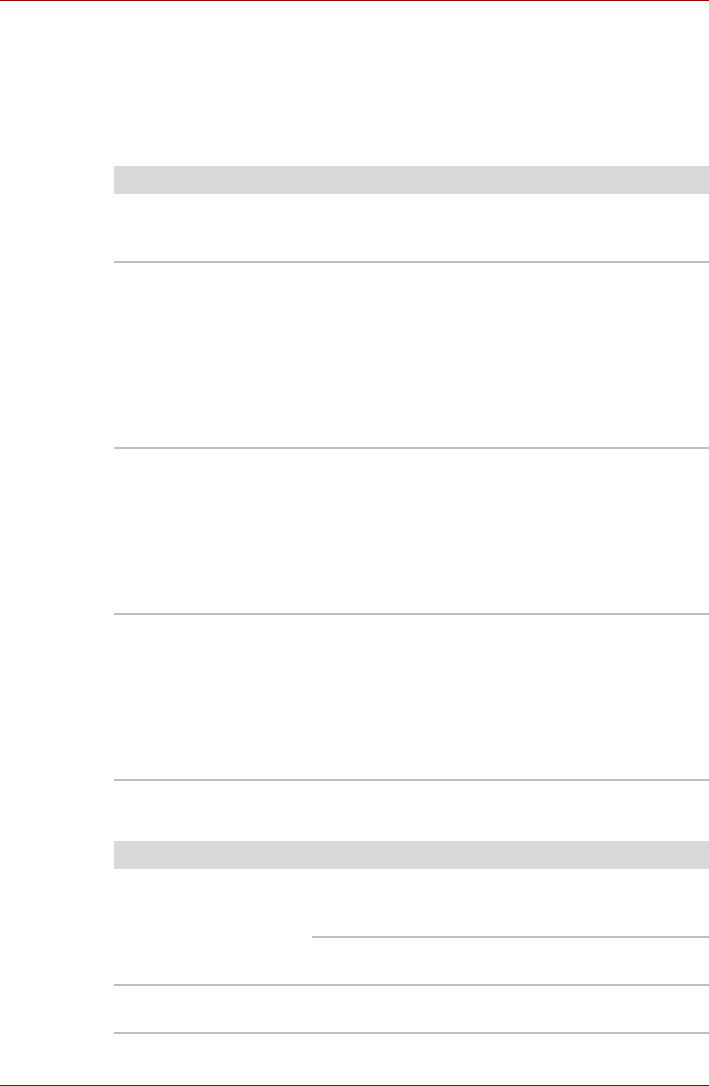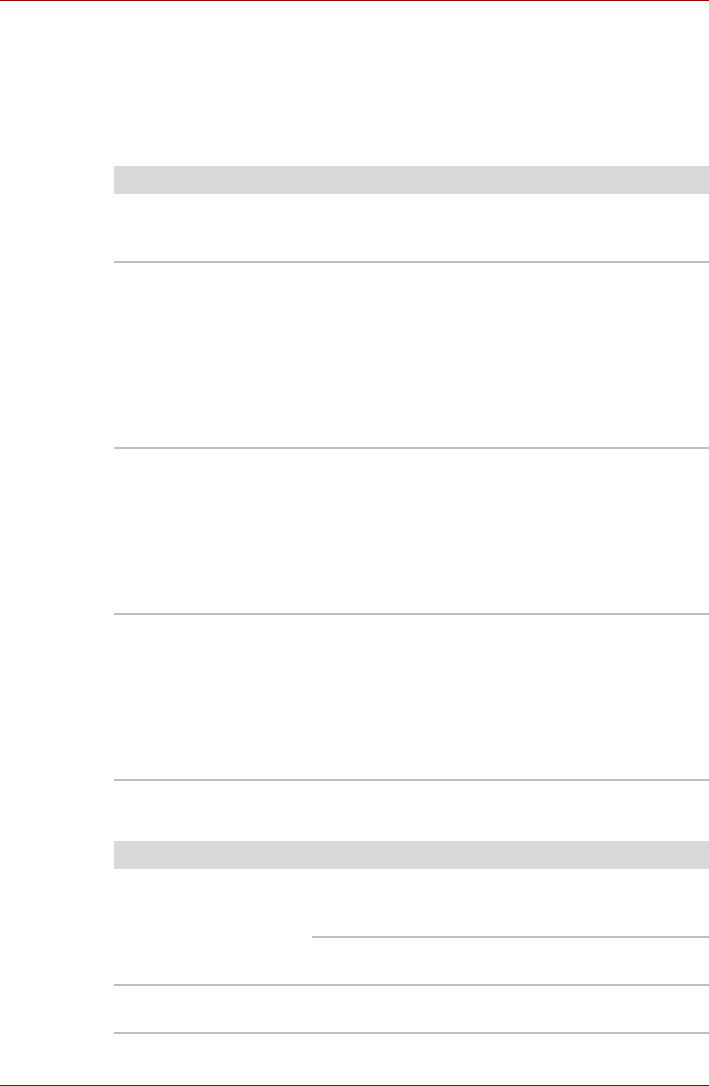
User’s Manual 9-7
Troubleshooting
Pointing device
If you are using a USB mouse, also refer to the USB section in this chapter
and to your mouse documentation.
Touch Pad
USB mouse
Problem Procedure
On-screen pointer
does not respond to
Pad operation
The system might be busy. If the pointer is
shaped as an hourglass, wait for it to resume its
normal shape and try again to move it.
Double-tapping does
not work
Try changing the double-click speed setting in
the mouse control utility.
1. Open the Control Panel and Printers and
Other Hardware, select the Mouse icon and
press Enter.
2. Click the Buttons tab.
3. Set the double-click speed as instructed and
click OK.
The mouse pointer
moves too fast or too
slow
Try changing the speed setting in the mouse
control utility.
1. Open the Control Panel and Printers and
Other Hardware, select the Mouse icon and
press Enter.
2. Click the Pointer Options tab.
3. Set the speed as instructed and click OK.
When the reaction of
touch pad is sensitive to
slow
Adjust the touch Sensitivity.
1. Open the Control Panel and Printers and
Other Hardware, select the Mouse icon and
press Enter.
2. Within the Mouse Properties window, click
the Device setting tab or Advanced tab.
3. Adjust the touch sensitivity under these tabs.
Problem Procedure
On-screen pointer
does not respond to
mouse operation
The system might be busy. If the pointer is
shaped as an hourglass, wait for it to resume its
normal shape and try again to move it.
Make sure the mouse is properly connected to
the USB port.
Double-clicking does
not work
Try changing the double-click sped setting in the
mouse control utility