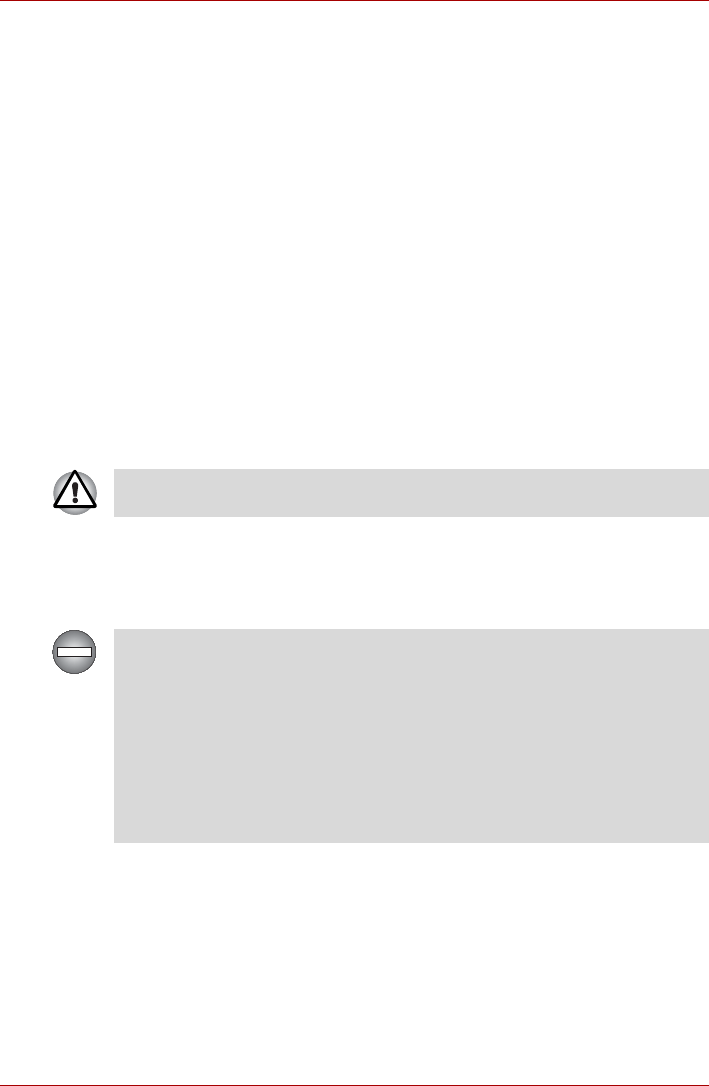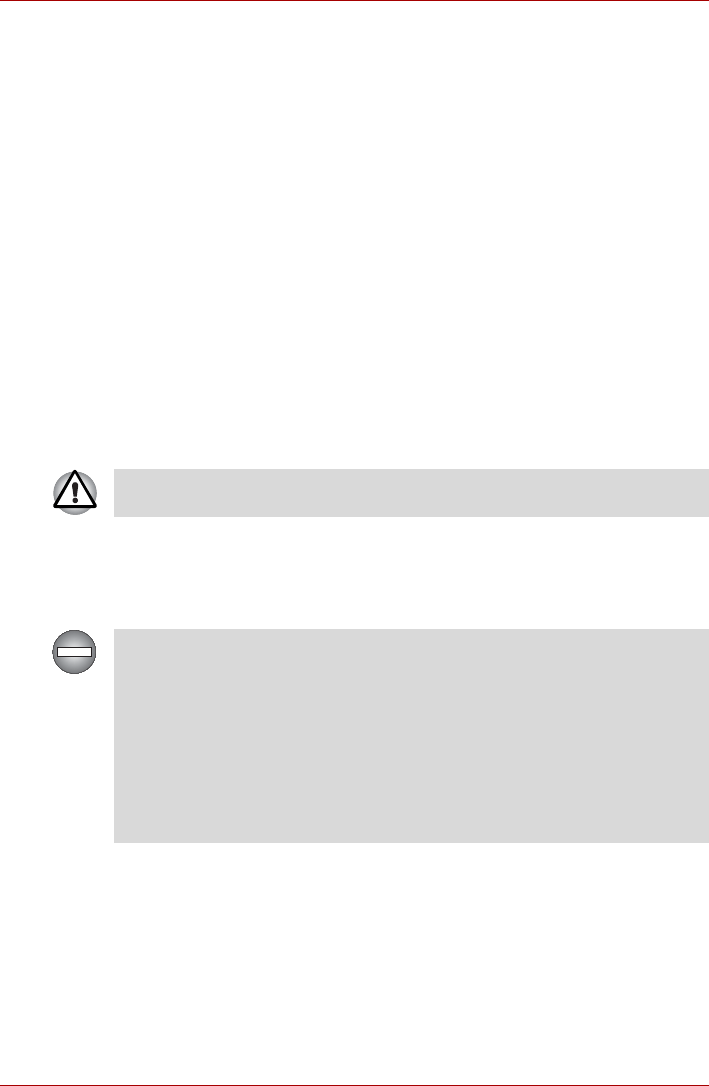
User’s Manual 3-9
Getting Started
Automatic Hibernation Mode
The computer can be configured to enter Hibernation Mode automatically.
In order to define these settings, you can follow the steps as described
below:
1. Open Power Options in Control Panel. (Click Start, click Control
Panel, click Performance and Maintenance, and then click Power
Options.)
2. Click the Hibernate tab, select the Enable hibernate support check
box, and then click Apply.
3. Click the Power Schemes tab, and then select a time period in System
hibernates. Your computer hibernates after it has been idle for the
specified amount of time.
Data save in Hibernation Mode
When you turn off the power in Hibernation Mode, the computer will take a
moment to save the current data in memory to the hard disk drive. During
this time, the Hard Disk Drive indicator will glow.
After you turn off the computer, and the content of memory has been saved
to the hard disk drive, turn off the power to any peripheral devices.
Standby Mode
In Standby mode the power remains on, but the CPU and all other devices
are in standby mode.
Do not turn the computer or devices back on immediately. Wait a moment
to let all capacitors fully discharge.
Turning Off Your Computer where Electronic Devices are Regulated or
Controlled.
When you have to turn off your computer aboard an aircraft or in places
where electronic devices are regulated or controlled, always shut down
the computer completely or put the computer into Hibernation mode
instead of allowing it to go into Standby mode, disable wireless
communication, and turn off any wireless communication devices, while in
Standby mode, the computer operating system may reactivate itself to run
pre-programmed tasks or to preserve unsaved data, and might interfere
with aviation or other systems, possibly causing serious injury.