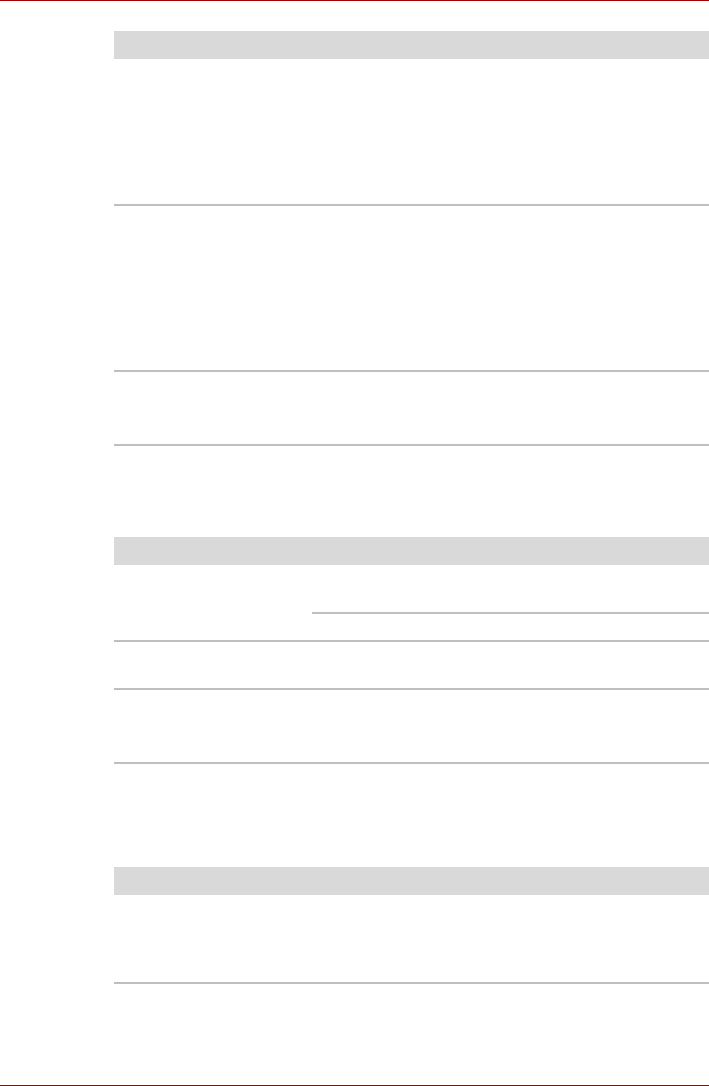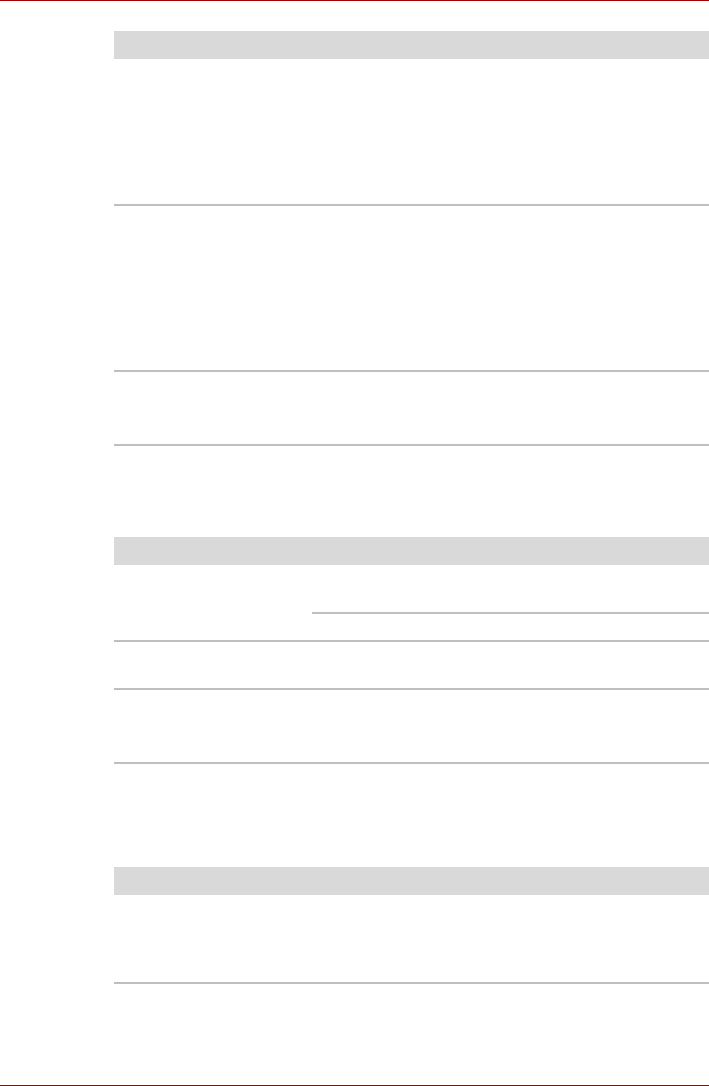
User’s Manual 9-8
Troubleshooting
SD/MuliMedia Card
Refer also to Chapter 8, Optional Devices.
External Monitor
Refer also to Chapter 8, Optional Devices, and to your monitor’s
documentation.
1. Open the Control Panel and Printers and
Other Hardware, select the Mouse icon and
press Enter.
2. Click the Buttons tab.
3. Set the double-click speed as instructed and
click OK.
The mouse pointer
moves too fast or too
slow
Try changing the speed setting in the mouse
control utility.
1. Open the Control Panel and Printers and
Other Hardware, select the Mouse icon and
press Enter.
2. Click the Pointer Options tab.
3. Set the speed as instructed and click OK.
The mouse pointer
moves erratically
The mouse might be dirty. Refer to your mouse
documentations for instructions on cleaning.
If problems persist, contact your dealer.
Problem Procedure
Problem Procedure
Memory card error
occurs
Reseat the memory card to make sure it is firmly
connected.
Check the card’s documentation.
You cannot write to
the memory card
Make sure the card is not write protected.
You cannot read a file Make sure the target file is on the memory card
inserted in the slot.
If problems persist, contact your dealer.
Problem Procedure
Monitor does not turn
on
Make sure that the external monitor’s power
switch is on. Confirm that the external monitor’s
power cable is plugged into a working power
outlet.