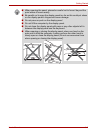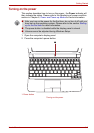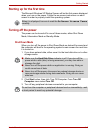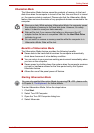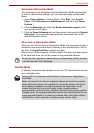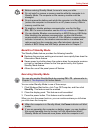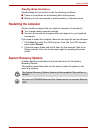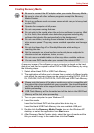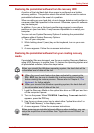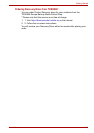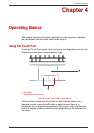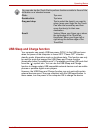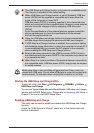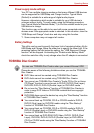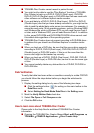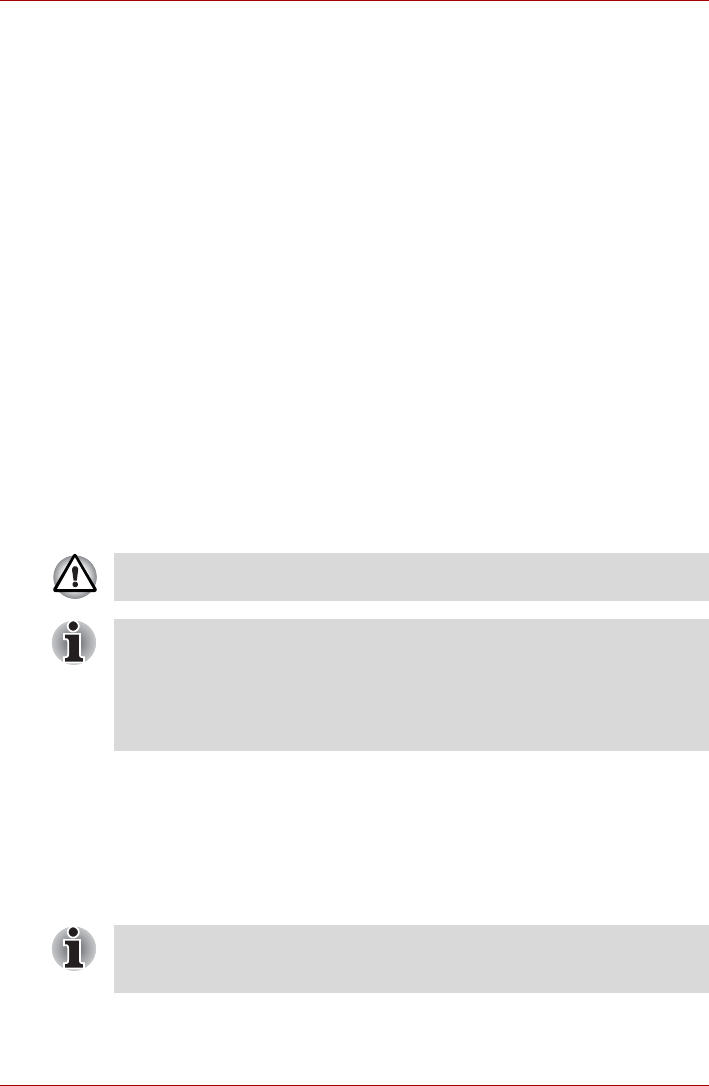
User’s Manual 3-13
Getting Started
Restoring the preinstalled software from the recovery HDD
A portion of the total hard disk drive space is configured as a hidden
recovery partition. This partition stores files which can be used to restore
preinstalled software in the event of a problem.
When re-setting up your hard disk, do not change, delete or add partition in
a manner other than specified in the manual. Otherwise, space for software
may be destroyed.
In addition, if you use a third-party partitioning program to reconfigure
partitions on your hard disk, it may become impossible to re-setup your
computer.
You can not use System Recovery Options if restoring the preinstalled
software without System Recovery Options.
1. Turn off your computer.
2. While holding down 0 (zero) key on the keyboard, turn on your com-
puter.
3. A menu appears. Follow the on-screen instructions.
Restoring the preinstalled software from your creating recovery
media
If preinstalled files are damaged, use the your creating Recovery Media or
using HDD Recovery to restore them. To restore the operating system and
all preinstalled software, follow the steps below.
1. Load the Recovery Media in the optical disc drive or USB port and turn
off the computer's power.
2. Turn on the power. When
TOSHIBA Leading Innovation>>>
appears, press the F12 key.
3. Use the up or down cursor key to select either "optical disc drive" or
"USB Flash Memory" in the display menu.
4. A menu appears. Follow the on-screen instructions.
When you reinstall the Windows operating system, the hard disk will be
reformatted and all data will be lost.
■ When the sound mute feature has been activated by pressing the
FN + ESC key, be sure to disable this to allow sounds to be heard
before starting the restore process. Please refer to Chapter 5, The
Keyboard, for further details.
■ When you reinstall the Windows operating system, the hard disk will
be reformatted and all data will be lost.
When removing pre-installed drivers/utilities or when installing, you can
setup the respective drivers/utilities from "Applications and Drivers" on
desktop