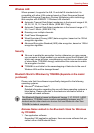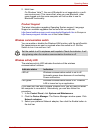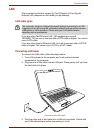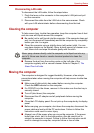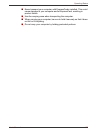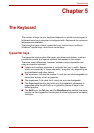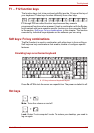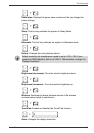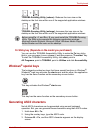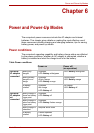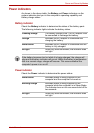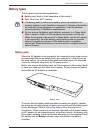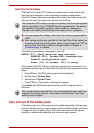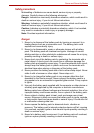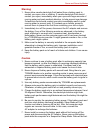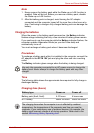User’s Manual 5-4
The Keyboard
TOSHIBA Zooming Utility (reduce): Reduces the icon size on the
desktop or the font size within one of the supported application windows.
TOSHIBA Zooming Utility (enlarge): Increases the icon size on the
desktop or the font size within one of the supported application windows.
Fn Sticky key (Depends on the model you purchased)
You can use the TOSHIBA Accessibility Utility to make the Fn key sticky,
that is, you can press it once, release it, and then press an "F number" key.
To start the TOSHIBA Accessibility Utility, click start, point to
All Programs, point to TOSHIBA, point to Utilities and click Accessibility.
Windows
®
special keys
The keyboard provides two keys that have special functions in Windows
®
:
Windows
®
logo key activates the start menu and the other, the application
key, has the same function as the secondary mouse button.
This key activates the Windows
®
start menu.
This key has the same function as the secondary mouse button.
Generating ASCII characters
Not all ASCII characters can be generated using normal keyboard
operation. But, you can generate these characters using their ASCII codes.
1. Hold down Alt + Fn.
2. Using the overlay keys, type the ASCII code.
3. Release Alt + Fn, and the ASCII character appears on the display
screen.
+
+
Before using Fn + 1 and Fn + 2, you must install the TOSHIBA Zooming
Utility. The Utility only supports the following application windows:
Microsoft Internet Explorer, Microsoft Office, Windows Media Player,
Adobe Reader and the icons on the desktop.