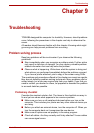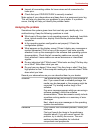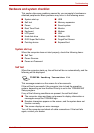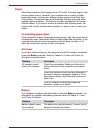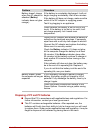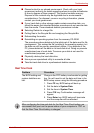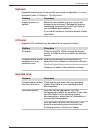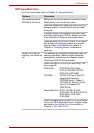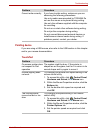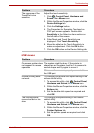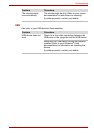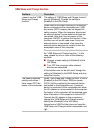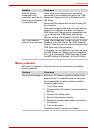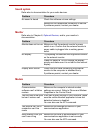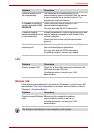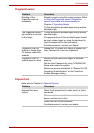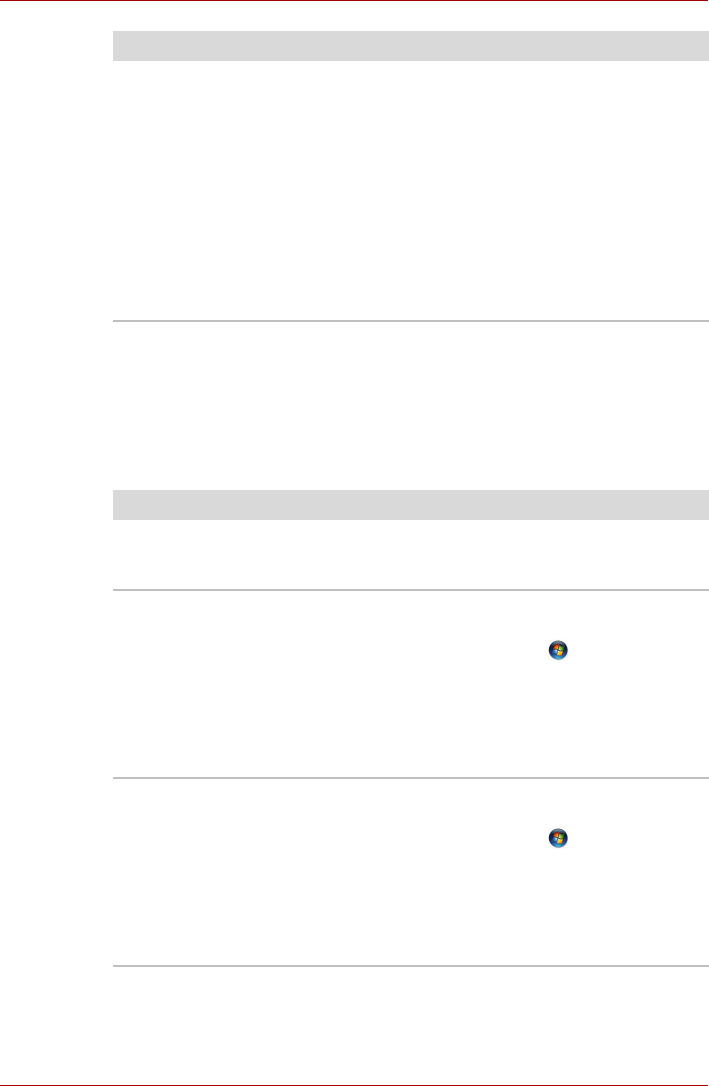
User’s Manual 9-9
Troubleshooting
Pointing device
If you are using a USB mouse, also refer to the USB section in this chapter
and to your mouse documentation.
TouchPad
Cannot write correctly If you have trouble writing, make sure you are
observing the following precautions:
Use only media recommended by TOSHIBA Do
not use the mouse or keyboard during writing.
Use only the software supplied with the computer
for recording.
Do not run or start other software during writing.
Do not jar the computer during writing.
Do not connect/disconnect external devices or
install/remove internal cards during writing. If
problems persist, contact your dealer.
Problem Procedure
Problem Procedure
On-screen pointer does
not respond to Pad
operation
The system might be busy. If the pointer is
shaped as an hourglass, wait for it to return to its
normal shape and try again to move it.
Double-tapping does
not work
Try changing the double-click speed setting in the
mouse control utility.
1. To access this utility, click , Control Panel,
Hardware and Sound, then Mouse icon.
2. Wihtin the Mouse Properties window, click the
Buttons tab.
3. Set the double-click speed as required and
click OK.
The mouse pointer
moves too fast or too
slow
Try changing the speed setting in the mouse
control utility.
1. To access this utility, click , Control Panel,
Hardware and Sound, then Mouse icon.
2. Within the Mouse Properties window, click the
Pointer Options tab.
3. Set the pointer speed as required and click
OK.