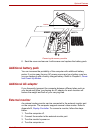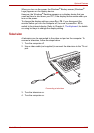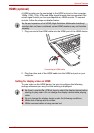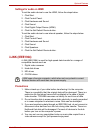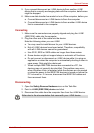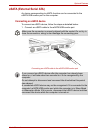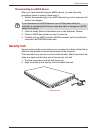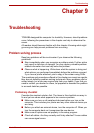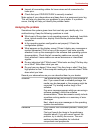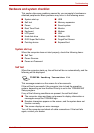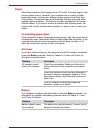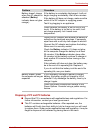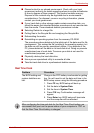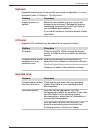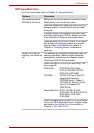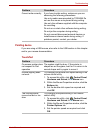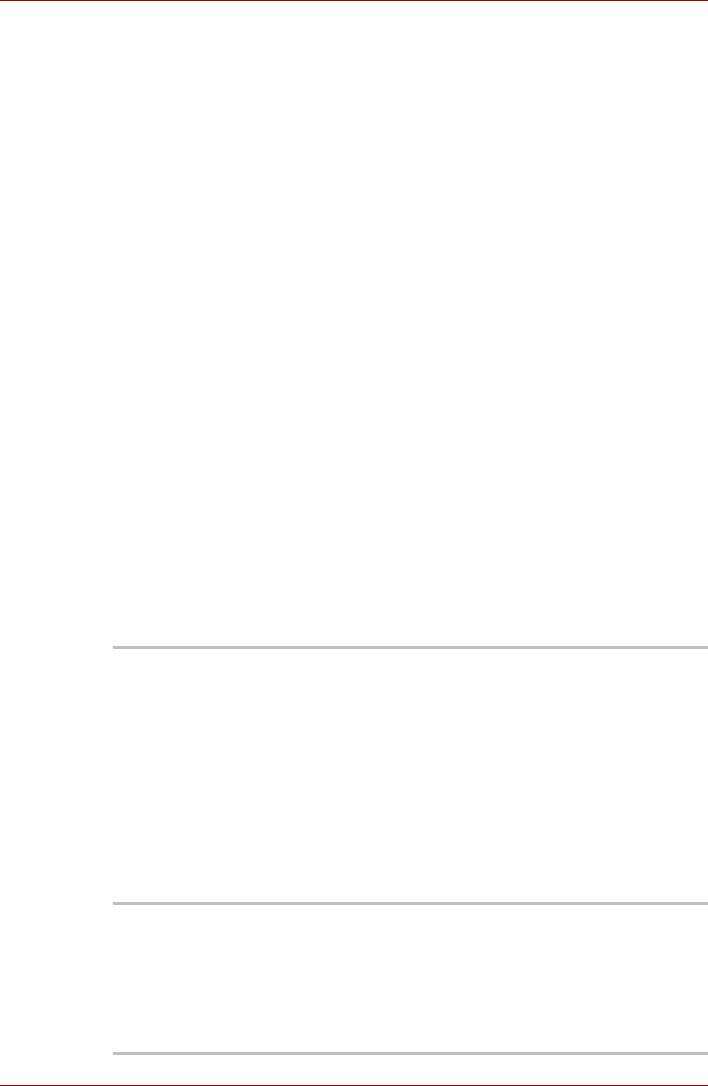
User’s Manual 9-2
Troubleshooting
■ Inspect all connecting cables for loose wires and all connectors for
loose pins.
■ Check that your CD/DVD/CD-RW is correctly inserted.
Make notes of your observations and keep them in a permanent error log.
This will help you describe your problems to your dealer. If a problem
recurs, the log will help you identify the problem faster.
Analyzing the problem
Sometimes the system gives clues that can help you identify why it is
malfunctioning. Keep the following questions in mind:
■ Which part of the system is not operating properly: keyboard, hard disk
drive, optical media drive, display. Each device produces different
symptoms.
■ Is the operating system configuration set properly? Check the
configuration options.
■ What appears on the display screen? Does it display any messages or
random characters? Print a copy of the screen if you have a printer
attached. Look up the messages in the software and operating system
documentation. Check that all connecting cables are correctly and
firmly attached. Loose cables can cause erroneous or intermittent
signals.
■ Do any indicators light? Which ones? What color are they? Do they stay
on or blink? Write down what you see.
■ Do you hear any beeps? How many? Are they long or short? Are they
high pitched or low? Is the computer making any unusual noises? Write
down what you hear.
Record your observations so you can describe them to your dealer.
Software The problems may be caused by your software or
disc. If you cannot load a software package, the
media may be damaged or the program might be
corrupted. Try loading another copy of the
software.
If an error message appears while you are using a
software package, check the software
documentation. These documents usually include
a problem solving section or a summary of error
messages.
Next, check any error messages in the operating
system documentation.
Hardware If you cannot find a software problem, check your
hardware.
First run through the items in the preliminary
checklist above. If you still cannot correct the
problem, try to identify the source. The next
section provides checklists for individual
components and peripherals.