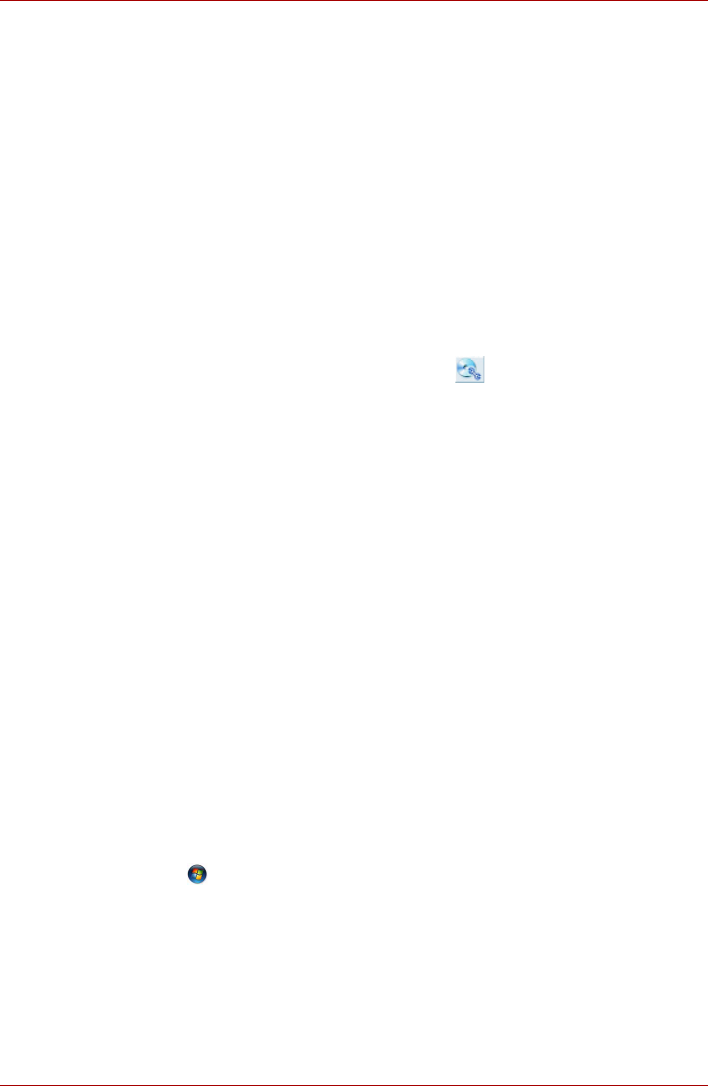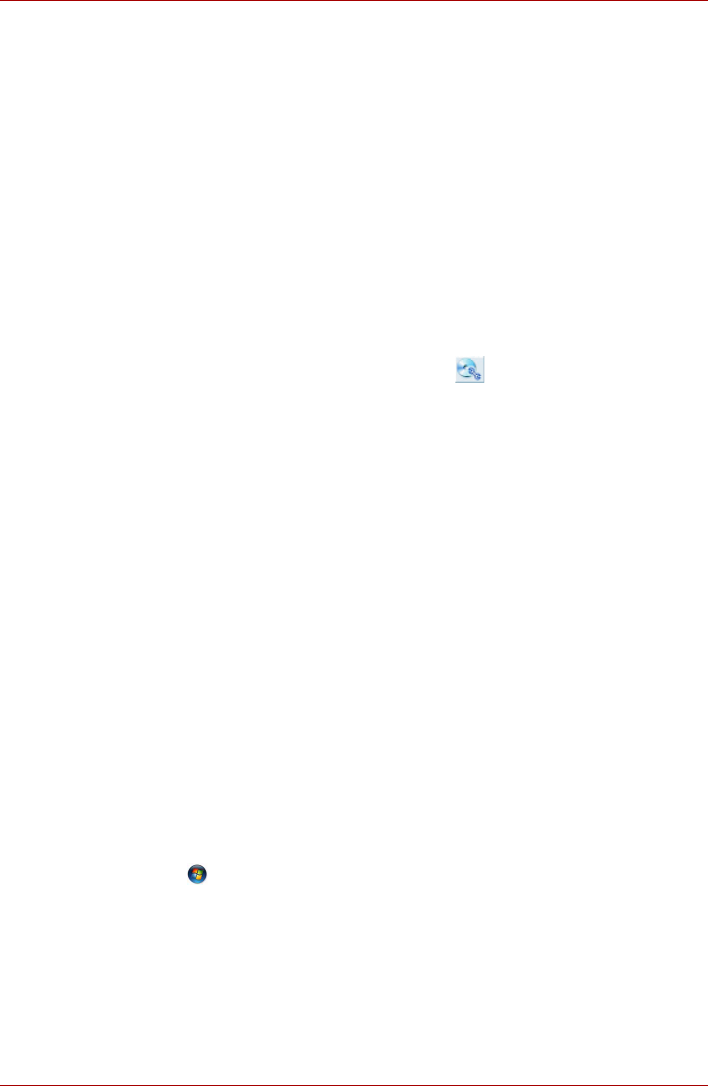
User’s Manual 4-24
Operating Basics
■ When you back up a DVD disc, be sure the source drive supports
recording to DVD-R/-RW or DVD+R/+RW discs. If the source drive
does not support recording to DVD-R/-RW or DVD+R/+RW discs, it
might not be backed up correctly.
■ When you back up a DVD-R, DVD-RW, DVD+R or DVD+RW, be sure to
use the same type of disc.
■ You cannot partially delete any data written to a CD-RW, DVD-RW or
DVD+RW disc.
Data Verification
To verify that data has been written or rewritten correctly to a data CD/DVD
you should follow the steps below before you begin the write/rewrite pro-
cess:
1. Display the setting dialog box by one of the following two steps:
■ Click the Recording settings button( ) for writing on the main
toolbar in the Data Disc mode.
■ Select Setting for Each Mode Data Disc in the Setting menu.
2. Mark the Verify written data check box.
3. Select File Open or Full Compare mode.
4. Click the OK button.
How to learn more about TOSHIBA Disc Creator
Please refer to the Help files for additional TOSHIBA Disc Creator
information.
Video
You can record video using Ulead DVD MovieFactory
®
for TOSHIBA.
When using Ulead DVD MovieFactory
®
for TOSHIBA
How to make a DVD-Video
Simplified steps for making a DVD-Video from video data captured from a
DV-Camcorder:
1. Click All Programs MovieFactory for TOSHIBA Ulead
MovieFactory for TOSHIBA Launcher to launch MovieFactory.
2. Insert a DVD-RW or DVD+RW disc in Burner.
3. Click Video Disc Burn Video to Disc to launch Direct Recording
dialog box, choose DVD-Video/+VR to invoke Straight Capture to
Disc Page.
4. Choose DVD-Video format.
5. Confirm the capture source is DV.