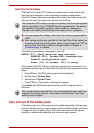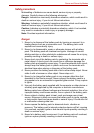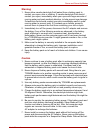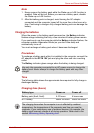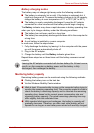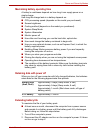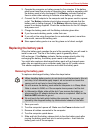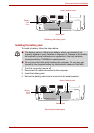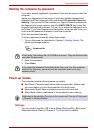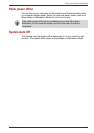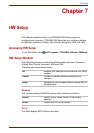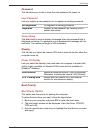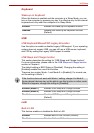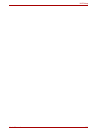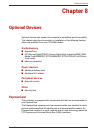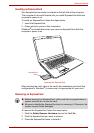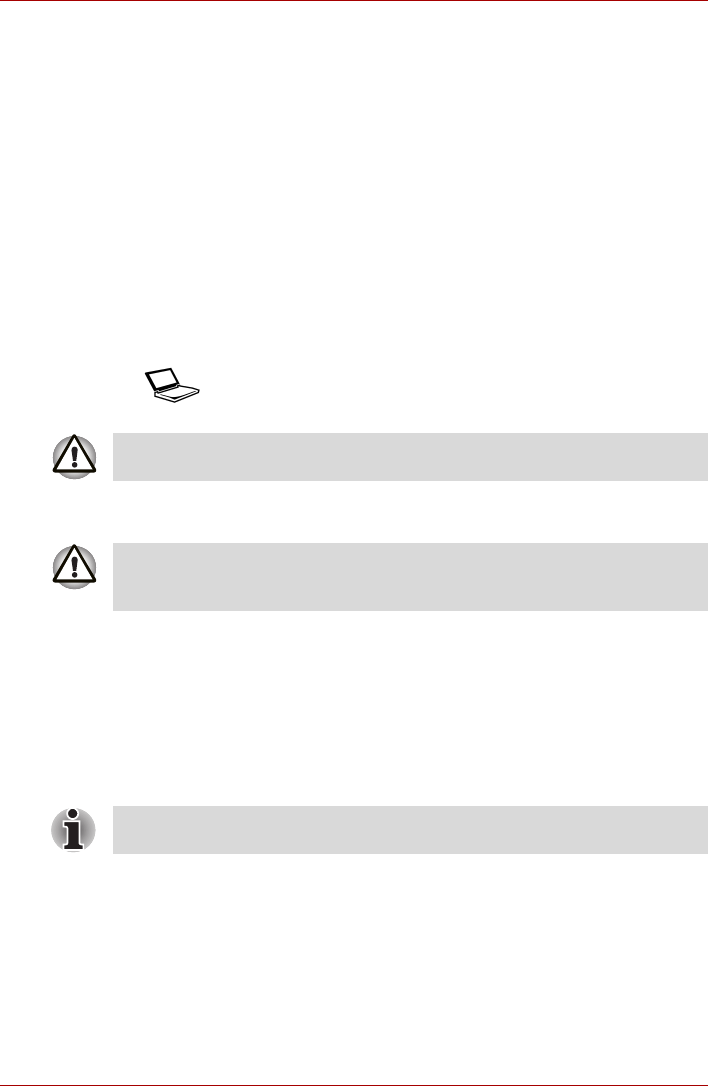
User’s Manual 6-12
Power and Power-Up Modes
Starting the computer by password
If you have already registered a password, there are two ways to start the
computer:
Swipe your fingerprint on the sensor if you have already registered the
fingerprint with the Fingerprint utility and enabled Fingerprint Power-on
Security. If you would not like to swipe your finger or cannot authenticate
the fingerprint for some reasons, push the BACK SPACE key to skip the
fingerprint authentication screen. You can try to swipe the fingerprint up to
five times. If you failed fingerprint authentication more than five times, you
must enter the password manually to start the computer.
Enter the password manually.
To enter a password manually, follow these steps:
1. Turn on the power as described in Chapter 3, Getting Started. The
following message appears:
2. Enter the password.
3. Press Enter.
Power-up modes
The computer has the following power-up modes:
■ Boot Mode: Computer shuts down without saving data. Always save
your work before you turn the computer off in boot mode.
■ Hibernation Mode: Data in memory is saved to the hard disk.
■ Sleep Mode: Data is maintained in the computer's main memory.
Hot keys
You can use hot keys Fn + F3 to enter Sleep Mode and Fn + F4 to enter
Hibernation Mode. Refer to Chapter 5, The Keyboard for details.
Password=
At this point, the hotkeys Fn + F1 to F9 do not work. They will function after
you enter the password.
If you enter the password incorrectly three times in a row, the computer
shuts off. In this case, you must turn the computer back on to retry
password entry.
Refer also to the sections Turning on the power and Turning off the power
in Chapter 3, Getting Started.