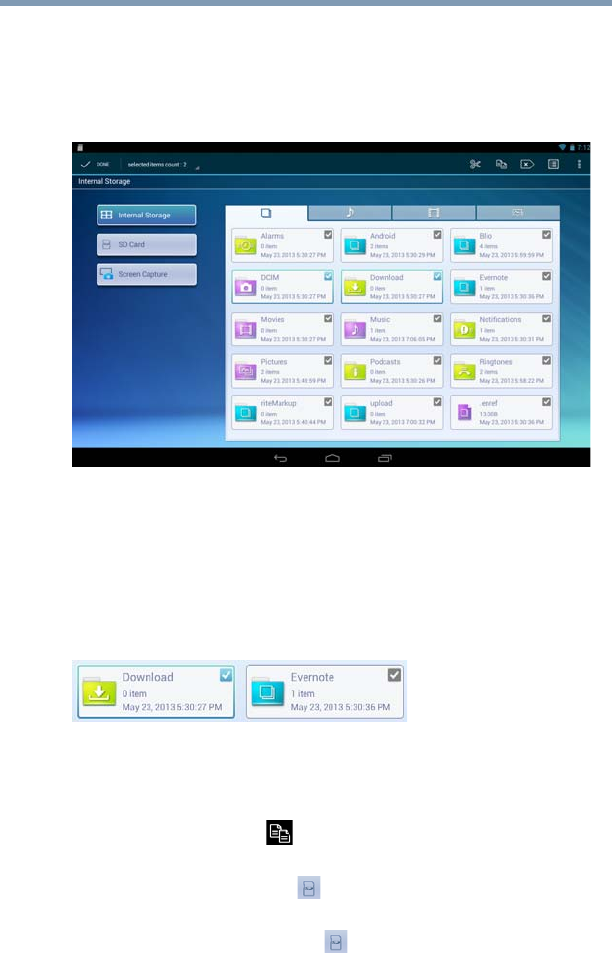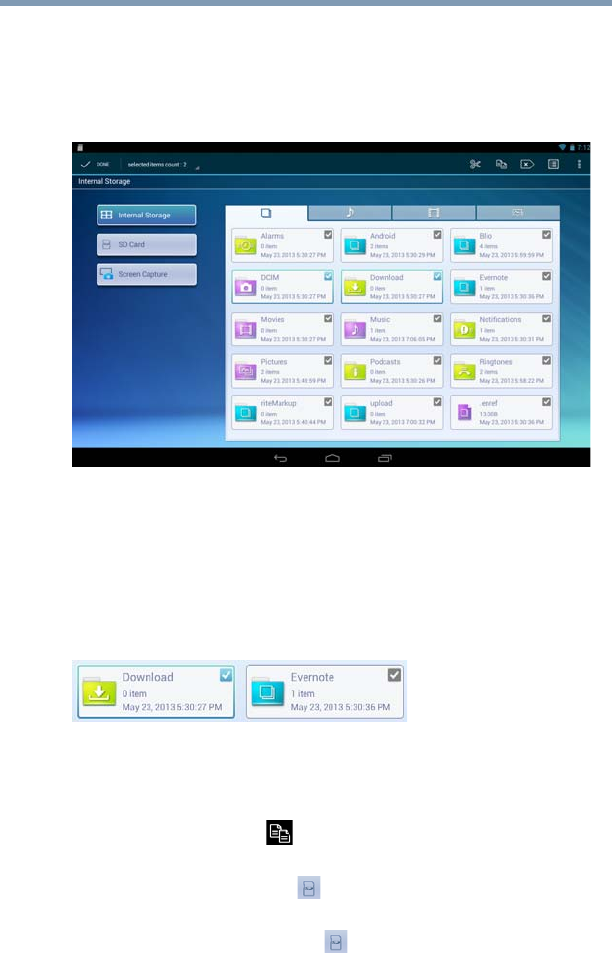
101
Utilities
TOSHIBA File Manager Utility
5 Touch and hold a file or folder to enter selecting mode.
Then touch the files/folders you wish to back up, or
touch
Select All from the selected items count
drop-down menu located at the top left corner of the
screen.
(Sample Image) TOSHIBA File Manager Select items
The specific file or folder you have selected will highlight
with a checkbox in the upper right hand corner to signify
that it has been selected for manipulation. All the other
files and folders on the screen will also now have a
checkmark in the upper right hand corner however they
will remain grayed-out until specifically selected.
(Sample Image) TOSHIBA File Manager - files checked
At this time you can touch individual files and folders
with the grayed-out checkmarks to select them.
6 Touch the
Copy ( ) button in the action bar located at
the top right corner of the screen.
7 Touch the
SD Card ( ) icon from the device icons on
the left of the screen to select the microSD™ card.
Touching the
SD Card ( ) icon displays the file/folder
content on the microSD™ Card.