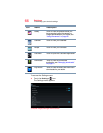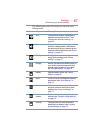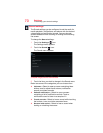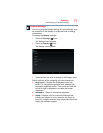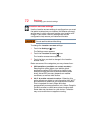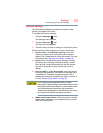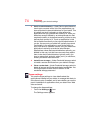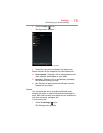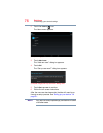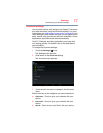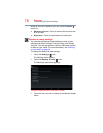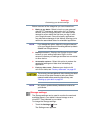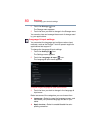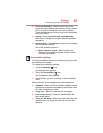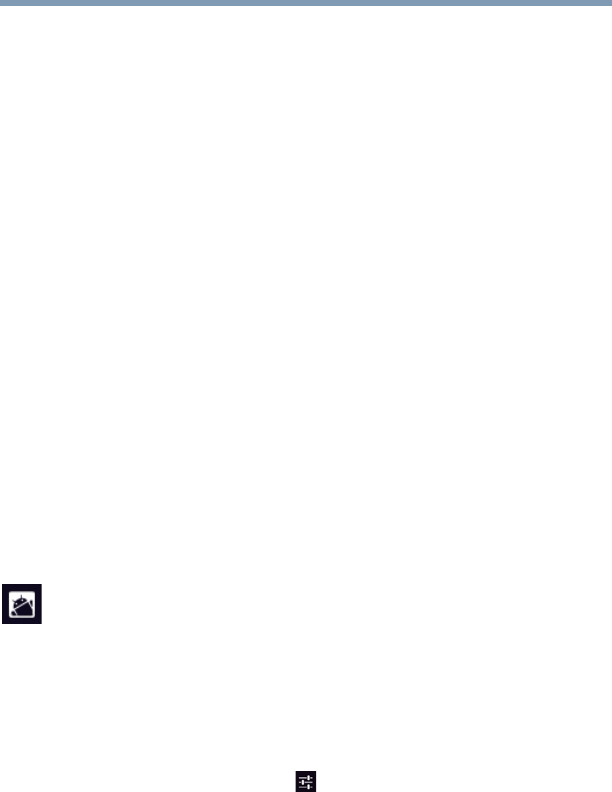
74
Settings
Customizing your device’s settings
❖ Device administrators—Under Device administration,
touch open a screen with a list of the applications you
have authorized to be administrators for your tablet. This
is typically an email, calendar, or other enterprise
application that you granted this authority to, when you
added an account hosted by an enterprise service that
requires the ability to implement security policies on any
devices that connect to it. Touch an application in this
list to disable its authority to be a device administrator; if
you do, the account you added will typically lose some
functionality in its applications, such as the ability to
sync new email or calendar events, until you restore the
application’s authority as a device administrator.
Applications whose device administration authority you
disable in this way, but that have accounts that require
them to be device administrators, typically notify you
how to restore their authority when you try to use them,
unless you delete those accounts.
❖
Install from storage—Under Credential storage, select
to install a secure certificate from your tablet’s storage.
❖
Clear credentials—Under Credential storage, select to
delete all secure certificates and related credentials. You
will be prompted to also confirm deletion of the
credential storage password.
Apps settings
You use the Apps settings to view details about the
applications installed on your tablet, to manage their data, to
force them to stop if needed, and to set whether you want to
permit installation of applications that you obtain from Web
sites and email.
To change the Apps settings:
1 Touch the
Settings () icon.
The Settings menu appears.