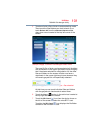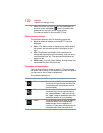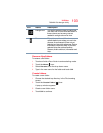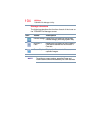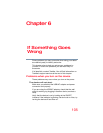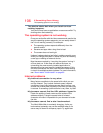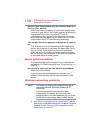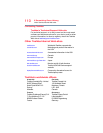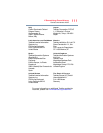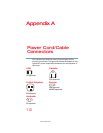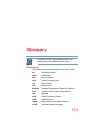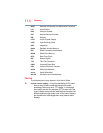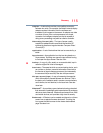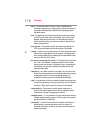109
If Something Goes Wrong
If you need further assistance
❖ Verify that your device can detect access points or
routers. If it can detect a Wi-Fi
®
access point or router
then it may be a configuration issue.
❖ Verify that the signal strength is good.
❖ If another device is on the same network, verify that it
has network access, and can connect to the Internet. If,
for example, the other device cannot browse to a public
Web site, the ISP’s (Internet Service Provider) service
may be disrupted.
❖ Verify that the Service Set Identifier (SSID), or network
name, is correct
- i.e., that it matches the SSID assigned
to the access point you are attempting to connect
through. SSIDs are case-sensitive.
❖ If you have enabled any security provisions (closed
system, MAC address filtering, Wired Equivalent Privacy
[WEP], etc.), check the access point vendor's Web site
for recent firmware upgrades. Problems with WEP keys,
in particular, are frequently addressed in new firmware
releases.
If you need further assistance
If you have followed the recommendations in this chapter
and are still having problems, you may need additional
technical assistance. This section contains the steps to take
to ask for help.
Before you contact Toshiba
Since some problems may be related to the operating
system or the program you are using, it is important to
investigate other sources of assistance first.
Try the following before you contact Toshiba:
❖ Review the troubleshooting information.
❖ If the problem occurs while you are running a program,
consult the program’s documentation for
troubleshooting suggestions. Contact the software
company’s technical support group for their assistance.
❖ Consult the dealer from whom you purchased your
device and/or program. Your dealer is your best source
for current information.
For the detailed specifications for your device, visit
tabletsupport.toshiba.com.