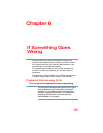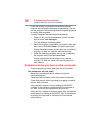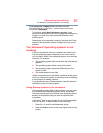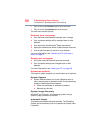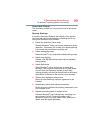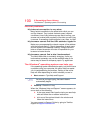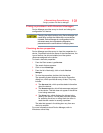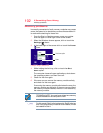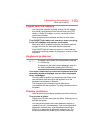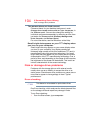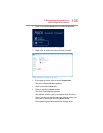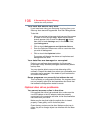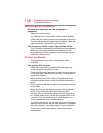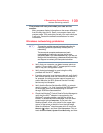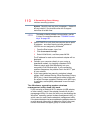103
If Something Goes Wrong
Power and the battery
Power and the battery
Your computer receives its power through the AC adaptor
and power cord/cable and from the real-time clock (RTC)
battery. A faulty AC adaptor or power cord/cable will not
power the computer.
Here are some typical problems and how to solve them:
The ON/OFF light does not come on when you plug
in the AC adaptor and power cord/cable.
Make sure the AC adaptor and power cord/cable are firmly
plugged into both the wall outlet and the computer.
If the ON/OFF light still does not come on, check that the
wall outlet is working properly by plugging in a lamp or other
appliance.
Keyboard problems
To capture a print screen of the entire screen, press the
Fn + PRTSC key.
To capture only the active window displayed, press
Fn +
ALT while simultaneously pressing the PRTSC key.
You have connected an external keyboard and the
operating system displays one or more keyboard
error messages.
You may need to update your keyboard driver. Refer to the
documentation that came with the keyboard or to the
keyboard manufacturer's Web site.
The keyboard you connected may be defective or
incompatible with the computer. Try using a different make of
keyboard.
Display problems
Here are some typical display problems and their solutions:
The screen is blank.
Display Auto Off may have gone into effect. Press any key to
activate the screen.
You may have activated the instant password feature by
pressing
Fn and F1 simultaneously. If you have registered a
password, press any key, type the password and press
ENTER. If no password is registered, press any key. The
screen reactivates and allows you to continue working.
NOTE