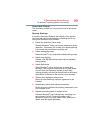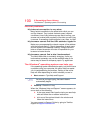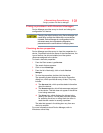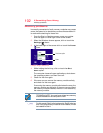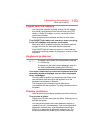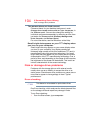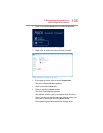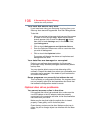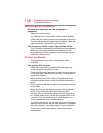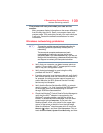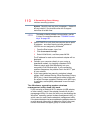107
If Something Goes Wrong
Optical disc drive problems
Examine the disc to see if it is dirty. If necessary, wipe it with
a clean cloth dipped in water or a neutral cleaner.
Replace the disc in the tray. Make sure that the disc is lying
flat against the tray, label side out. Close the tray carefully,
making sure it has shut completely.
You press the disc eject button, but the drive tray
does not slide out.
Make sure the computer is connected to a power source and
turned on. The optical disc drive eject mechanism requires
power to operate.
Make sure a program is not accessing the drive and
preventing it from ejecting.
If you need to remove a disc and cannot turn on the
computer, use a narrow object, such as a straightened paper
clip, to press the manual eject button. This button is in the
small hole next to the optical disc drive eject button on the
face of the optical disc drive tray.
Never use a pencil to press the manual eject button.
Pencil lead can break off inside the computer and
damage it.
Some discs run correctly but others do not.
Check that the type of disc you are using is compatible with
your optical disc drive. For more information regarding
supported optical media formats, refer to the complete detail
specifications for your computer at support.toshiba.com.
If the problem is with an optical data disc, refer to the
software’s documentation and check that the hardware
configuration meets the program’s needs.
The disc will not come out of the drive when you
click the eject button on the screen.
Press the button on the optical disc drive itself. For
additional information see “You press the disc eject button,
but the drive tray does not slide out.” on page 107.