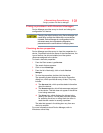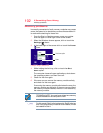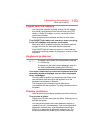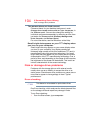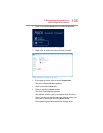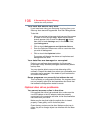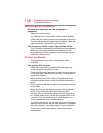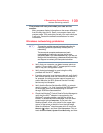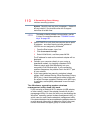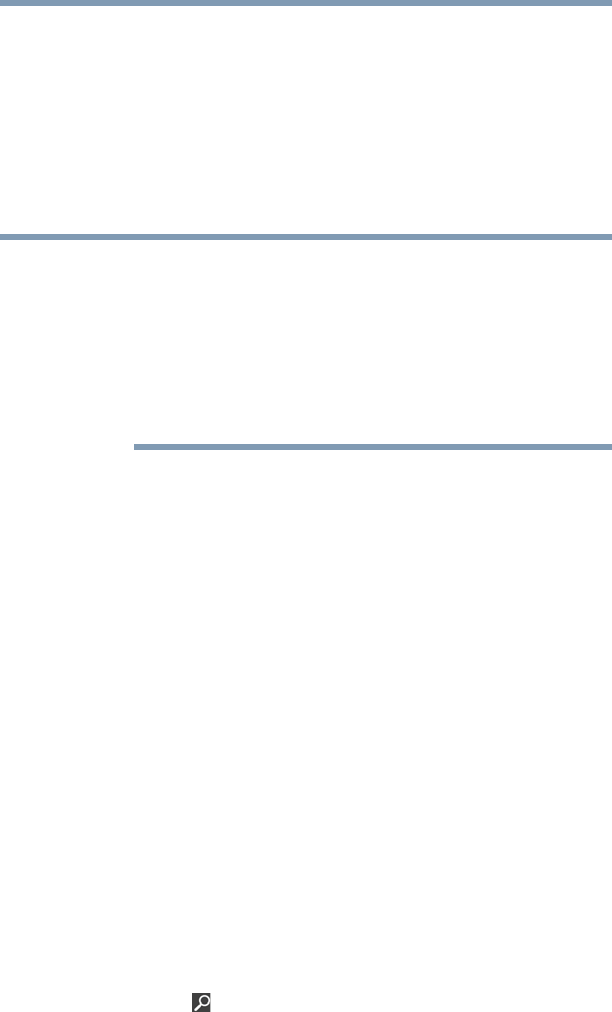
109
If Something Goes Wrong
Wireless networking problems
The printer will not print what you see on the
screen.
Many programs display information on the screen differently
from the way they print it. See if your program has a print
preview mode. This mode lets you see your work exactly as
it will print. Contact the software manufacturer for more
information.
Wireless networking problems
This section provides general troubleshooting tips for
networking problems, specifically wireless (Wi-Fi
®
)
networking.
The terms and concepts used assume a basic
understanding of networks, and may be for more
advanced users. If you need assistance or if you are not
familiar with the terminology, please see Windows
®
Help
and Support or contact your computer technician.
❖ Verify that your computer can detect access points or
routers. If it can detect a Wi-Fi
®
access point or router
then it may be a configuration issue.
❖ Verify that signal strength is good using the utility
provided with the Wi-Fi
®
adapter.
❖ If another computer is on the same network, verify that it
has network access, and can connect to the Internet. If,
for example, the other computer cannot browse to a
public Web site, the ISP’s (Internet Service Provider)
service may be disrupted.
❖ Verify that the Service Set Identifier (SSID), or network
name, is correct
- i.e., that it matches the SSID assigned
to the access point you are attempting to connect
through. SSIDs are case-sensitive.
❖ Check the Windows
®
Control Panel's Device Manager to
verify that the Wi-Fi
®
adapter is recognized by the
Windows
®
operating system, and that the driver is
loaded. To access the Device Manager, from the Start
screen begin typing
Computer. If you are in the
Desktop screen, move your pointer to the upper-right
corner of the screen or swipe in from the right edge.
When the Windows
®
charms appear click or touch the
Search ( ) charm, and then type Computer. Click or
touch
Control Panel, System and Security, and then
NOTE