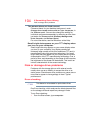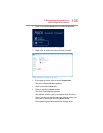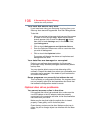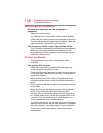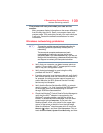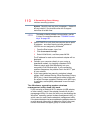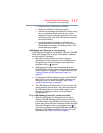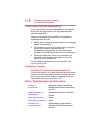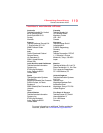112
If Something Goes Wrong
Develop good computing habits
The screen saver runs while you are watching a
movie or title.
If the screen saver is enabled, it runs on top of any movie or
title you are watching. To disable the screen saver:
1 Right-click the desktop and click
Personalize in the
menu.
2 Click or touch
Screen Saver in the lower-right corner of
the window.
3 Select
None from the Screen saver drop-down list.
4 Click or touch
OK.
Develop good computing habits
Save your work frequently.
You can never predict when your computer will lock, forcing
you to close a program and lose unsaved changes. Many
software applications build in an automatic backup, but you
should not rely solely on this feature. Save your work! See
“Computing tips” on page 47 for instructions.
On a regular basis, back up the information stored
on your internal storage drive.
Use Windows
®
to back up files, or the entire computer, to an
optical disc, USB drive, or external hard disk. Here are some
ways you can do this:
❖ Use the Windows
®
operating system to back up files or
your entire computer to an optical disc, USB drive, or
external hard disk.
❖ Copy files to a rewritable external storage device.
❖ Connect your computer to the office network and copy
files to your network partition.
Some people use a combination of these methods, backing
up all files to tape weekly and copying critical files to external
media on a daily basis.
If you have installed your own programs, you should back up
these programs as well as your data files. If something goes
wrong that requires you to reformat your internal storage
drive and start again, reloading all your programs and data
files from a backup source will save time.