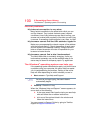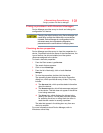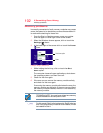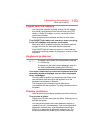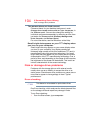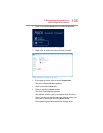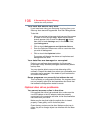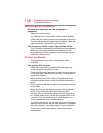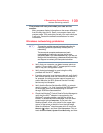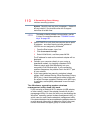108
If Something Goes Wrong
Sound system problems
Sound system problems
No sound is coming from the computer’s
speakers.
Adjust the volume control.
Try pressing the
F11 key to see if volume mute is disabled.
Check that the volume control on the computer is turned up.
If you are using external headphones or speakers, check that
they are securely connected to your computer.
The computer emits a loud, high-pitched noise.
This is feedback between the microphone and the speakers.
Make sure you have connected the microphone to the
microphone jack and the speakers to the headphone jack.
Adjust the volume control.
Printer problems
This section lists some of the most common printer
problems.
The printer will not print.
Check that the printer is connected to a working power
outlet, turned on and ready (on line).
Check that the printer has plenty of paper. Some printers will
not start printing when there are just two or three sheets of
paper left in the tray.
Make sure that the printer cable is firmly attached to the
computer and the printer, or that the wireless connection is
good.
Run the printer’s self-test to check for any problem with the
printer itself.
Make sure that you installed the proper printer drivers as
shown in the instructions that came with the printer.
You may have connected the printer while the computer is
on. Disable Sleep mode, turn off the computer, and turn off
the printer. Turn the printer back on, make sure that it is
online, and then turn the computer back on.
Try printing another file. For example, you could create and
attempt to print a short test file using Notepad. If a Notepad
file prints correctly, the problem may be in your original file.
If you cannot resolve the problem, contact the printer’s
manufacturer.