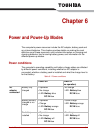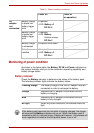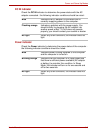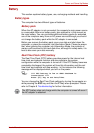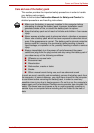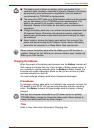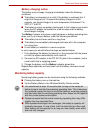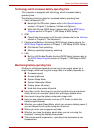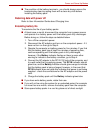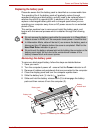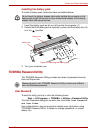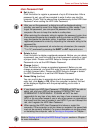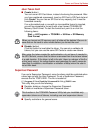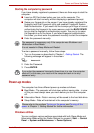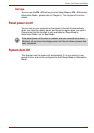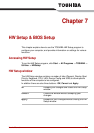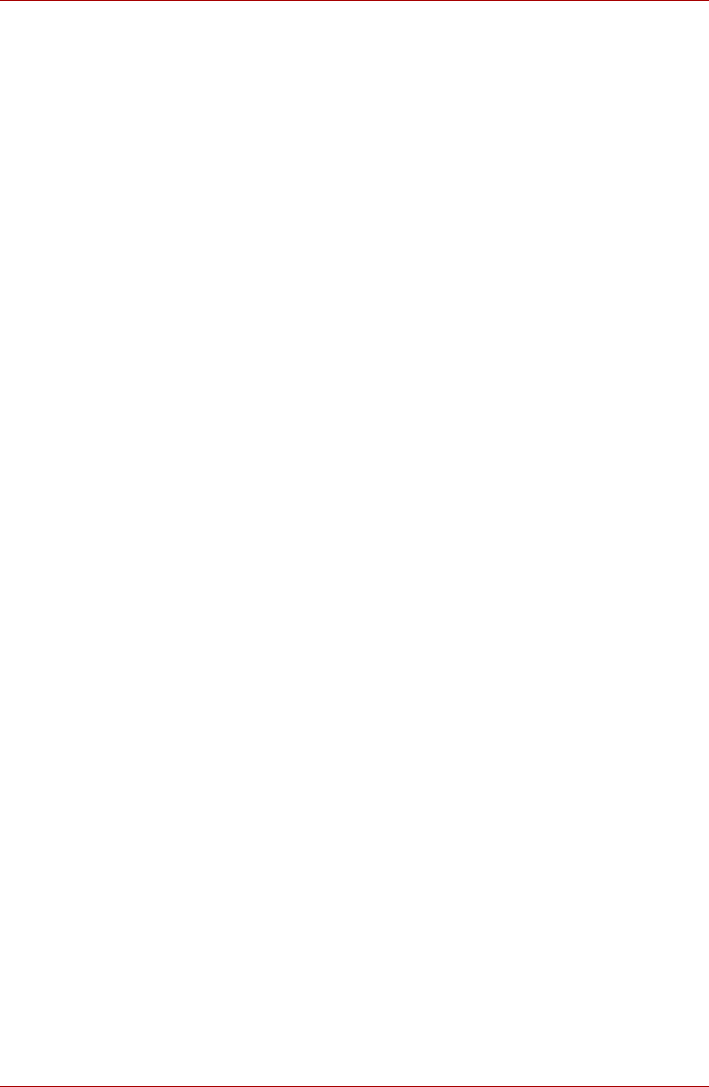
User’s Manual 6-9
Power and Power-Up Modes
■ The condition of the battery terminals - you should always ensure the
terminals stay clean by wiping them with a clean dry cloth before
installing the battery pack.
Retaining data with power off
Refer to User Information Guide about Charging time.
Extending battery life
To maximize the life of your battery packs:
■ At least once a month, disconnect the computer from a power source
and operate it on battery power until the battery pack fully discharges.
Before doing so, follow the steps as detailed below.
■ If you have extra battery packs, rotate their use.
■ If you will not be using the system for an extended period, for example
for more than one month, remove the battery pack from the computer.
■ Store spare battery packs in a cool dry place out of direct sunlight.
1. Turn off the computer's power.
2. Disconnect the AC adaptor and turn on the computer's power - if it
does not turn on then go to Step 4.
3. Operate the computer on battery power for five minutes. If you find
that the battery pack has at least five minutes of operating time,
continue operating until the battery pack is fully discharged,
however, if the Battery indicator flashes or there is some other
warning to indicate a low battery condition, go to Step 4.
4. Connect the AC adaptor to the DC IN 15V jack of the computer, and
to a wall outlet that is supplying power. The DC IN indicator should
glow blue, and the Battery indicator should glow orange to indicate
that the battery pack is being charged, however, in the event that
DC IN indicator does not glow this indicates that power is not being
supplied - check the connections for the AC adaptor and the power
cord.
5. Charge the battery pack until the Battery indicator glows blue.