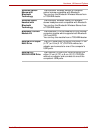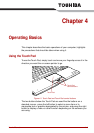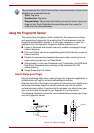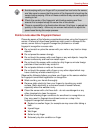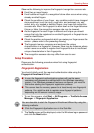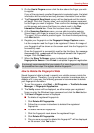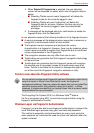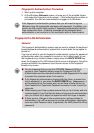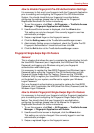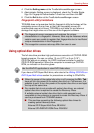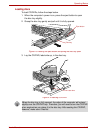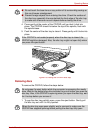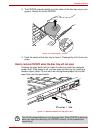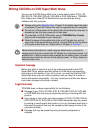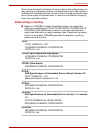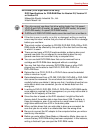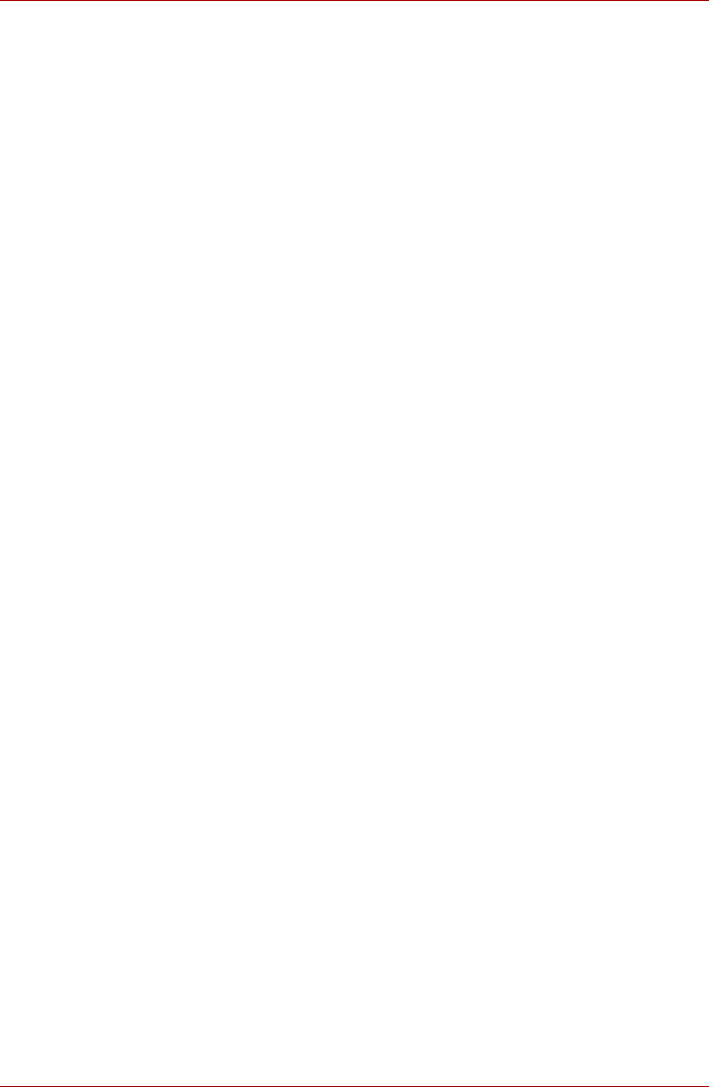
User’s Manual 4-8
Operating Basics
How to Enable Fingerprint Pre-OS Authentication Settings
It is necessary to first enroll your fingerprint with the Fingerprint Application
prior to enabling and configuring the Fingerprint Pre-OS Authentication
System. You should check that your fingerprint is enrolled before
configuring the settings (please refer to the Manual for Fingerprint
Registration/Enrollment for further instructions).
1. To run this program, click Start -> All Programs -> TrueSuite Access
Manager -> Fingerprint Application with Admin.
2. UserAccountControl screen is displayed, click the Allow button.
This setting can only be changed if the currently logged in user has
administrator privileges.
3. Swipe a registered finger on the fingerprint sensor.
4. Click the Setting menu at the TrueSuiteAccessManager screen.
5. Administrator Setting screen is displayed, check the "Enable Pre-OS
Fingerprint Authentication" check box and then click OK.
6. Click the Exit button at the TrueSuiteAccessManager screen.
Fingerprint Single-Swipe Sign On Feature
General
This is a feature that allows the user to complete the authentication for both
the User/BIOS Password (and, if applicable, the HDD(Hard Disk Drive)
Password) and logging onto Windows using only one fingerprint
authentication when booting up.
It is necessary to register the User/BIOS Password and Windows Logon
Password before using the Fingerprint Pre-OS Authentication and this
Fingerprint Single-Swipe Sign On Feature. Please use the TOSHIBA
Password Utility to register your User/BIOS Password. If Windows Logon is
not the default for your system, see Manual to register your Windows
Logon Password.
Only one fingerprint authentication is required to replace the User/BIOS
Password (and, if applicable, the HDD(Hard Disk Drive) Password) and the
Windows Logon Password.
How to Enable Fingerprint Single-Swipe Sign On Feature
It is necessary to first enroll your fingerprint with the Fingerprint application
prior to enabling and configuring the Fingerprint Single-Swipe Sign On
feature. You should check that your fingerprint is enrolled before
configuring the settings (please refer to the Manual for Fingerprint
Registration/Enrollment for further instructions).
1. To run this program, click Start -> All Programs -> TrueSuite Access
Manager -> Fingerprint Application with Admin.
2. UserAccountControl screen is displayed, click the Allow button.
This setting can only be changed if the currently logged in user has
administrator privileges.
3. Swipe a registered finger on the fingerprint sensor.