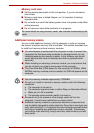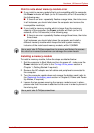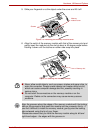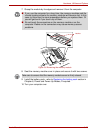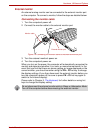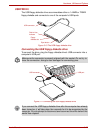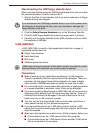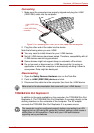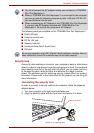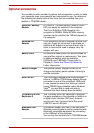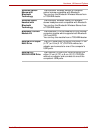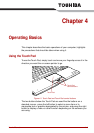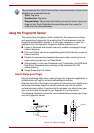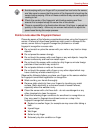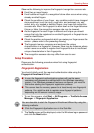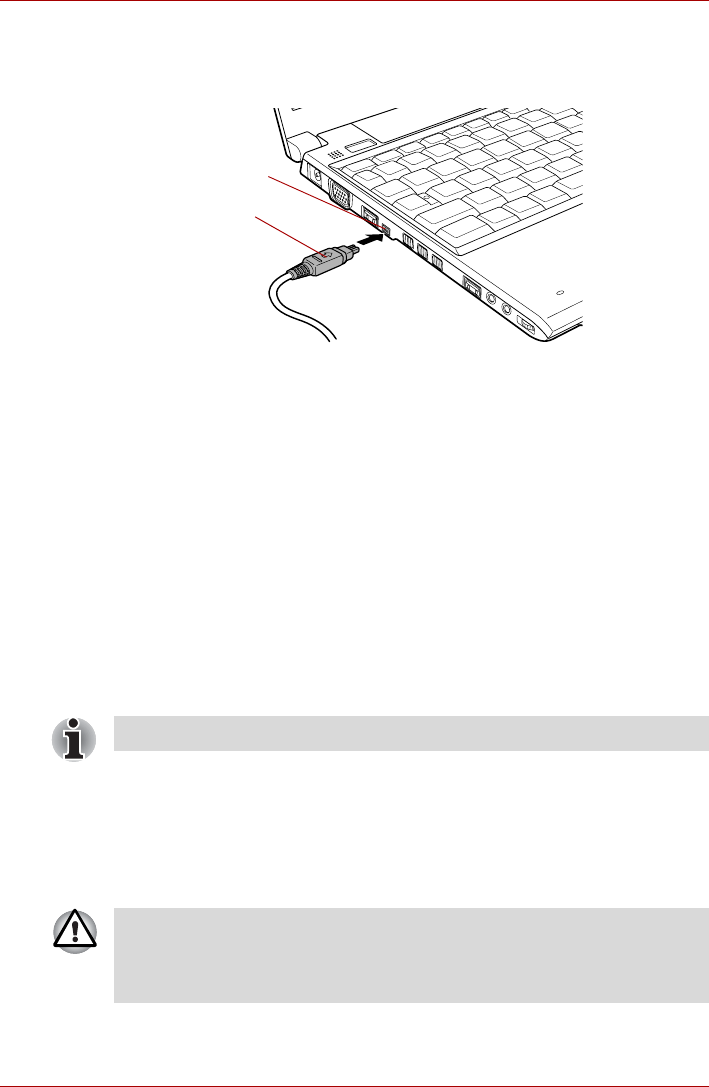
User’s Manual 3-24
Hardware, Utilities and Options
Connecting
1. Make sure the connectors are properly aligned and plug the i.LINK
(IEEE1394) cable into the computer.
Figure 3-12 Connecting the i.LINK (IEEE1394) cable into the computer
2. Plug the other end of the cable into the device.
Note the following when you use i.LINK:
■ You may need to install drivers for your i.LINK devices.
■ Not all i.LINK devices have been tested. Therefore, compatibility with all
i.LINK devices cannot be guaranteed.
■ Some devices might not support sleep or automatic off functions.
■ Do not connect or disconnect an i.LINK device while it is using an
application or when the computer is automatically shutting it down to
save power. Data might be destroyed.
Disconnecting
1. Open the Safely Remove Hardware icon on the Task Bar.
2. Point to i.LINK (IEEE1394) device and click.
3. Disconnect the cable from the computer then from the i.LINK device.
TOSHIBA Slim Port Replicator II
In addition to the ports available on the computer, the TOSHIBA Slim Port
Replicator II. The TOSHIBA Slim Port Replicator II connects directly to the
docking interface on the underside of the computer. The AC adaptor
connects the TOSHIBA Slim Port Replicator II to a power source.
i.LINK (IEEE1394)
connector
i.LINK (IEEE1394)
port
Refer also to the documentation that came with your i.LINK device.
The computer must be configured properly before connecting to a LAN.
Logging onto a LAN using the computer’s default settings could cause a
malfunction in LAN operation. Check with your LAN administrator
regarding set-up procedures
.