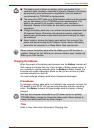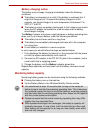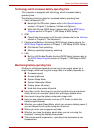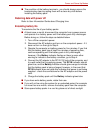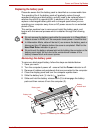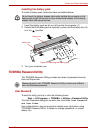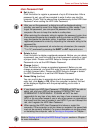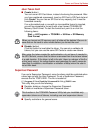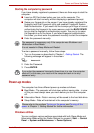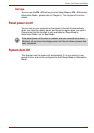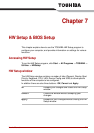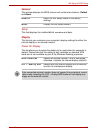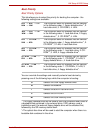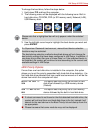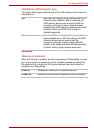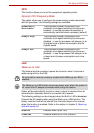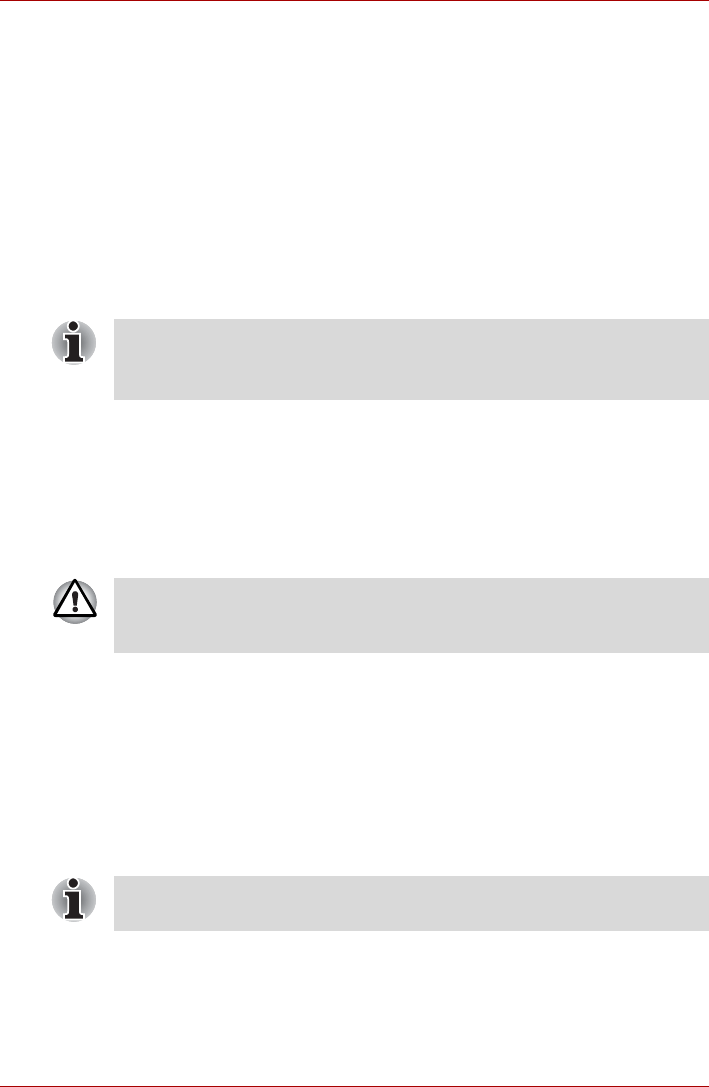
User’s Manual 6-14
Power and Power-Up Modes
Starting the computer by password
If you have already registered a password, there are three ways to start the
computer:
■ Insert an SD Card token before you turn on the computer. The
computer will start normally, without displaying a password prompt.
■ Swipe your fingerprint on the sensor if you have already registered the
fingerprint with the Fingerprint utility and enabled Fingerprint System
Boot Authentication. If you would not like to swipe your finger or cannot
authenticate the fingerprint for some reasons, push the BACK SPACE
key to skip the fingerprint authentication screen. You can try to swipe
the fingerprint up to five times. If you failed fingerprint authentication
five times, you must enter the password manually to start the computer.
■ Enter the password manually.
To enter a password manually, follow these steps:
1. Turn on the power as described in Chapter 1, Getting Started. The
following message will appear in the screen:
S Password=
2. Enter the Password.
3. Press ENTER.
Power-up modes
The computer has three different power-up modes as follows:
■ Boot Mode : The computer will shut down without saving data - in view
of this you must always save your work before you turn the computer
off.
■ Hibernation Mode : Data in memory will be saved to the hard disk drive.
■ Sleep Mode : Data will maintained in the computer's memory.
Windows utilities
You can configure various settings associated with both Sleep Mode and
Hibernation Mode within the Power Options (to access it, Start -> Control
Panel -> System and Maintenance -> Power Options).
The password is necessary only if the computer was Shutdown and
Hibernation in Boot Mode.
It is not needed in Sleep Mode and Restart.
If you enter the password incorrectly three times in a row, the computer
shuts off. In this case, you must turn the computer back on to retry
password entry.
Please refer to the sections Turning on the power and Turning off the
power in Chapter 1, Getting Started for further information.