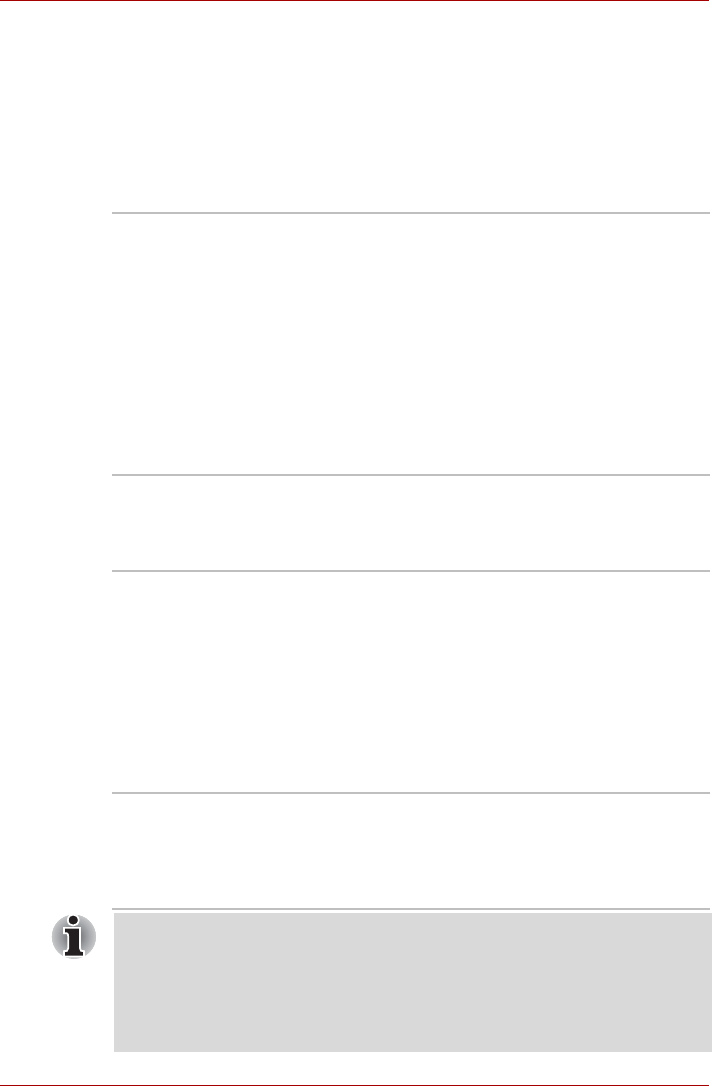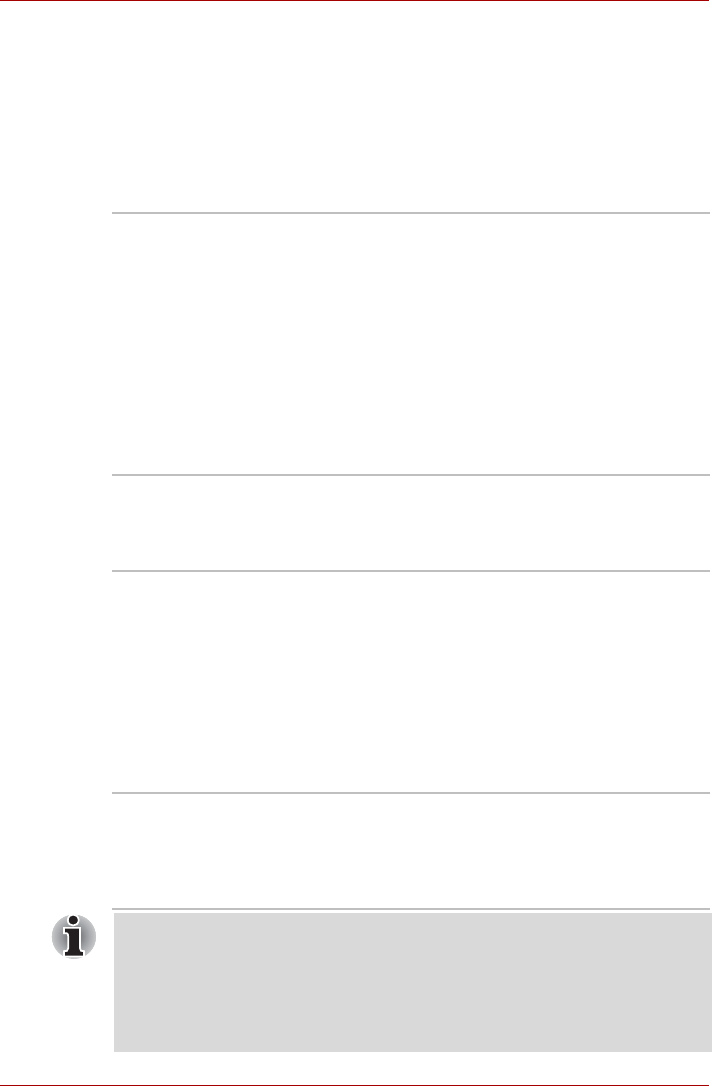
User’s Manual 4-5
TOSHIBA Media
Controller
This application allows you to control your music,
pictures and videos by streaming content to any
compatible device in your home.
To access this utility, click Start -> All Programs -
> TOSHIBA -> TOSHIBA Media Controller ->
TOSHIBA Media Controller.
For more information, please refer to the
TOSHIBA Media Controller Help.
TOSHIBA Speech
System
The TOSHIBA Speech System consists of a voice-
composition application (text-to-speech) that
analyzes documents and reads them aloud, and a
speech-recognition application that recognizes the
words you speak into a microphone. This allows
you to control and operate various Windows
programs by voice command rather than using the
keyboard or a mouse.
To access this utility, click Start -> All Programs -
> TOSHIBA -> Speech System.
For more information, please refer to the
TOSHIBA Speech System Help.
TOSHIBA Intelligent
Display Management
The Intelligent Display Management can manage
the power usage of the display(s).
The power to a display is automatically turned off
when it is not in use.
TOSHIBA
Resolution+ Plug-in
For Windows Media
Player
The plug-in lets you upconverts wmv and mp4
videos on Windows Media Player.
For more information, please refer to the
TOSHIBA Resolution+ Plug-in for Windows Media
Player Help.
To access it, click Start -> All Programs ->
TOSHIBA -> TOSHIBA Resolution+ Plug-in for
Windows Media Player -> TOSHIBA
Resolution+ Plug-in for Windows Media Player
Help.
Trusted Platform
Module (TPM)
The TPM (Trusted Platform Module) is a security
encryption device for the hard disk drive.
BIOS setup and Infineon TPM Software
Professional Package must be installed and
configured in order to use TPM.
To enable TPM through the BIOS setup:
1. Turn on the computer while pressing the F2 key. When the TOSHIBA
Leading Innovation >>> screen appears, release the F2 key.
2. Set the TPM in the Security tab to Enabled.
3. Press the F10 key.