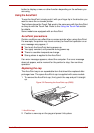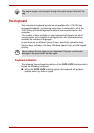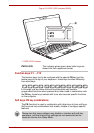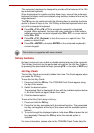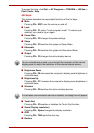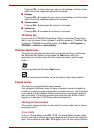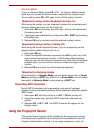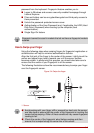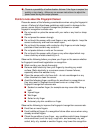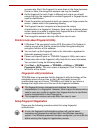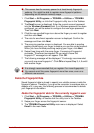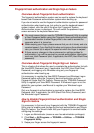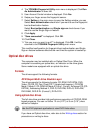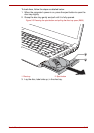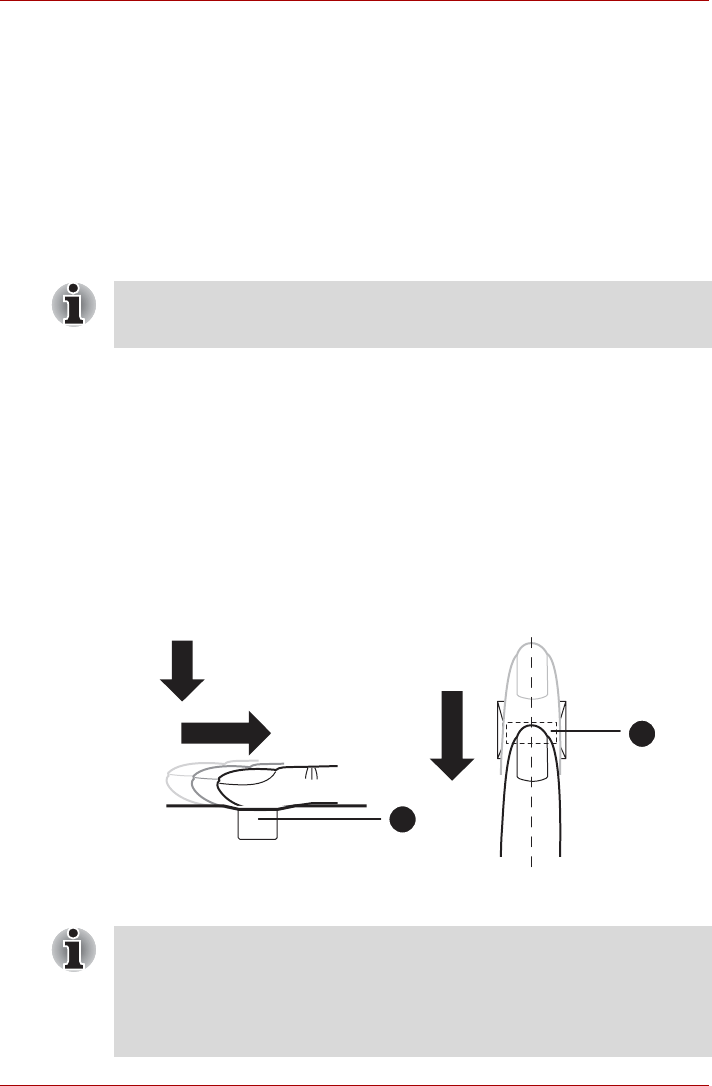
User’s Manual 3-9
password from the keyboard. Fingerprint feature enables you to:
■ Logon to Windows and access a security enabled homepage through
Internet Explorer.
■ Files and folders can be encrypted/decrypted and third party access to
them prevented.
■ Unlock the password-protected screen-saver.
■ Authentication of the User Password (and, if applicable, the HDD (Hard
Disk Drive) Password) when booting up the computer (boot
authentication).
■ Single Sign-On feature
How to Swipe your Finger
Using the following steps when swiping fingers for fingerprint registration or
authentication will help to minimize authentication failures:
Align the first joint of the finger to the center of the sensor. Lightly touch the
sensor and swipe finger levelly towards you until the sensor surface
becomes visible. In performing this process, you should also take care to
ensure that the center of your fingerprint is on the sensor.
The following illustrations show the recommended way to swipe your finger
over the fingerprint sensor.
Figure 3-4 Swipe the finger
Fingerprint cannot be used in models that do not have a fingerprint module
installed.
1. Sensor
1
1
■ Avoid swiping with your finger stiff or pressed too hard onto the sensor,
and take care to ensure that the center of the fingerprint is touching the
sensor before swiping. Either of these conditions may cause fingerprint
reading to fail.
■ Check the center of the fingerprint whorl before swiping and then
ensure this is swiped along the center line of the sensor.