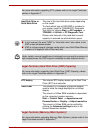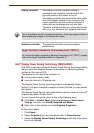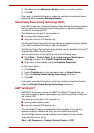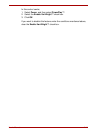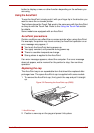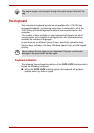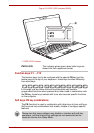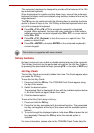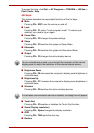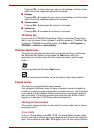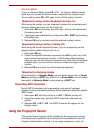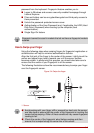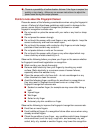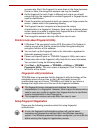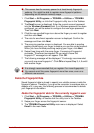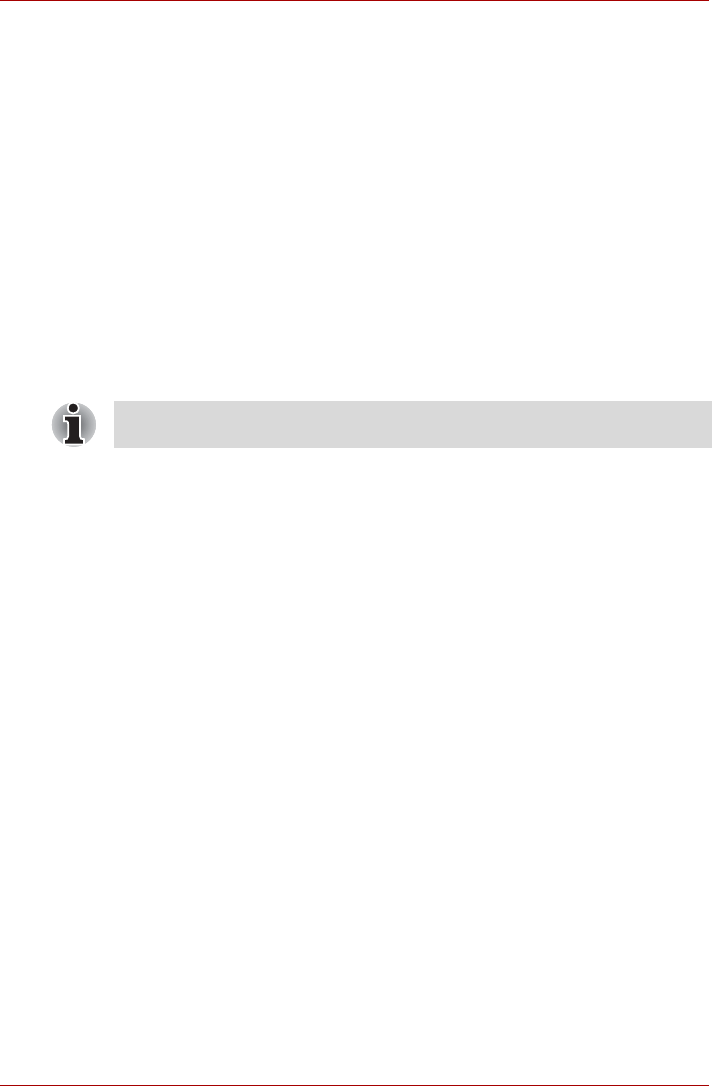
User’s Manual 3-5
This computer's keyboard is designed to provide all the features of the 104-
key enhanced keyboard.
Since the keyboard is smaller and has fewer keys, some of the enhanced
keyboard functions must be simulated using two keys instead of one on the
larger keyboard.
The FN key can be combined with the following keys to simulate functions
similar to those of keys on the 104/105 key enhanced keyboard which are
not on this computer's keyboard.
■ Press FN + F10 or FN + F11 to access the computer's integrated
keypad. When activated, the keys with grey markings on their bottom
edge become either numeric keypad keys (FN + F11) or cursor control
keys (FN + F10).
■ Press FN + F12 (ScrLock) to lock the cursor on a specific line. The
power on default is off.
■ Press FN + ENTER to simulate ENTER on the enhanced keyboard’s
numeric keypad.
Hot key functions
Hot key functions let you enable or disable certain features of the computer.
The Hot key functions can be performed using either the Hot Key Cards or
by pressing the associated Hot keys (pressing FN + a function or ESC key).
Hot Key Cards
The Hot Key Cards are normally hidden from view. The Cards appear when
you press the FN key.
To use the Hot Key Cards:
1. Press and hold the FN key. The TOSHIBA Flash Cards appear along
the top of the screen.
2. Select the desired option.
The selected Card is displayed full-size with its available options below
it. All other Cards are again hidden from view.
3. Click the desired option.
To use a Hot Key Card using a hot key:
1. Press and hold the FN key.
2. Press the hot key associated with the desired function. The associated
hot key card appears at the top of the screen with its available options
below it.
3. To cycle through the displayed options, hold down FN and press the hot
key repeatedly. Release the FN key when the desired option is
selected.
For more information, please refer to the TOSHIBA Flash Cards Help file.
This function is supported with some models.