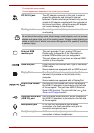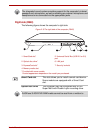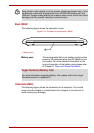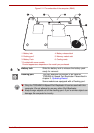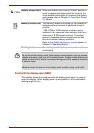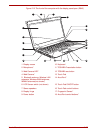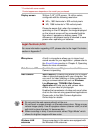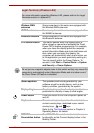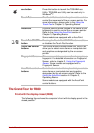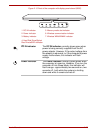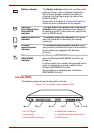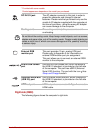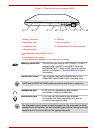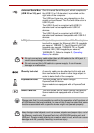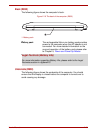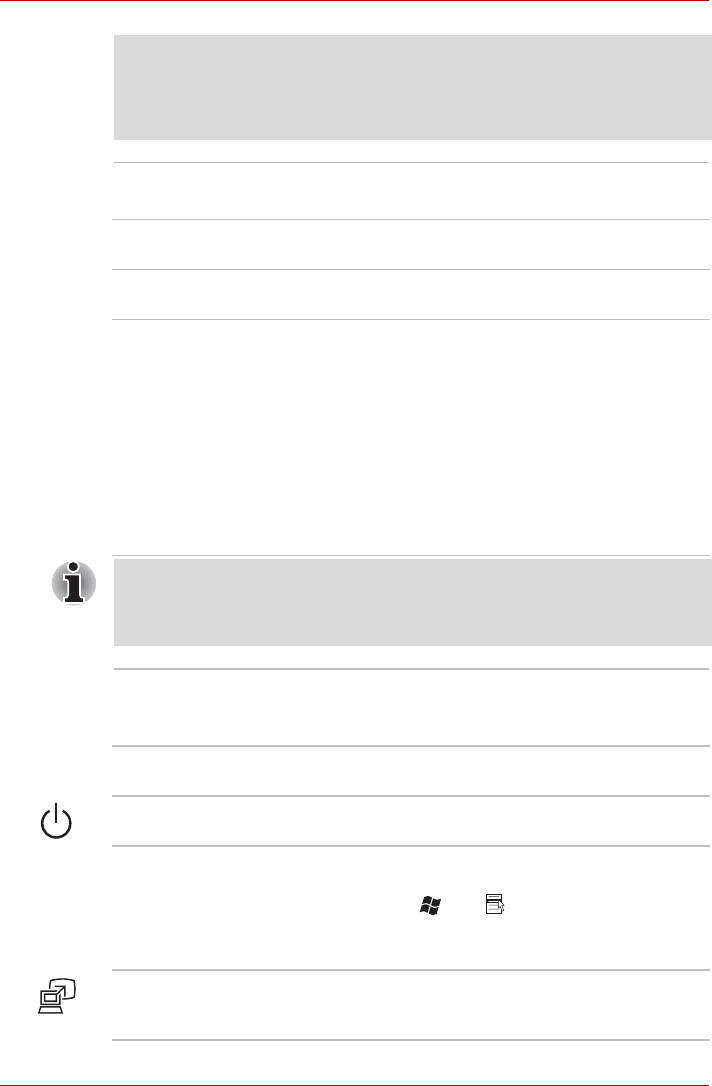
User’s Manual 2-24
Legal Footnote (Wireless LAN)
For more information regarding Wireless LAN, please refer to the Legal
Footnotes section in Appendix C.
Wireless WAN
antennas
Some computers in this series are equipped with
the Wireless WAN antennas.
WiMAX antennas Some computers in this series are equipped with
the WiMAX antennas.
Bluetooth antenna Some computers in this series are equipped with
the Bluetooth antenna.
LCD Sensor switch This switch senses when the display panel is
either closed or opened and activates the Panel
Power Off/On feature as appropriate. For example,
when you close the display panel the computer
enters Hibernation Mode and shuts itself down and
then, when you next open the display, the
computer will automatically start up and return you
to the application you were previously working on.
You can specify within the Power Options. To
access it, click Start -> Control Panel -> System
and Security -> Power Options.
Do not put any magnetic objects close to this switch as they may cause the
computer to automatically enter Hibernation Mode and shut down even if
the Panel Power Off feature is disabled.
Stereo speakers The speakers emit sound generated by your
software as well as audio alarms, such as low
battery condition, generated by the system.
Display hinges The display hinges allow the display panel to be
positioned at a variety of easy-to-view angles.
Power button Press this button to turn the computer's power on
and off.
Keyboard The internal keyboard provides the embedded
numeric overlay keys, dedicated cursor control
overlay keys, and Keys.
Refer to the The Keyboard section in Chapter 3,
Operating Basics, for details.
TOSHIBA
Presentation button
The TOSHIBA Presentation button has the same
functionality as the Connect display button in the
Mobility Center.