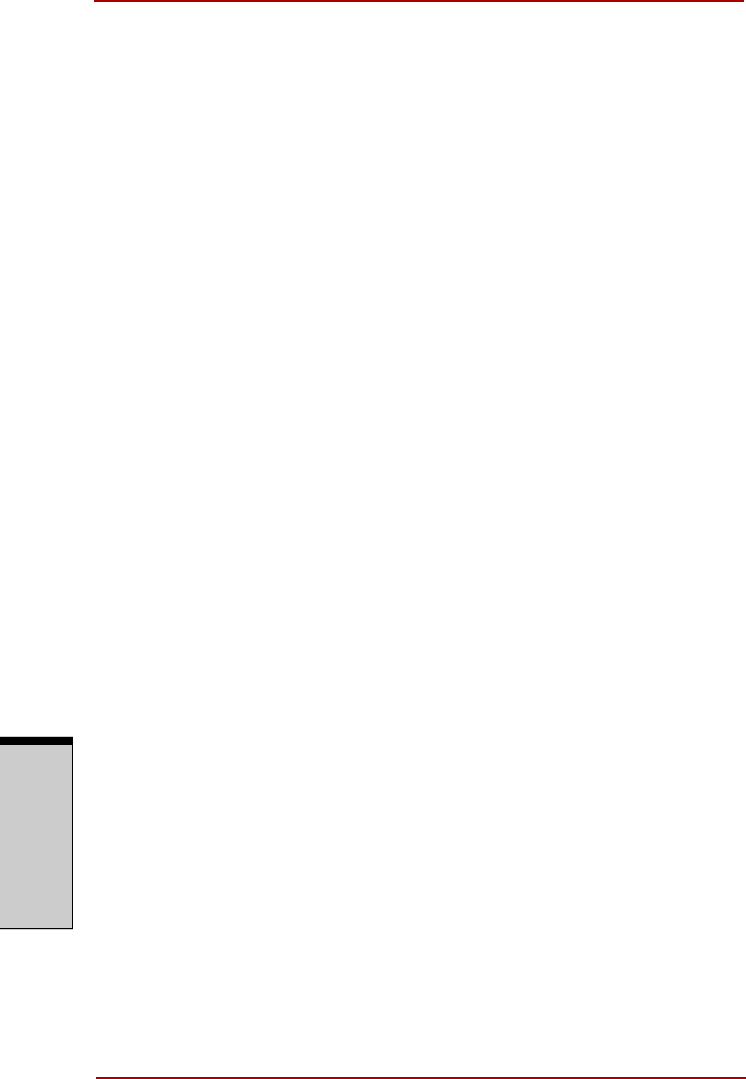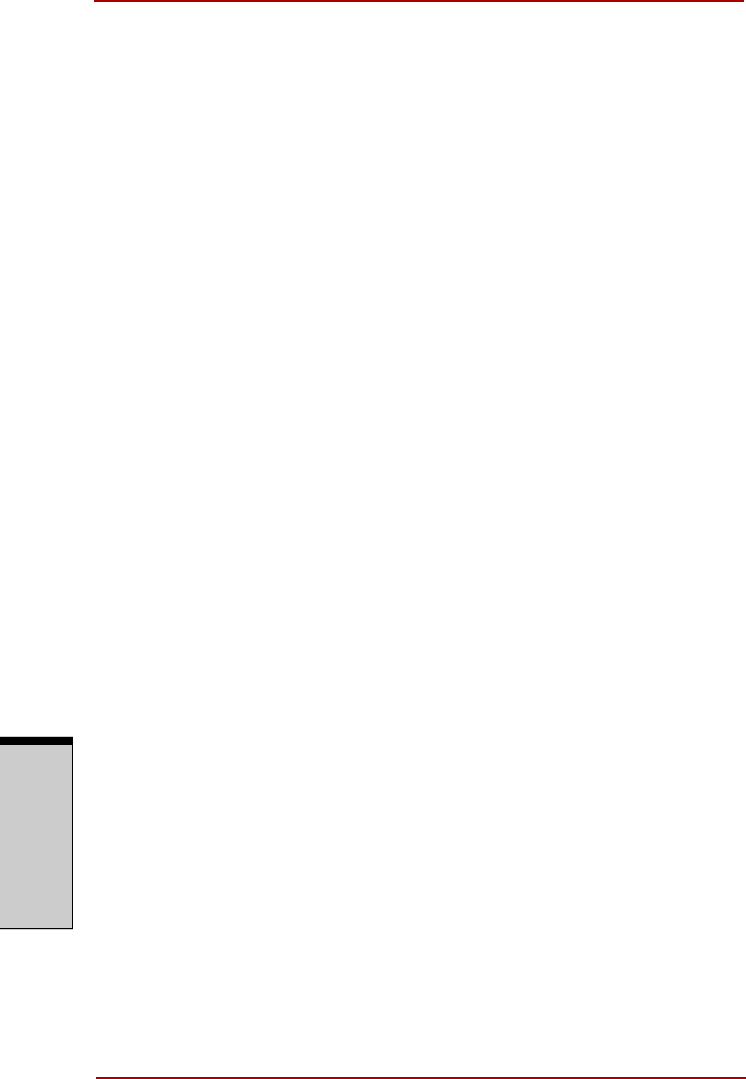
Operating Basics
4-10 User’s Manual
O
PERATING
B
ASICS
4. Power-on Security screen is displayed. Place a checkmark in Replace
the power-on and hard drive passwords with the fingerprint reader and click
OK.
The modified configuration for Fingerprint Power-on Security becomes effective
the next time the system is booted up.
Fingerprint Single Sign-On Feature
General
This is a feature that allows the user to complete the authentication for both the
User Password (and optionally, the HDD user and Supervisor passwords) and
logging on to Windows using only one fingerprint authentication when booting
up. It is necessary to register the User Password and Windows Logon password
before using the Fingerprint Power-on Security and this Fingerprint Single Sign
On Feature. Please use TOSHIBA HW Setup to register your User Password. If
Windows Logon is not the default for your system, see Manual to register your
Windows Logon password.
Only one fingerprint authentication is required to replace the User Password
(and, if selected, the HDD user and Supervisor passwords) and Windows Logon
password.
How to Enable Fingerprint Single Sign-On Feature
It is necessary to first enroll your fingerprint with the Protector Suite QL applica-
tion prior to enabling and configuring the How to Enable Fingerprint Single
Sign-On Feature. Check that the fingerprint is enrolled before configuring the
settings. See Manual for Fingerprint Registration/Enrollment instructions.
1. Swipe your finger across the Fingerprint Sensor.
2. MENU appears in the lower right corner of the screen. Swipe your finger
overtop of the Fingerprint Sensor, and select Control Center from the
MENU items.
3. Click settings and click system settings.
4. The Protector Suite Settings screen is displayed. Place a checkmark in
Allow power-on security single sign-on within Enable logon sup-
port and click OK.
The modified configuration for the Fingerprint Single Sign-On Feature
becomes effective the next time the system is booted up.