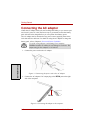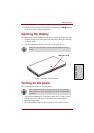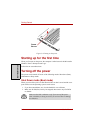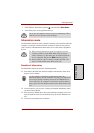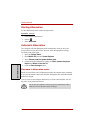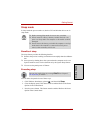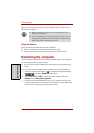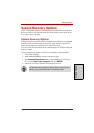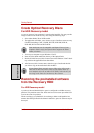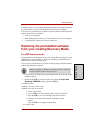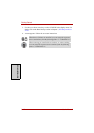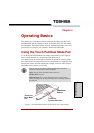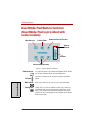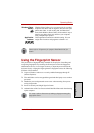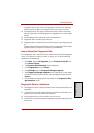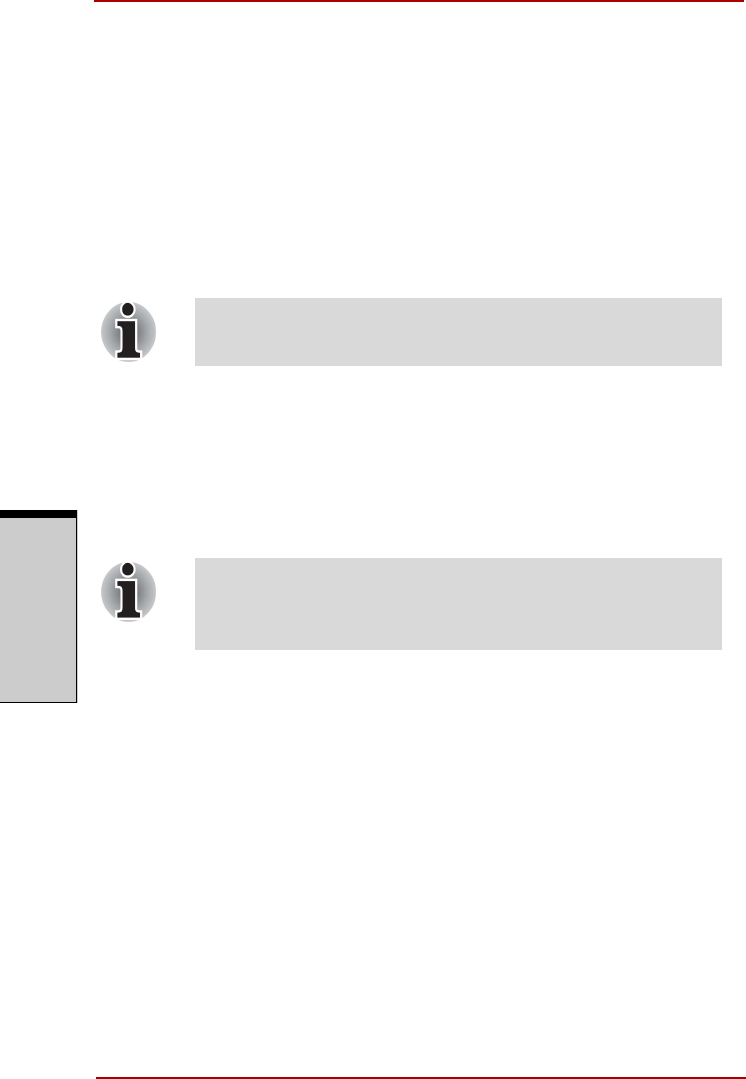
Getting Started
3-10 User’s Manual
G
ETTING
S
TARTED
Create Optical Recovery Discs
For HDD Recovery model
A recovery image of your computer is stored on the hard disk. You may use this
image to create CD or DVD recovery discs using the following steps:
1. Select either blank CDs or DVDs media.
2. The application will allow you to choose a type of media to create recovery
CDs/DVD including: CD-R, CD-RW, DVD-R, DVD-RW, DVD+R,
DVD+RW, DVD+R DL and DVD-R DL.
3. Turn on your computer to open Windows Vista™.
4. Insert the (first) blank media into the tray of the Optical Drive.
5. Double click the Recovery Disc Creator icon on the Windows Vista™ desk-
top, or Select the application from Start Menu.
6. After Recovery Disc Creator starts, select the type of media and the title
you wish to copy to the media then click the Burn.
Restoring the preinstalled software
from the Recovery HDD
For HDD Recovery model
A portion of the total hard disk drive space is configured as a hidden recovery
partition. This partition stores files which can be used to restore pre-stalled soft-
ware in the event of a problem.
When re-setting up your hard disk, do not change, delete or add partition in a
manner other than specified in the manual. Otherwise, space for software may be
destroyed.
Some media may not be compatible with Optical Drive of your
computer. Please verify your Optical Drive supports the blank
media you choose.
If your Optical Drive can only write to CDs, select "CD" as the
"Disc Set" on Recovery Disc Creator. If your Optical Drive of
your computer can write to either CD or DVDs, select the one you
are using as the "Disc Set" on Recovery Disc Creator.