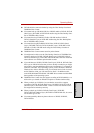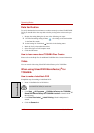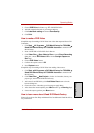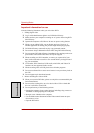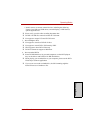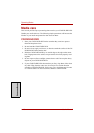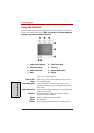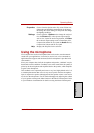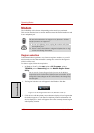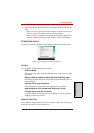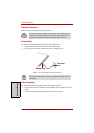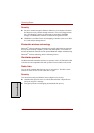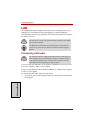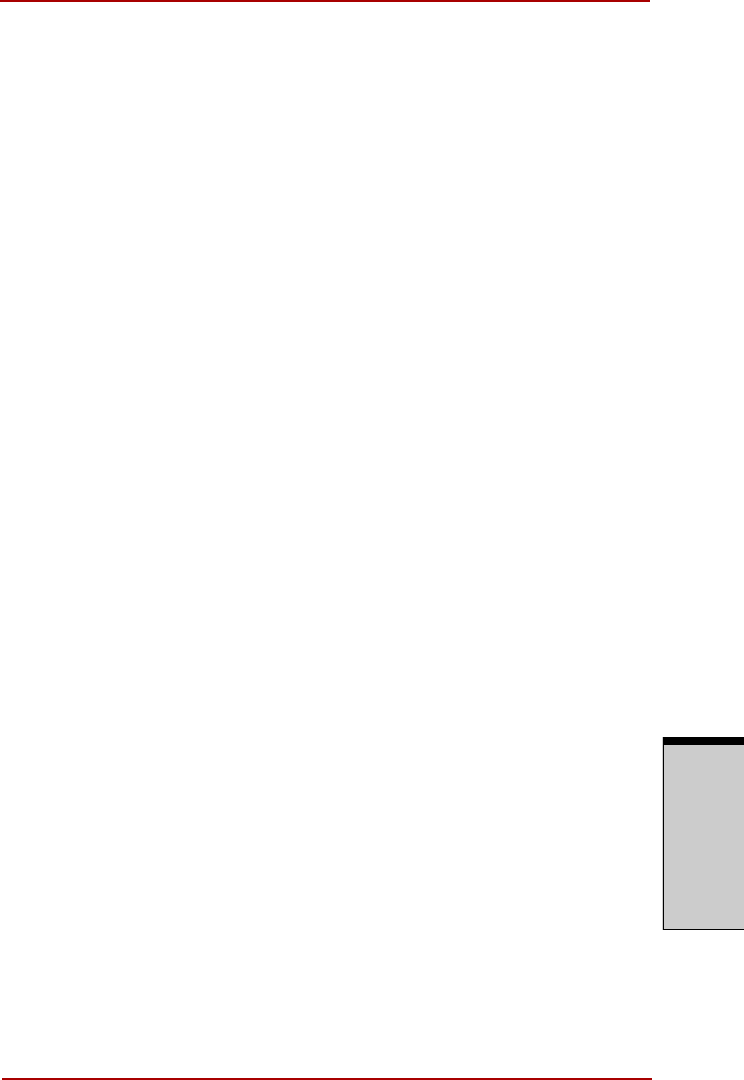
User’s Manual 4-49
Operating Basics
O
PERATING
B
ASICS
Using the microphone
Your computer has a built-in microphone that can be used to record monaural
sounds into your applications. It can also be used to issue voice commands to
applications that support such functions.(Built-in microphone is provided with
some models)
Since your computer has a built-in microphone and speaker, “feedback” may be
heard under certain conditions. Feedback occurs when sound from the speaker is
picked up in the microphone and amplified back to the speaker, which amplifies
it again to the microphone.
This feedback occurs repeatedly and causes a very loud, high-pitched noise. It is
a common phenomenon that occurs in any sound system when the microphone
input is output to the speaker (throughput) and the speaker volume is too loud or
too close to the microphone. You can control throughput by adjusting the volume
of your speaker or through the Mute function in the Master Volume panel. Refer
to your Windows documentation for details on using the Master Volume panel.
Properties Choose from the Options tab to flip, zoom, flicker rate,
night mode and backlight compensation; in the Image
tab change the colour settings; in the profile tab change
the lighting conditions.
Settings Choose from the : Options tab to change the tool posi-
tion; the Picture tab to select picture output options
such as size, export file and saving location; the Video
tab to choose output settings such as Frama Rate, Size,
Compression and the file save path; the Audio Device,
Compression,Volume and file save path.
Help Displays the help files for the software.