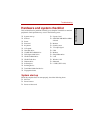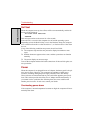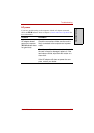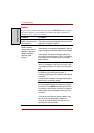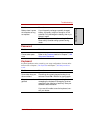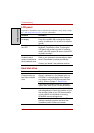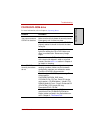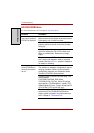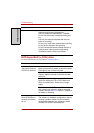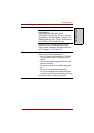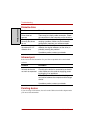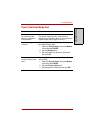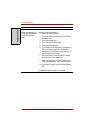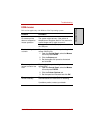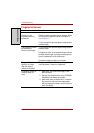User’s Manual 9-11
Troubleshooting
T
ROUBLESHOOTING
HD DVD-R drive
For more information, refer to Chapter 4, Operating Basics.
Problem Procedure
You cannot access a
CD/DVD in the drive
Make sure the drive’s drawer is securely closed.
Press gently until it clicks into place.
Open the drawer and make sure the CD/DVD is
properly seated. It should lie flat with the label
facing up.
A foreign object in the drawer could block laser
light from reading the CD or DVD. Make sure
there is no obstruction. Remove any foreign
object.
Check whether the DVD is dirty. If it is, wipe it
with a clean cloth dipped in water or a neutral
cleaner. See the Media care section in Chapter 4
for details on cleaning.
Some CD/DVDs run
correctly, but others
do not
The software or hardware configuration may be
causing a problem. Make sure the hardware
configuration matches your software’s needs.
Check the CD/DVD’s documentation.
Check the type of DVD/CD you are using. The
drive supports:
DVD-ROM:DVD-ROM, DVD-Video
CD-ROM:CD-DA, CD-Text, Photo CD (single/
multi-session), CD-ROM Mode 1, Mode 2, CD-
ROMXA Mode 2 (Form1, Form2), Enhanced CD
(CD-EXTRA), CD-G (Audio CD only)
Check the region code on the DVD. It must
match that on the CD-RW/DVD-ROM drive.
Region codes are listed in the Optical disc sec-
tion in Chapter 2, The Grand Tour.