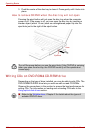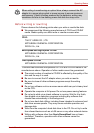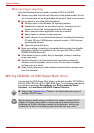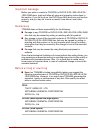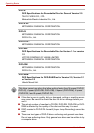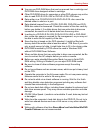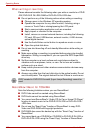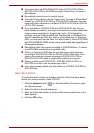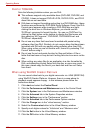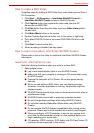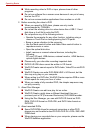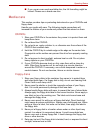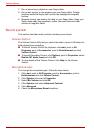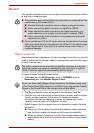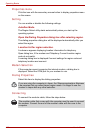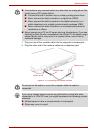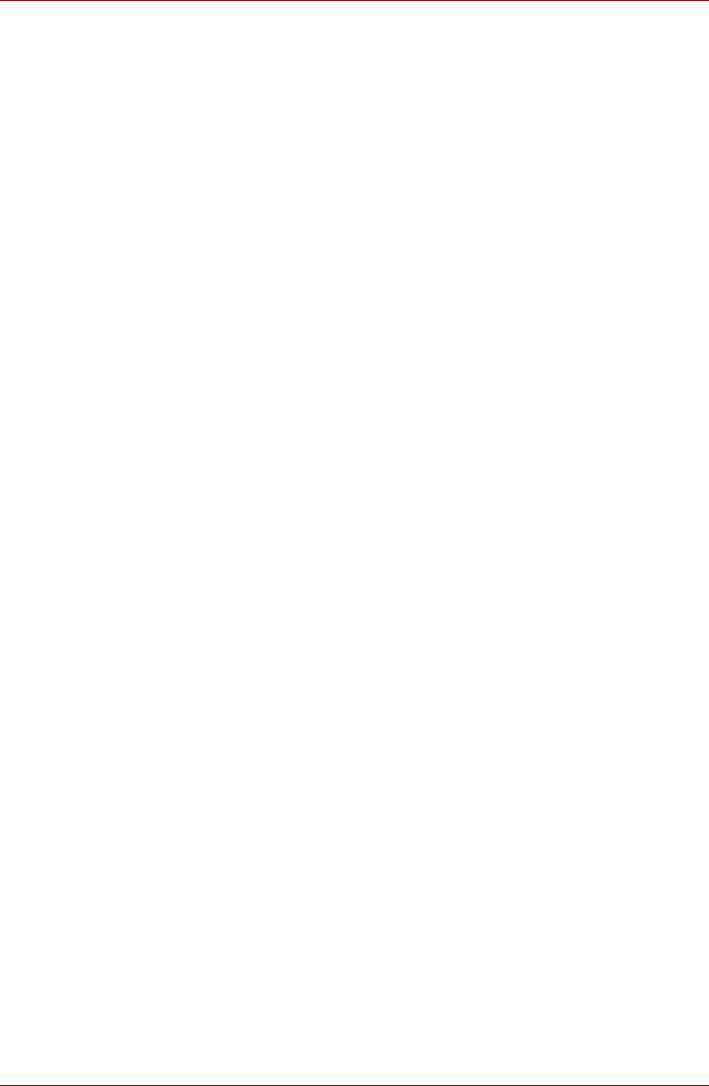
4-22 User’s Manual
Operating Basics
DLA for TOSHIBA
Note the following limitations when you use DLA:
■ This software supports only rewritable discs (DVD+RW, DVD-RW, and
CD-RW). It does not support DVD+R/+R DL, DVD-R/-R DL, and CD-R
discs that are not rewritable.
■ DLA does not support formatting and writing to a DVD-RAM disc - these
functions are performed by DVD-RAM Driver Software. Even if the DLA
Format menu appears when inserting a DVD-RAM disc and right-
clicking the drive icon in Windows Explorer, you should use the
'DVDForm' command to format this disc. You can run 'DVDForm' by
clicking the Start button on the taskbar to display the Start menu and
then selecting 'All Programs', 'DVD-RAM', 'DVD-RAM Driver' and
'DVDForm' sequentially.
■ Do not use any discs that have been formatted with packet writing
software other than DLA. Similarly, do not use any discs that have been
formatted with DLA with any packet writing software other than DLA.
When using a disc you are not familiar with, format it by selecting “Full
Format” before using it.
■ Do not use the cut-and-paste function for files and folders. A file or
folder that has been cut may be lost if writing fails due to an error on the
disc.
■ When writing any setup files for an application to a disc formatted by
DLA, and attempting to start Setup from this disc, an error may occur. In
this case, please copy the files to your hard disk and then run Setup
from there.
When using WinDVD Creator Platinum
You can record video back to your digital camcorder via i.LINK (IEEE1394)
using WinDVD Creator Platinum. However, there is a case where its
playback sound appears choppy - in this instance please follow the
instructions below:
1. Click start and select the Control Panel.
2. Click the Performance and Maintenance icon in the Control Panel.
3. Click the System icon in the Performance and Maintenance window.
4. Click the Advanced tab in the System Properties window.
5. Click the Settings icon in the “Performance” section.
6. Click the Advanced tab in the Performance Options window.
7. Click the Change icon in the “virtual memory” section.
8. Select the Custom size button in the Virtual Memory window.
9. Specify much higher values for “Initial size” and “Maximum size.”
10. Click the Set button in the Virtual Memory window.
11. Click the OK button in the Virtual Memory window.