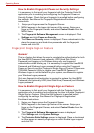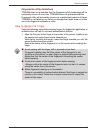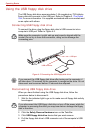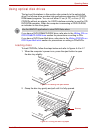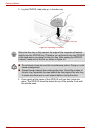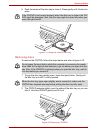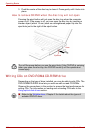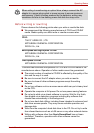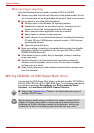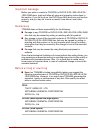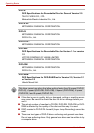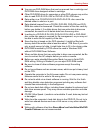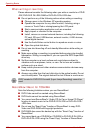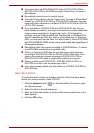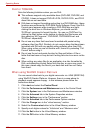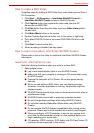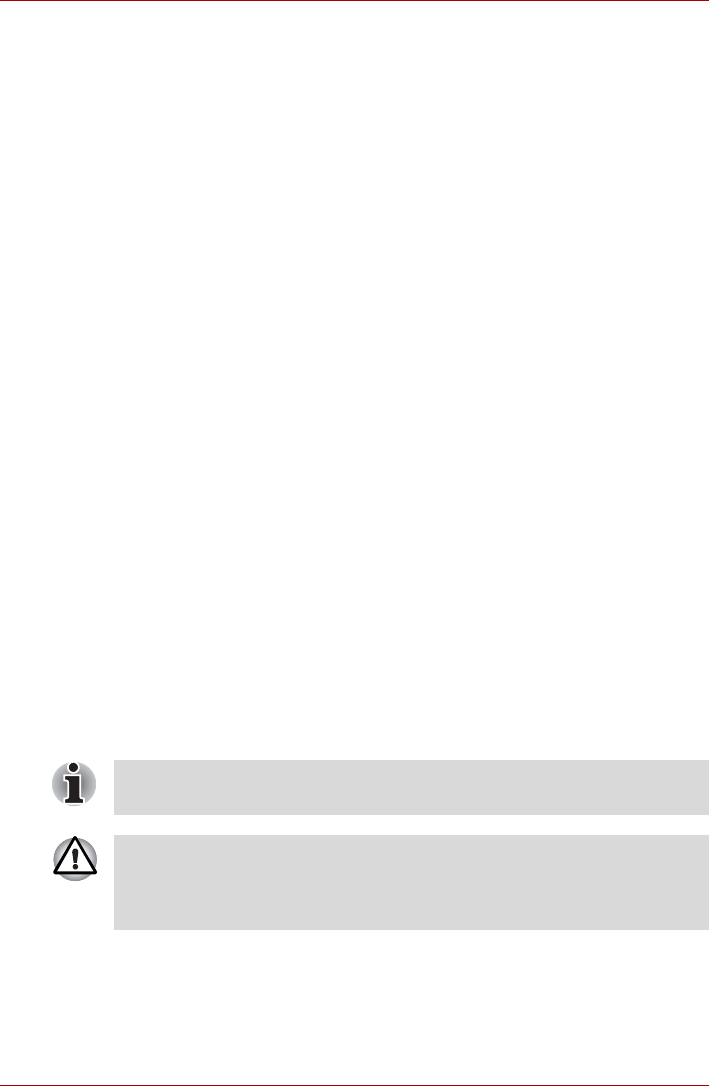
4-16 User’s Manual
Operating Basics
When writing or rewriting
Note the following when you write or rewrite a CD-R or CD-RW.
■ Always copy data from the hard disk drive to the optical media. Do not
use cut-and-paste as the original data will be lost if there is a write error.
■ Do not perform any of the following actions:
■ Change users in the Windows XP operating system.
■ Operate the computer for any other function, including use of a
mouse or Touch Pad, closing/opening the LCD panel.
■ Start a communication application such as a modem.
■ Apply impact or vibration to the computer.
■ Install, remove or connect external devices, including the following:
PC card, SD card, USB devices, external monitor, i.LINK devices,
optical digital devices.
■ Open the optical disk drive.
■ Make sure writing or rewriting is completed before going into standby/
hibernation. Writing is completed if you can open the CDs on DVD-
ROM&CD-R/RW drive tray.
■ If the media is poor in quality, dirty or damaged, writing or rewriting
errors may occur.
■ Set the computer on a level surface and avoid places subject to
vibration such as airplanes, trains or cars. Do not use an unstable
surface such as a stand.
■ Keep mobile phones and other wireless communication devices away
from the computer.
Writing CD/DVDs on DVD Super Multi drive
You can use the DVD Super Multi drive to write data to either CD-R/RW or
DVD-R/-R DL/-RW/+R/+R DL/+RW/-RAM discs. The following applications
for writing are provided: RecordNow!, and DLA licensed by Sonic
Solutions, and InterVideo’s WinDVD Creator Platinum.
■ Refer to the Writable discs, Chapter 2 for details about the types of
writable CD/DVD discs.
When writing to media using an optical drive, always connect the AC
adaptor to a power plug socket or power source to ensure maximum
performance. If data is written powered by the batteries, writing may
sometimes fail due to low battery power and data loss may occur.