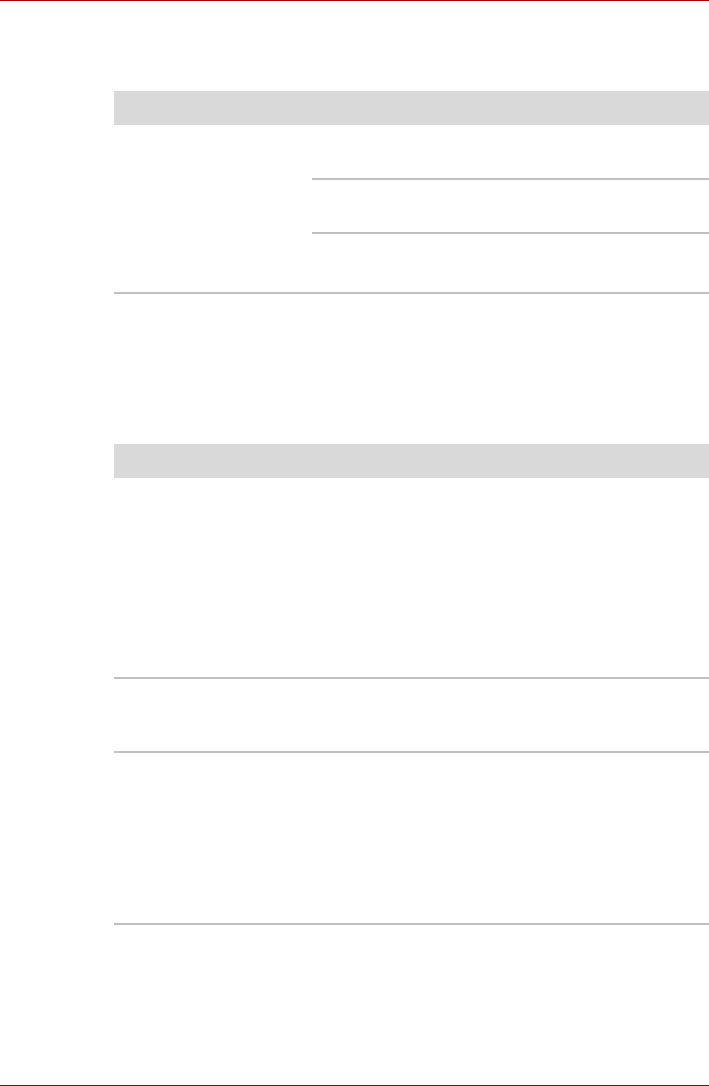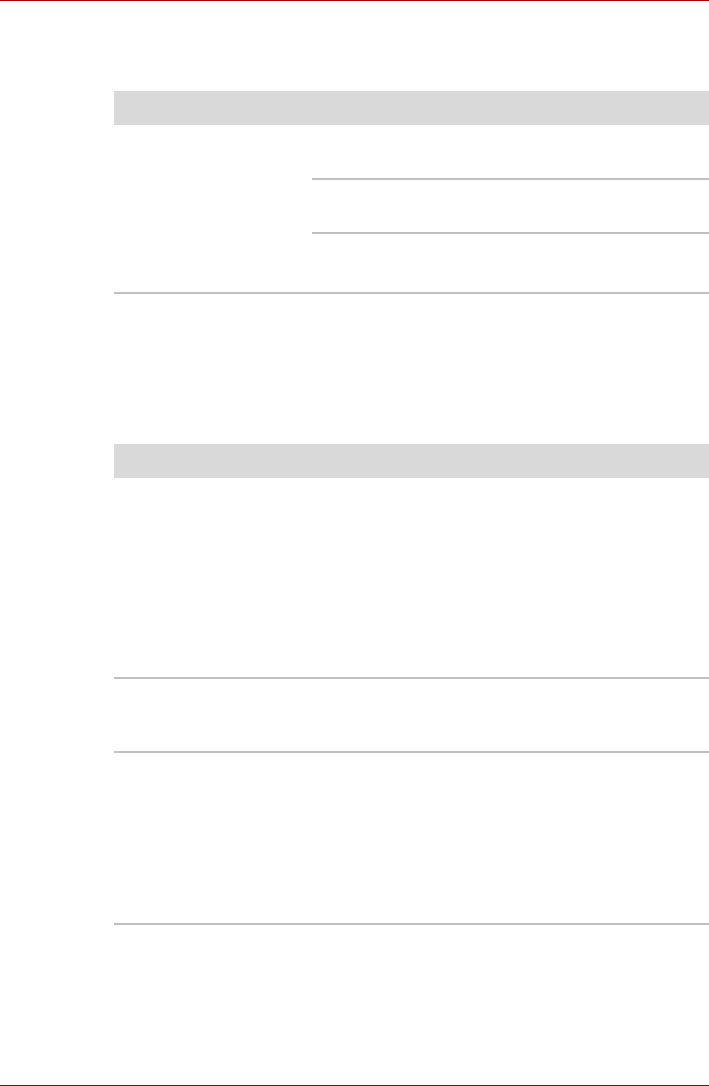
9-14 User’s Manual
Troubleshooting
PC card
Refer also to Chapter 8, Optional Devices.
Dual Pointing Device
If you are using a USB mouse, also refer to the USB device section in this
chapter and to your mouse documentation.
Touch Pad/AccuPoint
Problem Procedure
PC card error occurs Reseat the PC card to make sure it is firmly
connected.
Make sure the connection between the external
device and the PC card is firm.
Check the PC card’s documentation.
If problems persist, contact your dealer.
Problem Procedure
Either the Touch Pad
or the AccuPoint does
not work.
Check the Device Select settings. Click start,
click Control Panel, click Printers and Other
Hardware and select Mouse icon. Open the
Mouse Properties and click Dual Pointing
Device tab. Then click the Detail Setting button
and click the Device Select tab.
Check that the Touch Pad is not selected.
Pressing Fn + F9 to enables TOSHIBA Dual
Pointing Device.
On-screen pointer
does not respond to
Pad operation
The system might be busy. If the pointer is
shaped as an hourglass, wait for it to return to its
normal shape and try again to move it.
The mouse pointer
moves too fast or too
slow
Try changing the speed setting in the mouse
control utility.
1. Click start, click Control Panel, click
Printers and Other Hardware and select
Mouse icon.
2. Click the Pointer Options tab.
3. Set the speed as required and click OK.