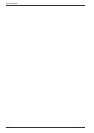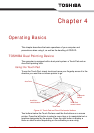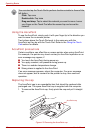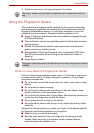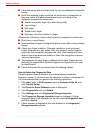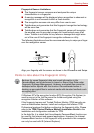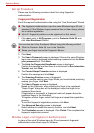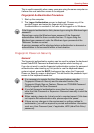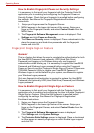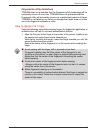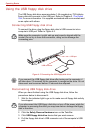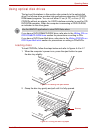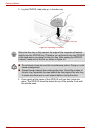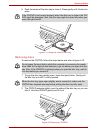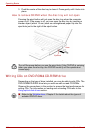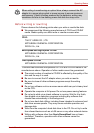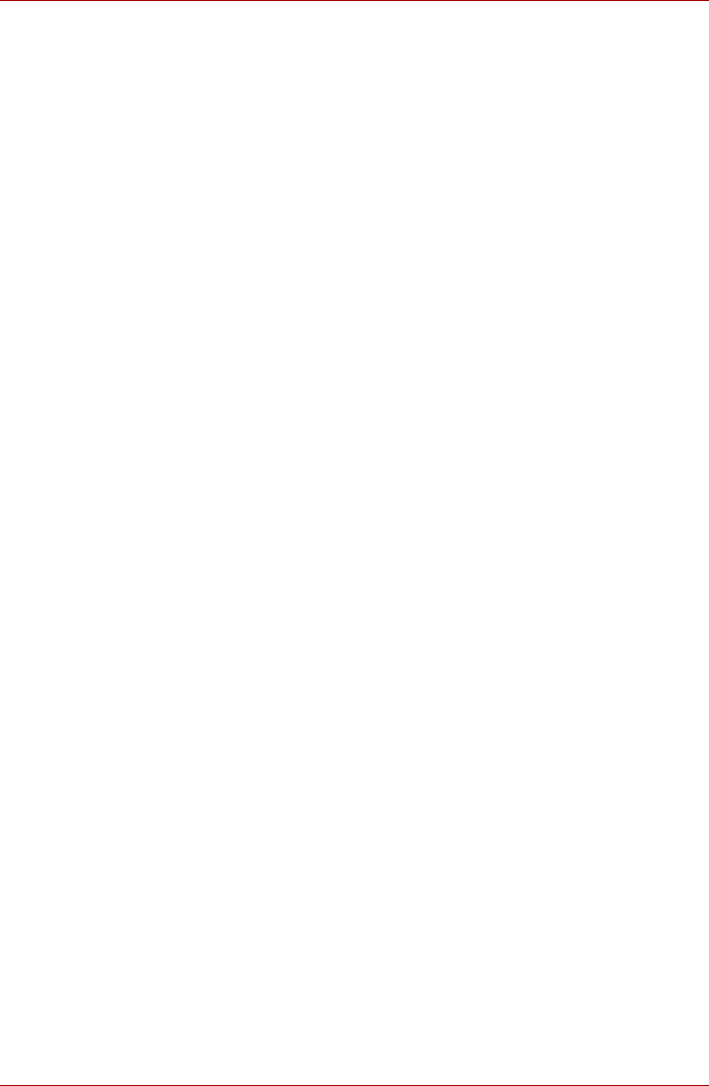
4-8 User’s Manual
Operating Basics
How to Enable Fingerprint Power-on Security Settings
It is necessary to first enroll your fingerprint with the Protector Suite QL
application prior to enabling and configuring the Fingerprint Power-on
Security System. Check that your fingerprint is enrolled before configuring
the settings. See Manual for Fingerprint Registration/Enrollment
instructions.
1. Swipe your finger across the Fingerprint Sensor.
2. MENU appears in the lower right corner of the screen. Swipe your
finger on the Fingerprint Sensor, and select Control Center from the
MENU items.
3. The Fingerprint Software Management screen is displayed. Click
Settings and click Power-on Security.
4. The Power-on Security screen is displayed. Place a checkmark in the
place the power-on and hard drive passwords with the fingerprint
reader and click OK.
Fingerprint Single Sign-on Feature
General
This is a feature that allows the user to complete the authentication for both
the User/BIOS Password (and optionally, HDD (Hard Disk Drive)
Password) and logging on to Windows using only one fingerprint
authentication when booting up. It is necessary to register the User/BIOS
Password and Windows Logon password before using the Fingerprint
Power-on Security and this Fingerprint Single Sign-on Feature. Please use
TOSHIBA Password Utility to register your User/BIOS Password. If
Windows Logon is not the default for your system, see Manual to register
your Windows Logon password.
Only one fingerprint authentication is required to replace the User/BIOS
Password (and optionally, HDD (Hard Disk Drive) Password) and Windows
Logon password.
How to Enable Fingerprint Single Sign-on Feature
It is necessary to first enroll your fingerprint with the Protector Suite QL
application prior to enabling and configuring the How to Enable Fingerprint
Single Sign-on Feature. Check that the fingerprint is enrolled before
configuring the settings. See Manual for Fingerprint Registration/
Enrollment instructions.
1. Swipe your finger across the Fingerprint Sensor.
2. MENU appears in the lower right corner of the screen. Swipe your
finger on the Fingerprint Sensor, and select Control Center from the
MENU items.
3. The Fingerprint Software Management screen is displayed.
Click Settings and click System Settings.
4. The Protector Suite Settings screen is displayed. Place a checkmark
in Allow power-on security single sign-on within Enable logon support
and click OK.