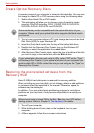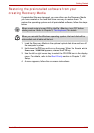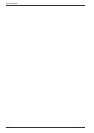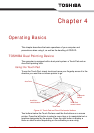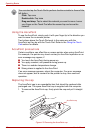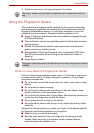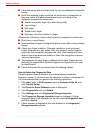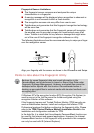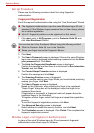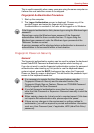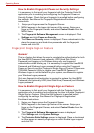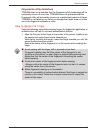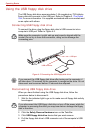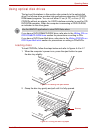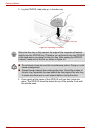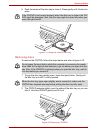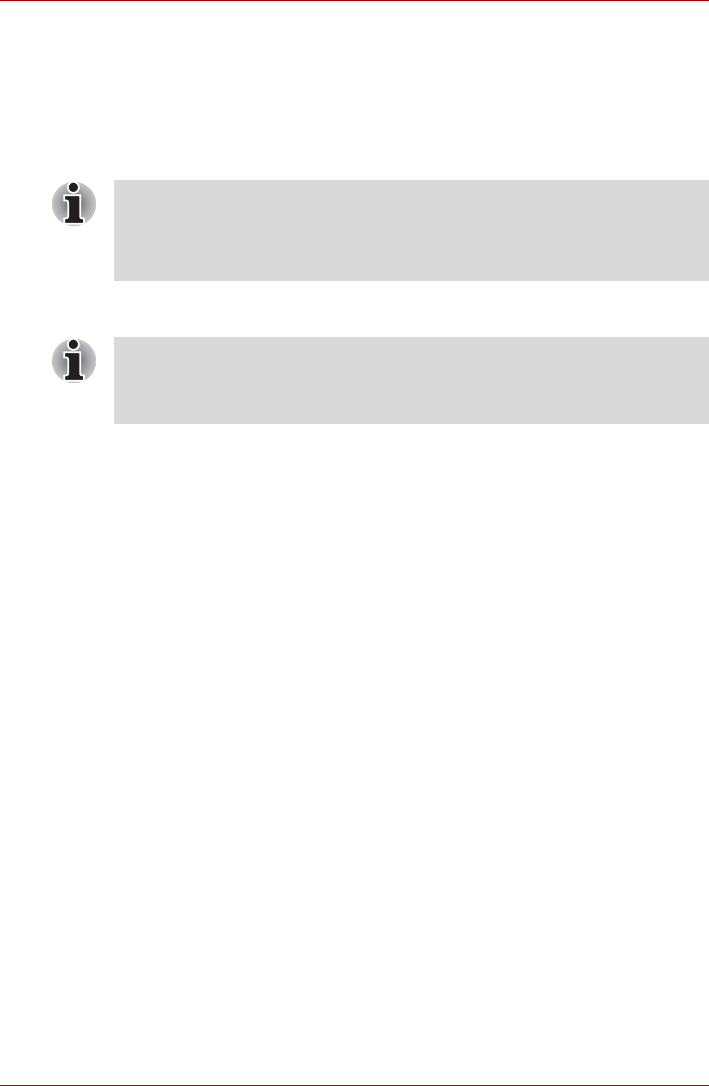
4-6 User’s Manual
Operating Basics
Set Up Procedure
Please use the following procedure when first using fingerprint
authentication.
Fingerprint Registration
Enroll the required authentication data using the "User Enrollment" Wizard.
1. Click start, point to All Programs, point to Protector Suite QL and
click User Enrollment Wizard.
2. Click Next.
3. The User’s Password screen is displayed. Ensure the same Windows
logon user name is displayed before entering a password into the Enter
your password field. Click Next.
4. The Hints for Fingerprint Enrollment screen is displayed.
Confirm the message and that there is a checkmark in Run Interactive
Tutorial, and click Next.
5. The Correct Swipe Procedure screen is displayed.
Confirm the message and click Next.
6. The Scanning Practice screen is displayed.
You can practice swiping your finger When you have finished practicing
swiping your finger, click Next.
7. The User’s Fingers screen is displayed.
Based on the illustration, after selecting the finger to be registered,
“Swipe Finger” dialog box will be displayed; swipe the finger to be
registered three times.
If registration is successful, a fingerprint mark will appear above the
registered finger in the illustration.
To register another finger, select that finger and repeat the registration
process.
To end the fingerprint registration process, click Next.
8. The Advanced Security screen is displayed.
Select whether to enable the security function, and click Next.
9. The Finalization screen is displayed. Click Finish. This completes the
fingerprint registration process.
Window Logon via Fingerprint Authentication
In place of the usual Windows logon by ID and password, fingerprint
authentication also allows logon to Windows.
■ The fingerprint authentication uses the same Windows logon ID and
password. If the Windows logon password has not been setup, please
do so before registration.
■ Up to 21 fingerprint patterns can be registered on this sensor.
You can also start User Enrollment Wizard using the following method.
■ Click the Protector Suite QL icon in the Task Bar.
■ Swipe your finger across the Fingerprint Sensor.