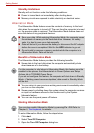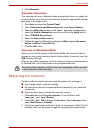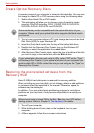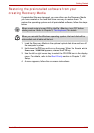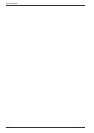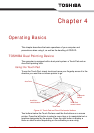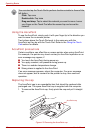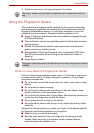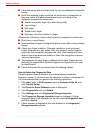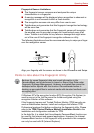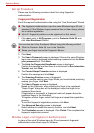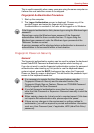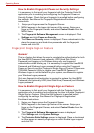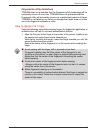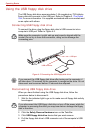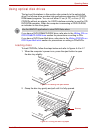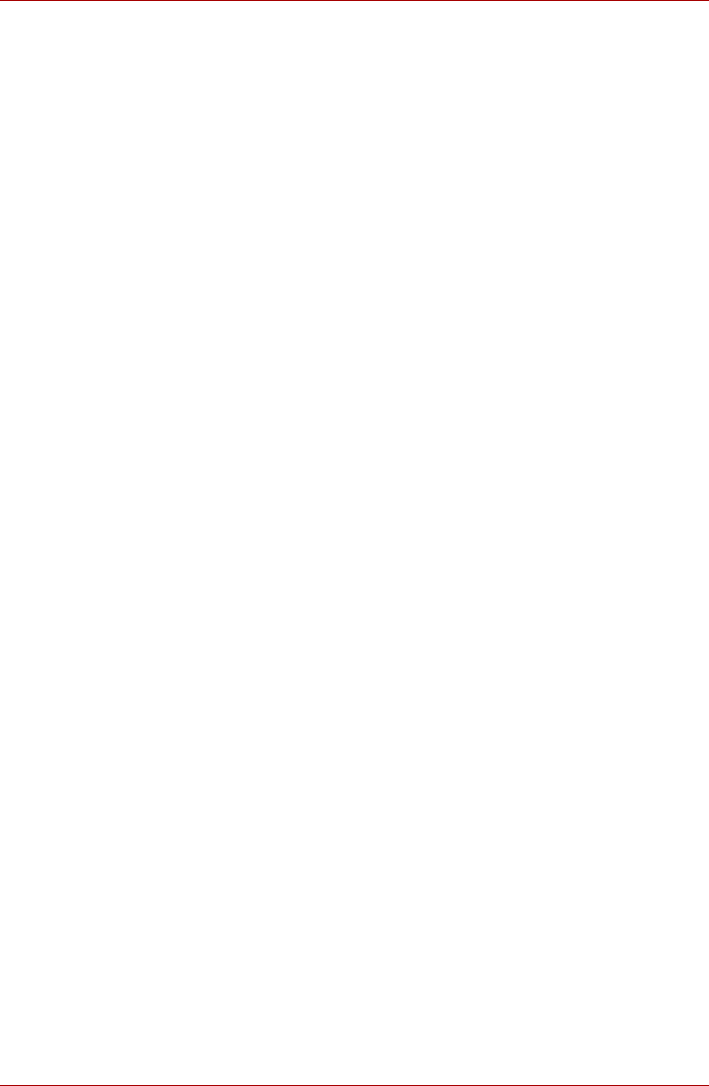
4-4 User’s Manual
Operating Basics
■ Clean the sensor with a lint-free cloth. Do not use detergent to clean the
sensor.
■ Avoid the following finger conditions for enrollment or recognition as
they may result in fingerprint enrollment errors or a drop in the
fingerprint recognition success rate
■ Soaked or swollen finger (e.g. after taking bath)
■ Injured finger
■ Wet finger
■ Soiled or oily finger
■ Extremely dry skin condition on finger
Observe the following to improve the fingerprint recognition success rate.
■ Enroll two or more fingers.
■ Enroll additional fingers if recognition failure occurs often using enrolled
fingers.
■ Check your finger condition. Changed conditions, such as injured,
rough, extremely dry, wet, soiled, dirty, oily, soaked, swollen fingers,
may lower the recognition success rate. Also if the fingerprint is worn
down or the finger becomes thinner or fatter, the recognition success
rate may be lowered.
■ The fingerprint for each finger is different and unique. Please ensure
that only the registered or enrolled fingerprint or fingerprints are used
for identification.
■ Check sliding position and speed (see the drawing bellow).
How to Delete the Fingerprint Data
Saved fingerprint data is stored in non-volatile memory inside the
fingerprint sensor. If you hand over the computer to others, or dispose of it,
it is recommended that you perform the following operations.
1. Click start, point to All Programs, point to Protector Suite QL and
click Control Center.
2. The Protector Suite Software screen is displayed.
3. Click Fingerprints and click Delete.
4. Click Settings and click Fingerprint Storage Inspector.
5. The Fingerprint Storage Inspector screen is displayed. If other
fingerprint data is still displayed on the list, select all fingerprint data
and click remove.
6. Check whether all fingerprint data was deleted on the fingerprint
Storage inspector screen.