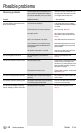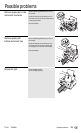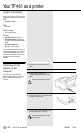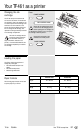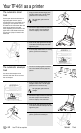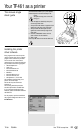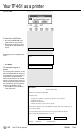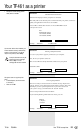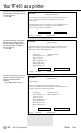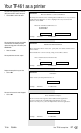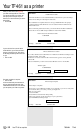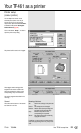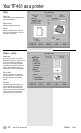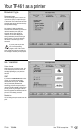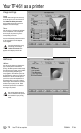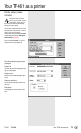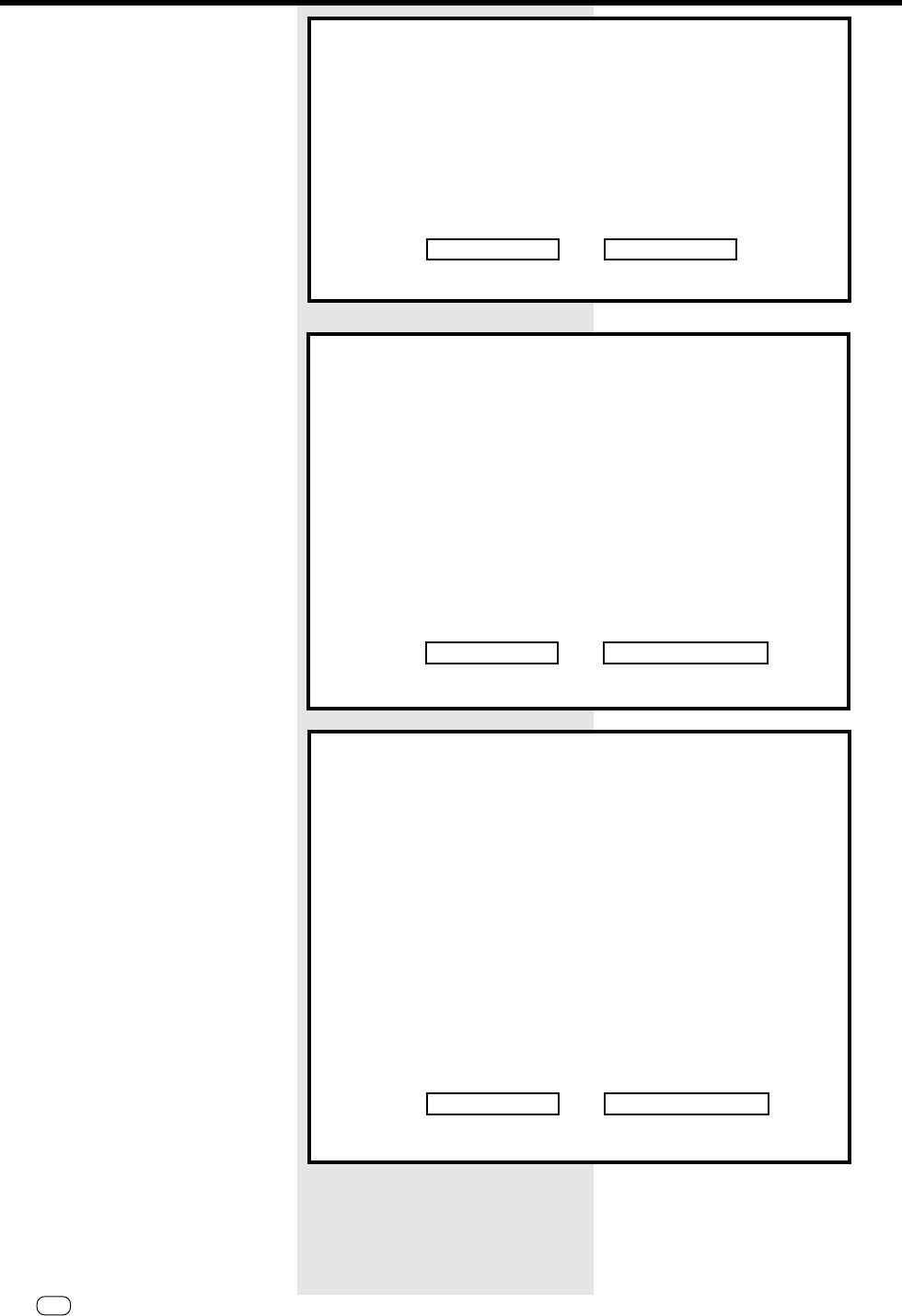
66
GB
Your TF 461 as a printer
TF 461TOSHIBA
Your TF 461 as a printer
At this point, the setup program checks all
installed hard disks for programs for which
you require the printer.
• Click on OK
The system displays a list of the programs
which the system is looking for on your
hard disk or hard disks. Depending on the
size of the hard disk(s), this search can
take quite some time.
• Click on OK
At this point, you can see the result of the
search. In this example, the system has
found Microsoft Windows as the
application.
• Click on OK to confirm the result.
Information
Installing Printer Drivers
You are now ready to install printer drivers for the software applications
you use. A printer driver allows your application to send data to a
specific printer.
The utility will first search your hard drives for selected applications and
list the applications it found. You can then proceed to install the
drivers, or you can skip driver installation.
OK RETURN
F1 Help AltF4 Exit F10 Menu Bar
Information
Application Search
Choose OK to tell the utility to begin searching your hard drives for the
applications in the box on the left. Choose SKIP if you do not want to
install drivers for any of these applications.
Looking For: Applications Found:
Harvard Graphics v3.0 <empty>
Lotus 123 v2.32.4
Lotus 123 v3.13.4
Microsoft Windows v3.1
Microsoft Word v5.5
Microsoft Word v6.0
Microsoft Works v2.0
OK SKIP
F1 Help AltF4 Exit F10 Menu Bar
Information
Application Search
Search Complete!
The box on the right lists the applications that were found.
Choose OK to continue with driver installation, or choose SKIP if you do
not want to install drivers for these applications.
Looking For: Applications Found:
Harvard Graphics v3.0 Microsoft Windows v3.1
Lotus 123 v2.32.4
Lotus 123 v3.13.4
Microsoft Windows v3.1
Microsoft Word v5.5
Microsoft Word v6.0
Microsoft Works v2.0
OK SKIP
F1 Help AltF4 Exit F10 Menu Bar