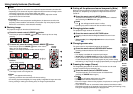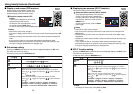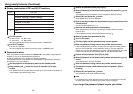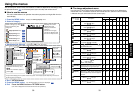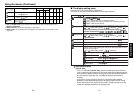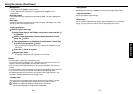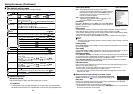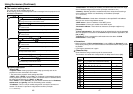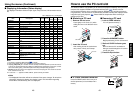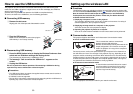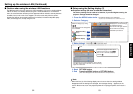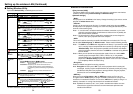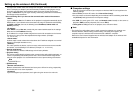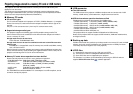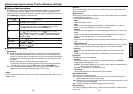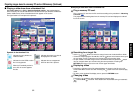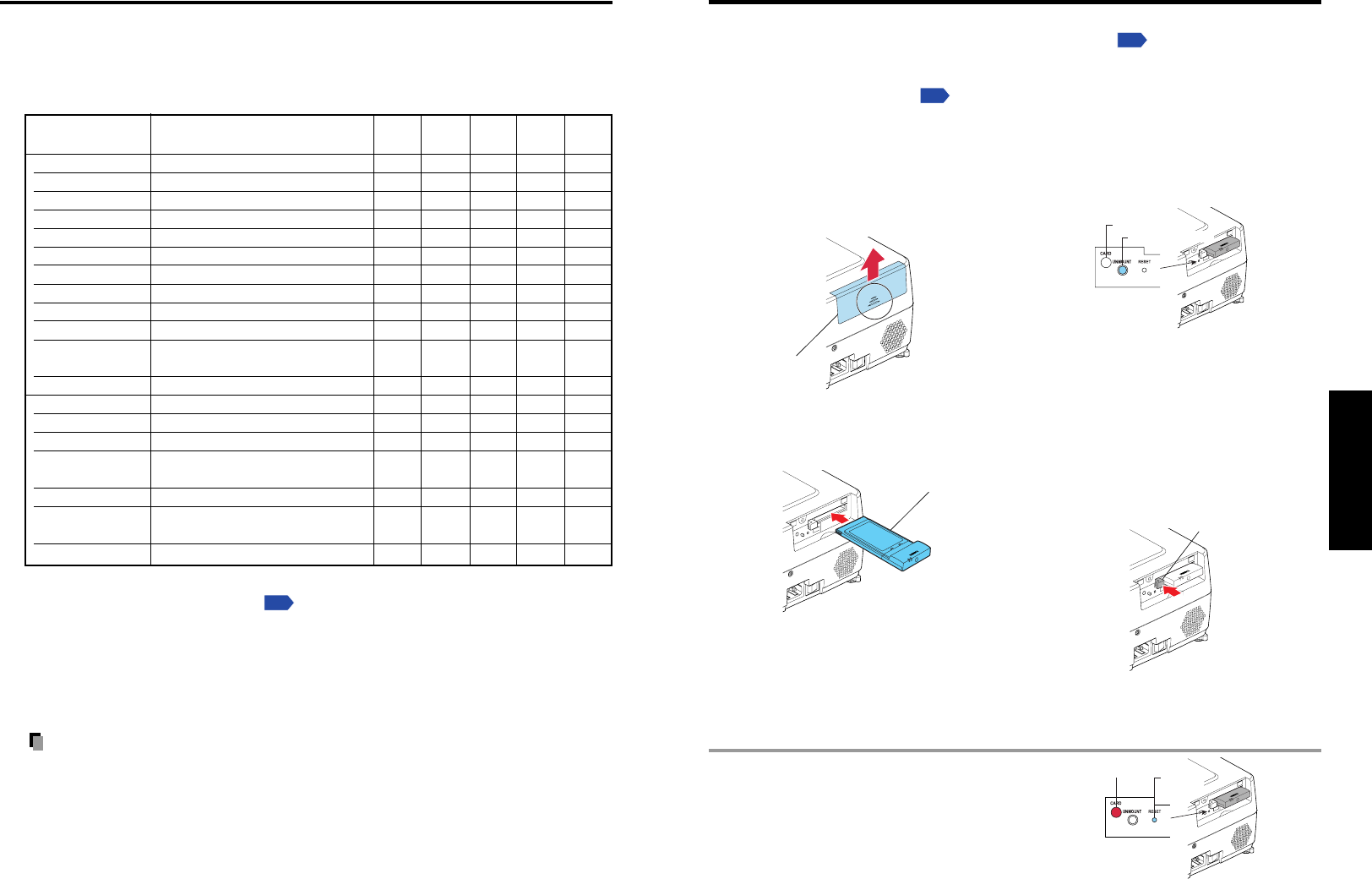
49
Operations
48
Using the menus (Continued)
■ Displaying Information (Status display)
This displays information about the input signal, lamp use time, LAN connection status,
etc.
“Yes”: displayed, “No”: not displayed
Item Description
Computer
Y/PB/PR
Video
Wireless/
USB
S-video Card
memory
Projector
Input Input source name Yes Yes Yes Yes Yes
Mode name RGB input mode
[Note 1]
Ye s N o N oNoNo
Resolution Resolution (in dots) Yes No No No No
Frequency Sync frequency Yes No No No No
Sync Sync signal polarity
[Note 2]
Ye s N o N oNoNo
Signal format Y/P
B
/P
R
signal format No Yes No No No
Video mode Color method of video signal No No Yes No No
Lamp time Time of lamp use
[Note 3]
Ye s Ye s Ye sYesYes
Lamp reset count The count for lamp replacement Yes Yes Yes Yes Yes
Total time The total time that this projector is
used.
Ye s Ye s Ye sYesYes
Version Firmware version
[Note 4]
Ye s Ye s Ye sYesYes
Wired LAN
Connection status Displays connection status of LAN. Yes Yes Yes Yes Yes
IP address Displays the IP address. Yes Yes Yes Yes Yes
Subnet mask Displays numeric value of subnet
mask.
Ye s Ye s Ye sYesYes
Gateway Displays numeric value of gateway. Yes Yes Yes Yes Yes
MAC address Displays MAC address of the
projector.
[Note 5]
Ye s Ye s Ye sYesYes
PJLink class PJLink version Yes Yes Yes Yes Yes
Notes
1: The mode of supported RGB signals
p.86
is shown.
2: Sync signal polarity shown as P (positive) or N (negative) for [H/V].
3: Displays [Lamp time] as a measure of when the lamp should be replaced. (Cannot be used as
a counter of guaranteed lamp time.) When the displayed time approaches 2,000 hours, consult
with a store about getting a TLPLW6 replacement lamp (sold separately) prepared.
4: [Version] shows the version of the projector’s internal control program. This version is referred
to for customer service, etc.
5: In case that “------” appears for MAC address, please contact your dealer.
Note
• The displayed information will not be refreshed if the status changes. To refresh the
information, dismiss the display, then display it again. The information regarding
wired LAN is refreshed every time it is displayed.
■ Removing a PC card
q Look at CARD indicator.
If it is off, proceed to step r.
w Press the UNMOUNT button.
Begins processing for PC card removal.
e Wait until CARD indicator goes
out.
Never remove the PC card while lit.
Doing so could damage the PC card or
corrupt your data.
r Press the Eject button.
■ Mounting a PC card
q Remove the slot cover.
Press lightly on the circle (“O”) while
sliding the cover in the direction of the
arrow.
w Insert the PC card.
After making sure of the card orienta-
tion, press it in firmly until it stops.
How to use the PC card slot
The wireless LAN PC card enables you to connect the projector wirelessly with a personal
computer that supports IEEE802.11b/g based wireless LAN.
p.50
(Please note that
communication between all the computers based on IEEE802.11b/g and this projector is
not guaranteed.) You can also use a commercially available memory card to project JPEG
image files using this projector.
p.58
Please follow the steps below when removing or
mounting a PC card.
Slot cover
PC Card
CARD indicator
Eject button
■ If CARD indicator turns red
Press the RESET switch with a thin pin or
similar implement (it is at the bottom of a
recess).
UNMOUNT button
RESET
switch
CARD indicator