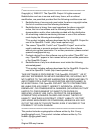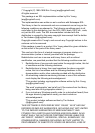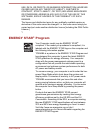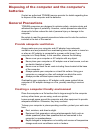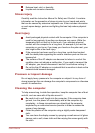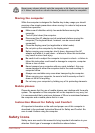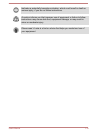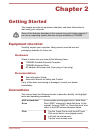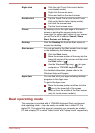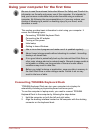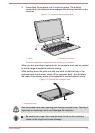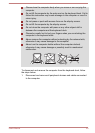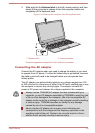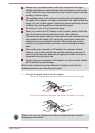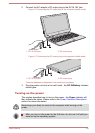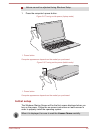Right-click Click the right Touch Pad control button
once (laptop mode).
Right click the mouse once.
Press and hold on the touch screen.
Double-click Tap the Touch Pad or click the left Touch
Pad control button twice (laptop mode).
Left click the mouse twice.
Tap the touch screen twice.
Charm By swiping in from the right edge of the touch
screen or pointing the mouse pointer to the
lower-right (or upper-right) corner of your screen,
you will find a list of charms: Search, Share,
Start, Devices and Settings.
Desktop Click the Desktop tile from the Start screen to
access the desktop.
Start screen You can go back to the Start screen from an app
or the desktop by the following ways:
Click the Start charm.
Move the mouse pointer all the way into the
lower-left corner of the screen and then click
the Start button ( ).
Use the Windows
®
logo key ( ) on your
computer or TOSHIBA keyboard dock.
For detailed information, please refer to the
Windows Help and Support.
Apps view You can find all of your apps including desktop
programs in the Apps view.
To get to the Apps view:
Move the mouse pointer and then click the
icon in the lower-left of the screen.
Slide up from the middle of the Start screen
(only for touch screen models).
Dual operating mode
The computer is provided with a TOSHIBA Keyboard Dock and support
dual operating mode - it can be easily converted from a tablet PC to a
laptop PC. Throughout this manual, operating your computer as a tablet
PC and a laptop PC is called "tablet mode" and "laptop mode" respectively.
User's Manual
2-2