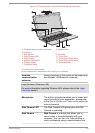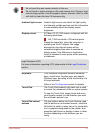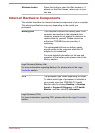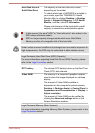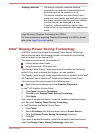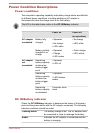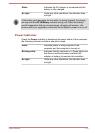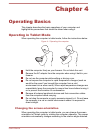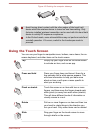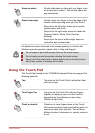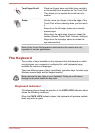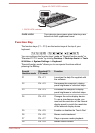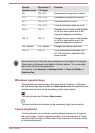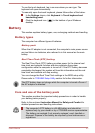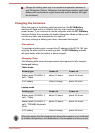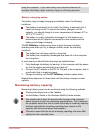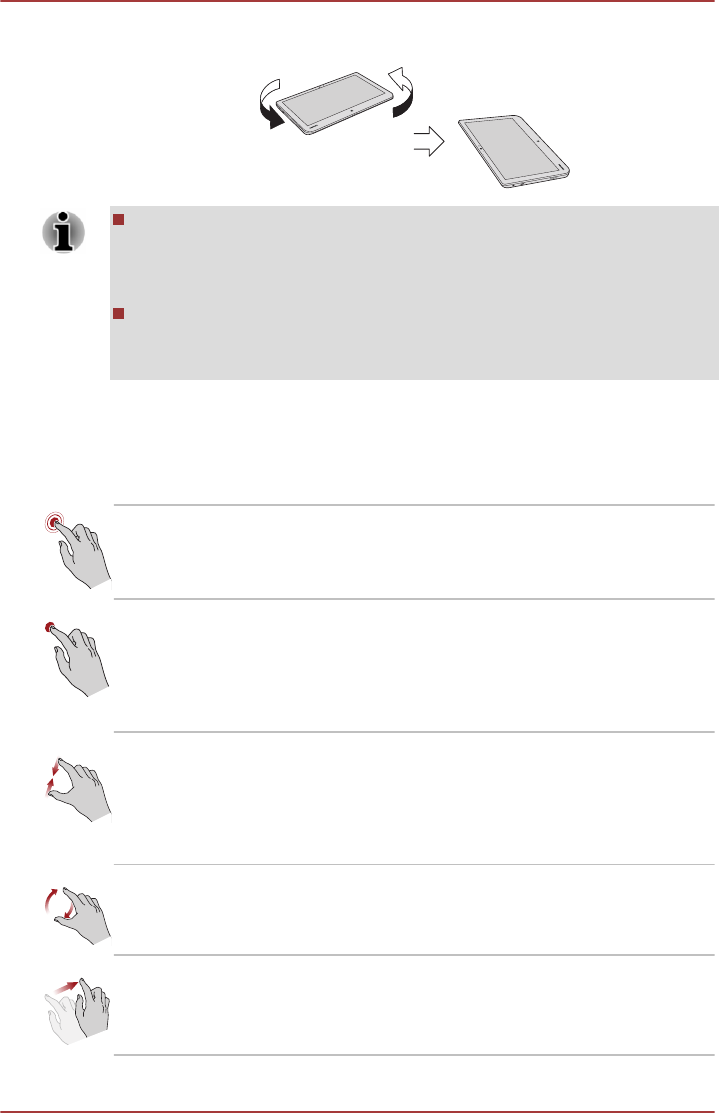
Figure 4-2 Rotating the computer sideways
Avoid having direct contact with the other edges of the hand held
device while the wireless device is turned on and transmitting. Only
factories installed wireless transmitter can be used with this hand held
device to satisfy RF exposure compliance.
In the Portrait mode, some drivers/utilities may not perform install and
uninstall operation. If it occurs, switch to the Landscape mode to
proceed.
Using the Touch Screen
You can use your finger to manipulate icons, buttons, menu items, the on-
screen keyboard, and other items on the touch screen.
Tap Simply tap your finger once on the touch screen
to activate an item, such as an app.
Press and hold Press your finger down and leave it there for a
few seconds until a white square appears. This
will show information to help you learn more
about an item or will open a menu specific to
what you are doing.
Pinch or stretch Touch the screen or an item with two or more
fingers, and then move the fingers toward each
other (pinch) or away from each other (stretch).
This will show different levels of information or
visually zooms in or out.
Rotate Put two or more fingers on an item and then turn
your hand to rotate things in the direction you
turn your hand. Only some items can be rotated.
Slide Drag your finger on the touch screen to move
through what's on the screen.
User's Manual 4-2