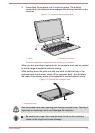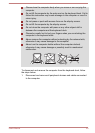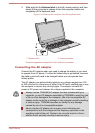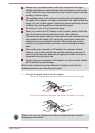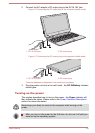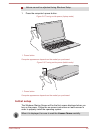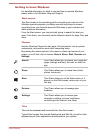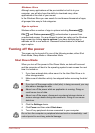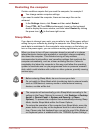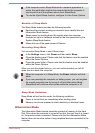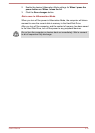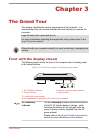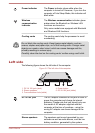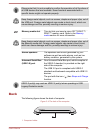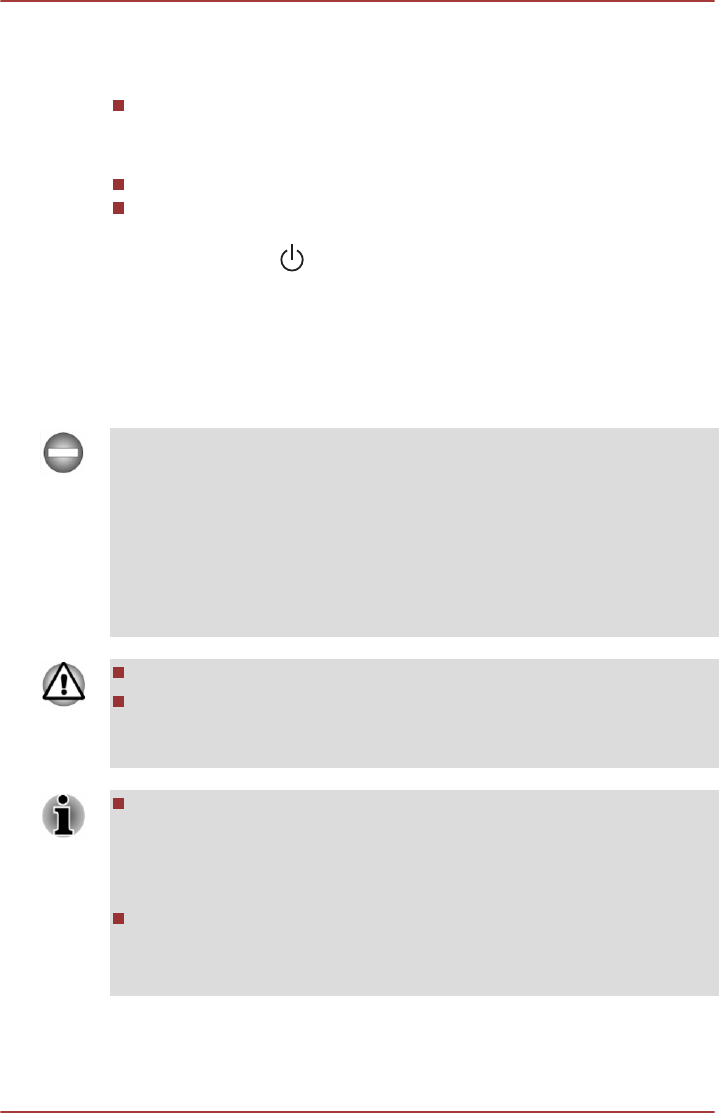
Restarting the computer
Certain conditions require that you reset the computer, for example if:
You change certain computer settings.
If you need to restart the computer, there are two ways this can be
achieved:
In the Settings charm, click Power and then select Restart.
Press CTRL, ALT and DELsimultaneously (once) on the keyboard
dock to display the menu window, and then select Restart by clicking
the power icon ( ) in the lower-right corner.
Sleep Mode
If you have to interrupt your work, you are able to turn off the power without
exiting from your software by placing the computer into Sleep Mode. In this
mode data is maintained in the computer's main memory so that when you
turn on the power again, you can continue working right where you left off.
When you have to turn off your computer aboard an aircraft or in places
where electronic devices are regulated or controlled, always completely
shut down the computer. This includes turning off any wireless
communication functionalities, and cancelling settings that reactivate the
computer automatically, such as a timer recording function. Failure to
completely shut down the computer in this way could allow the operating
system to reactivate and run pre-programmed tasks or preserve unsaved
data, which could interfere with aviation or other systems, possibly causing
serious injury.
Before entering Sleep Mode, be sure to save your data.
Do not switch to Sleep Mode while transferring data to external media,
such as USB devices, memory media or other external memory
devices, as data will be lost.
The computer will automatically go into Sleep Mode according to the
settings in the Power Options (to access it, click Desktop -> Desktop
Assist -> Control Panel -> System and Security -> Power
Options). To prevent the computer from automatically entering Sleep
Mode, disable Sleep Mode within the Power Options.
To restore the operation of the computer from Sleep Mode, press the
power button or any key on the keyboard dock for a short amount of
time. Please note that keyboard keys can only be used if the Wake-up
on Keyboard option is enabled within the TOSHIBA System Settings.
User's Manual 2-12