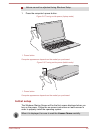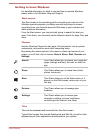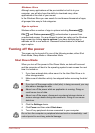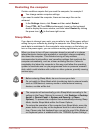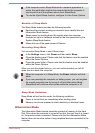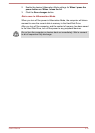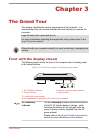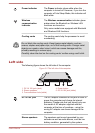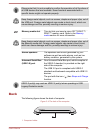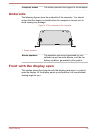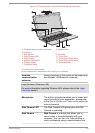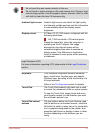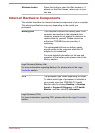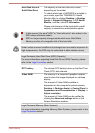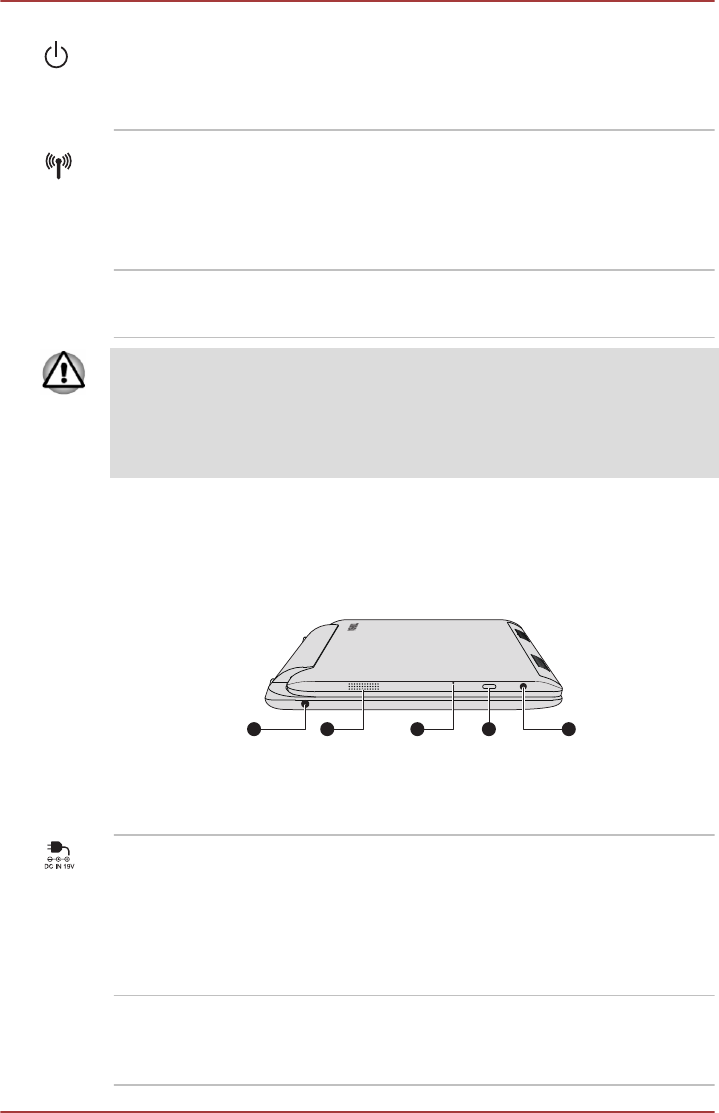
Power indicator The Power indicator glows white when the
computer is turned on. However, if you turn the
computer off into Sleep Mode, this indicator will
blink white.
Wireless
communication
indicator
The Wireless communication indicator glows
amber when the Bluetooth or Wireless LAN
functions are turned on.
Only some models are equipped with Bluetooth
and Wireless LAN functions.
Cooling vents The cooling vents help the processor to avoid
overheating.
Do not block the cooling vents. Keep foreign metal objects, such as
screws, staples and paper clips, out of the cooling vents. Foreign metal
objects can create a short circuit, which can cause damage and fire,
possibly resulting in serious injury.
Carefully clean the dust on the cooling vents’ surface using a soft cloth.
Left side
The following figure shows the left side of the computer.
Figure 3-2 The left side of the computer
1 2 3 4 5
1. DC IN 19V jack (dock)
4. Power button
2. Stereo speakers 5. DC IN 19V jack (tablet)
3. Force shutdown hole (tablet)
DC IN 19V jack The AC adaptor connects to this jack in order to
power the computer and charge its internal
batteries. Please note that you should only use
the model of AC adaptor supplied with the
computer at the time of purchase - using the
wrong AC adaptor can cause damage to the
computer.
Stereo speakers The speakers emit sound generated by your
software as well as audio alarms, such as low
battery condition, generated by the system.
User's Manual 3-2