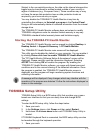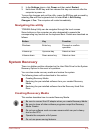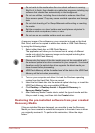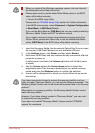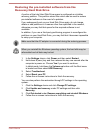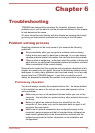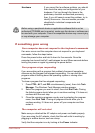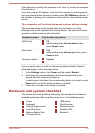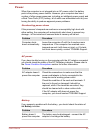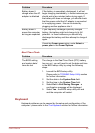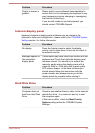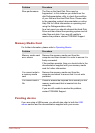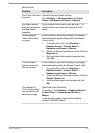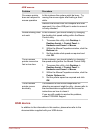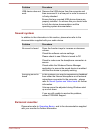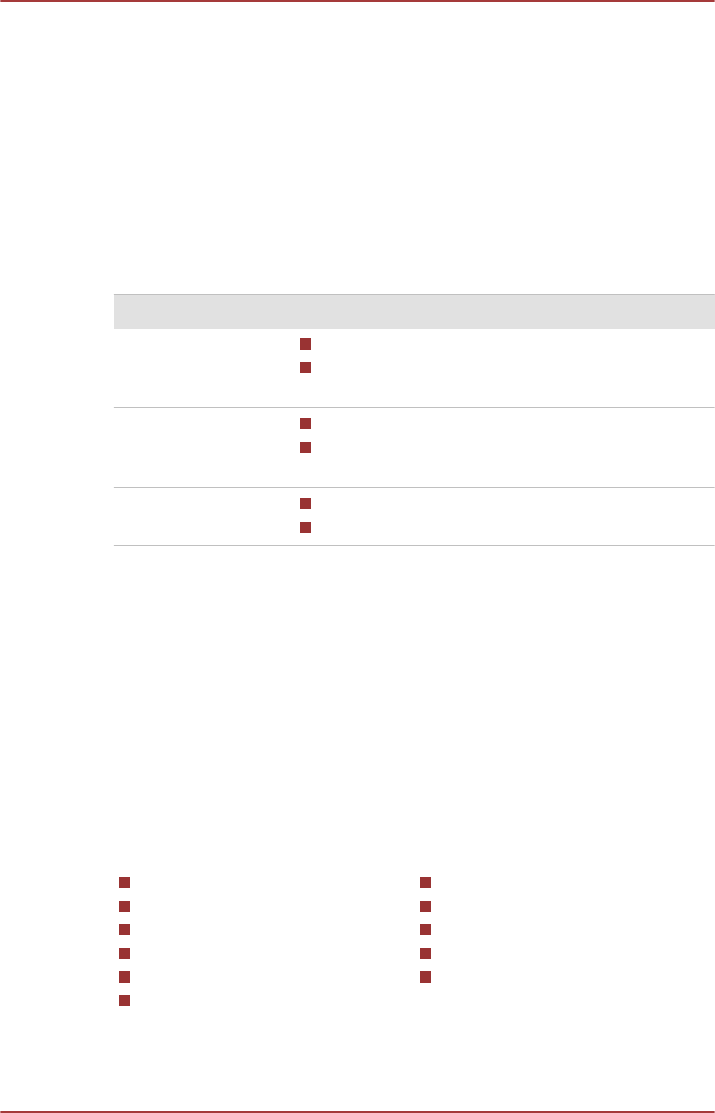
If the indicator is glowing, the computer is on. Also, try turning the computer
off and then on.
If you are using an AC adaptor, verify that the computer is receiving power
from the external power source by looking at the DC IN/Battery indicator. If
the indicator is glowing, the computer is connected to a live external power
source.
The computer will not load advanced options during startup
The advanced option will be loaded when you hold down one of the
following keys on the keyboard dock during startup. The equivalent button
operation in tablet mode are also described.
Advanced option Key & button operations
BIOS utility F2
while holding down Volume down button,
press Power button
Boot menu F12
while holding down Volume up button, press
Power button
Recovery options 0 (zero)
-
If your computer starts to load the Operating System instead of desired
advanced options, follow the steps below:
1. In the Settings charm, click Power and then select Restart.
2. Hold down the corresponding key and then release this key one
second after the computer is power on.
In tablet mode, hold down the corresponding button (no need to press
Power button) until the advanced option is loaded.
3. Follow the on-screen instructions to proceed.
Hardware and system checklist
This section discusses problems caused by your computer’s hardware or
attached peripherals. Basic problems may occur in the following areas:
Power
Keyboard
Internal display panel
Hard Disk Drive
Memory Media Card
Pointing Device
USB device
Sound system
External monitor
Wireless LAN
Bluetooth
User's Manual 6-4