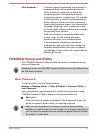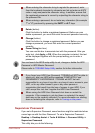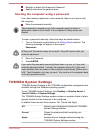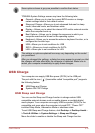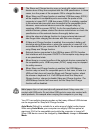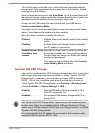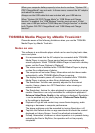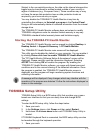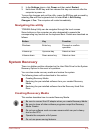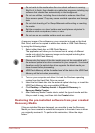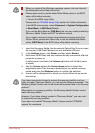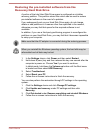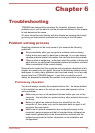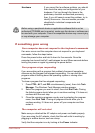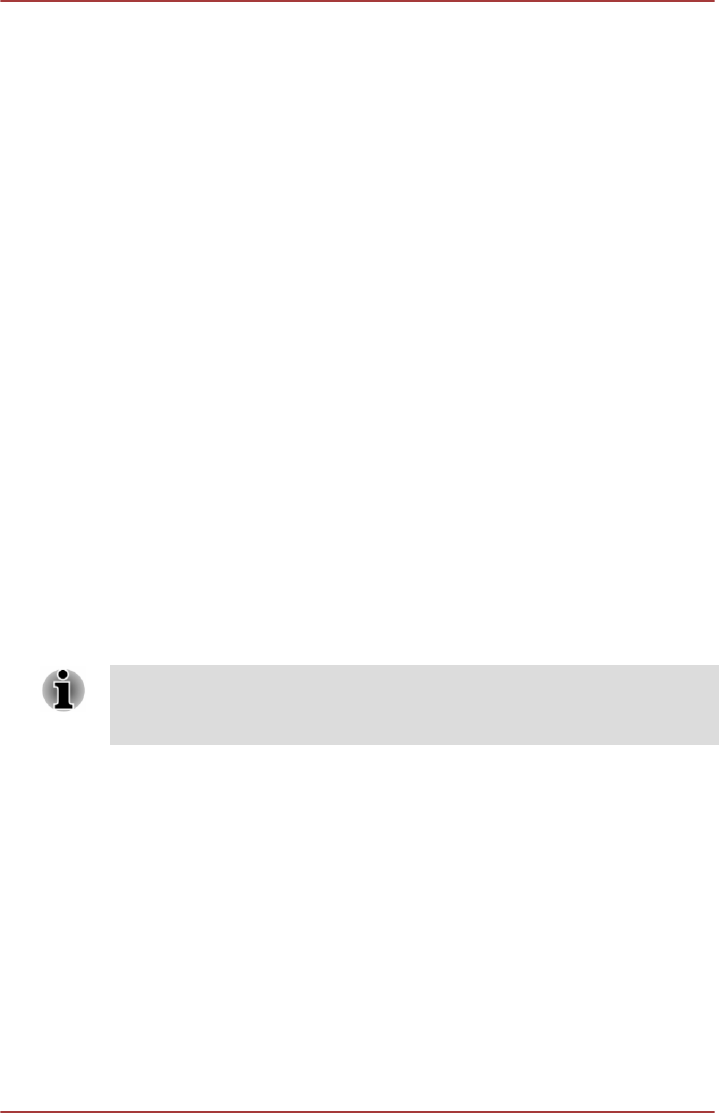
Subject to the use restrictions above, the data on the internal storage drive
logged may be transferred to entities located outside of your country or
region of residence (e.g., European Union). Those countries may or may
not have the same data protection laws or data protection levels as
required by your home country or region.
You may disable the TOSHIBA PC Health Monitor at any time by
uninstalling the software via Uninstall a program in the Control Panel.
Doing so will automatically delete all collected information from the internal
storage drive.
The TOSHIBA PC Health Monitor software does not extend or modify
TOSHIBA's obligations under its standard limited warranty in any way.
TOSHIBA's standard limited warranty terms and limitations apply.
Starting the TOSHIBA PC Health Monitor
The TOSHIBA PC Health Monitor can be opened by clicking Desktop ->
Desktop Assist -> Support & Recovery -> PC Health Monitor.
The TOSHIBA PC Health Monitor main screen will be displayed.
This utility may be disabled by default on your computer. You can enable it
by clicking Please click here to enable TOSHIBA PC Health Monitor.
The "PC Health Monitor Software Notice & Acceptance" screen will be
displayed. Please carefully read the information displayed. Selecting
ACCEPT and clicking OK will enable the program. By enabling the
TOSHIBA PC Health Monitor software, you agree with these terms and
conditions and to the use and sharing of the collected information. Once
the program is enabled, the TOSHIBA PC Health Monitor screen is
displayed, and the program will begin monitoring system functions and
collecting information.
A message will be displayed if any changes which may interfere with the
operation of the program are detected. Follow the instructions displayed on
screen in the message.
TOSHIBA Setup Utility
TOSHIBA Setup Utility is a BIOS setup utility that provides you a menu-
based user interface so that you can easily view and change BIOS
settings.
To enter the BIOS setup utility, follow the steps below:
1. Save your work.
2. In the Settings charm, click Power and then select Restart.
3. Hold down the Volume down button until TOSHIBA Setup Utility is
loaded.
If TOSHIBA Keyboard Dock is connected, the BIOS setup utility can also
be launched through the keyboard operation.
1. Save your work.
User's Manual
5-15