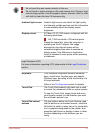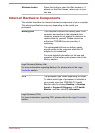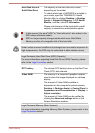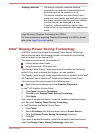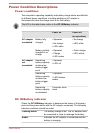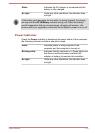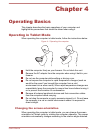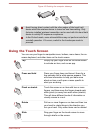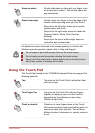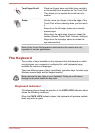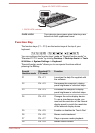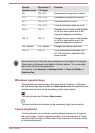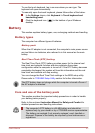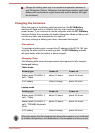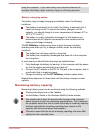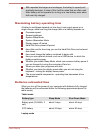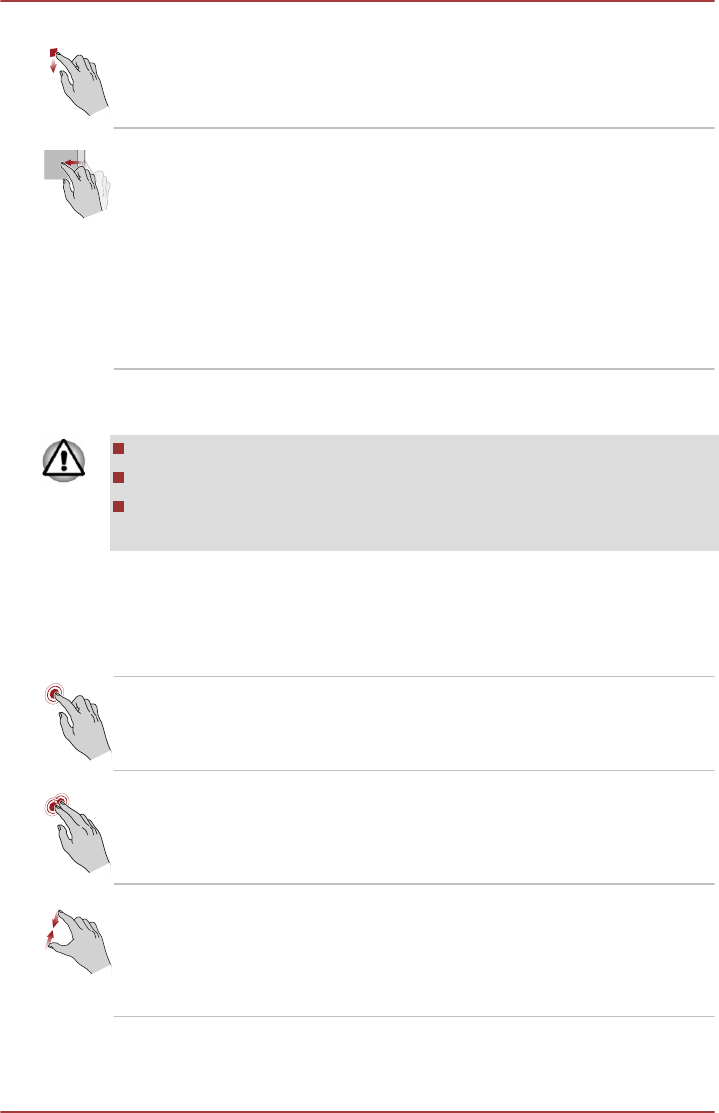
Swipe to select Quickly slide down an item with your finger, such
as an app tile to select it. This usually opens the
app commands.
Swipe from edge Quickly move your finger in from the edge of the
screen, without pausing when you first touch it.
Swipe from the left edge: shows your recently
opened apps, and so on.
Swipe from the right edge: opens or closes the
Charms (Search, Share, Start, Devices,
Settings).
Swipe from the top or bottom edge: opens or
closes the app command bar.
For details and more advanced touch screen gestures to interact with
Windows operating system, please refer to Help and Support.
Do not press or push with excess force on the touch screen.
Do not apply excess force when cleaning the touch screen.
Never touch the screen with a sharp object such as a ball-point pen
which may scratch or damage the surface.
Using the Touch Pad
The Touch Pad located on the TOSHIBA Keyboard Dock may support the
following gestures:
Tap Tap once on the Touch Pad to activate an item,
such as an app.
Two-Finger Tap Tap once on the Touch Pad with two fingers
together to display a menu or other function
depending on the software you are using.
(Similar to right-click)
Pinch or stretch Place two or more fingers down on the Touch
Pad and move them toward each other (pinch) or
away from each other (stretch). This will show
different levels of information or visually zooms in
or out.
User's Manual 4-3