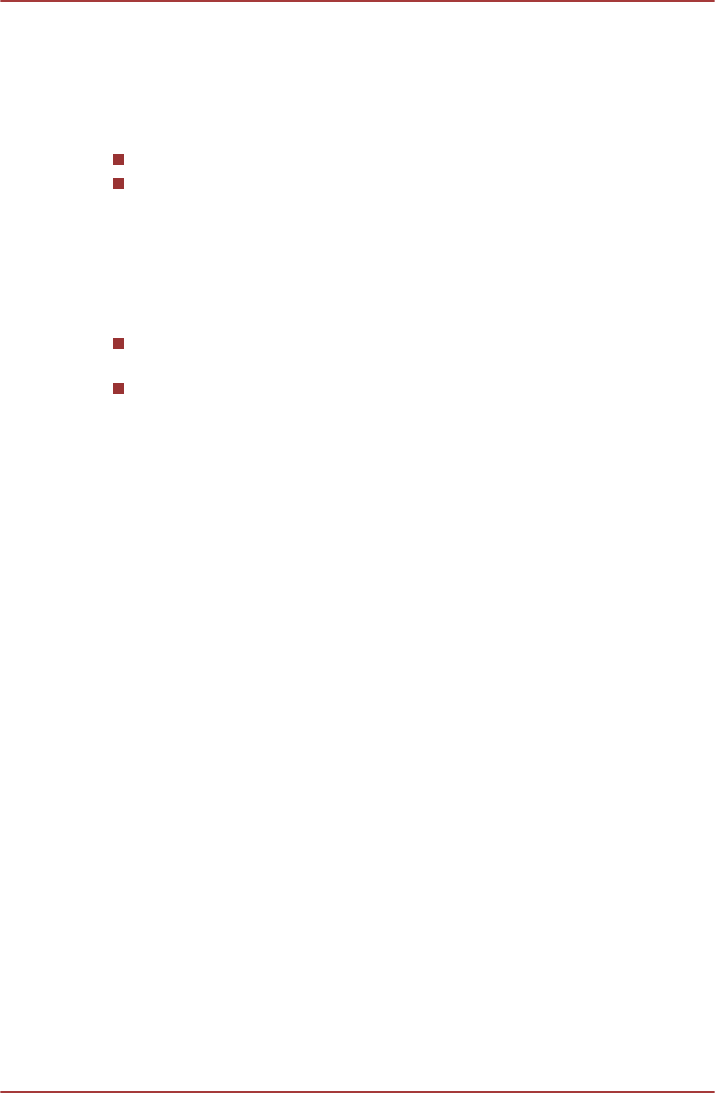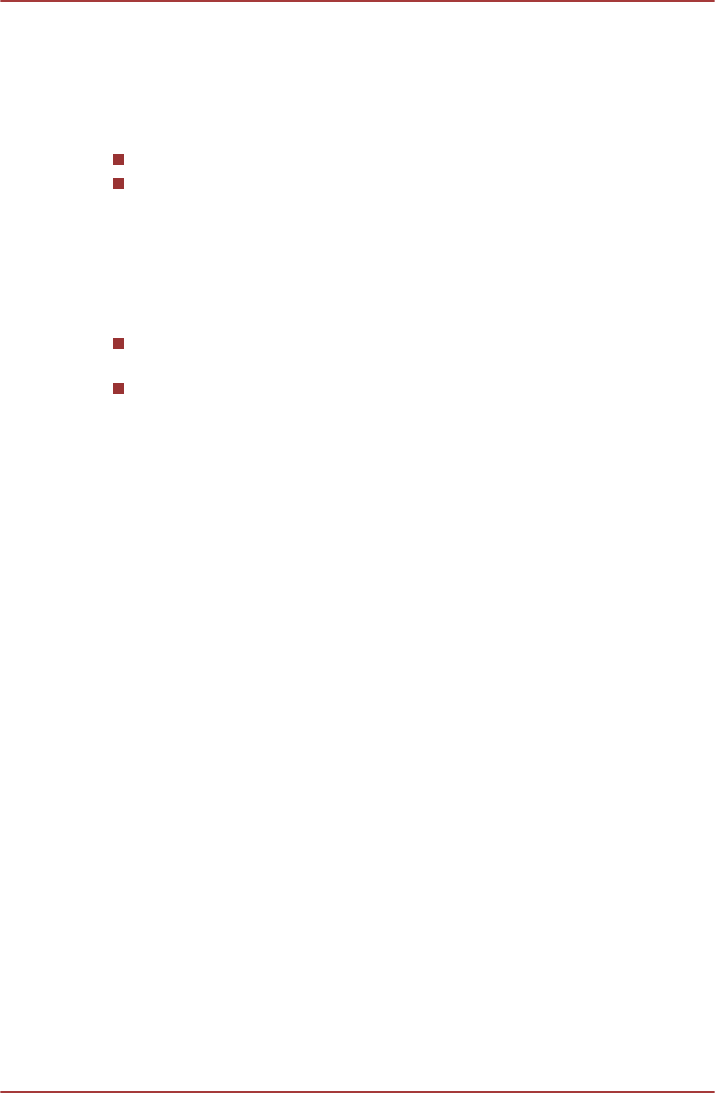
Intel
®
Display Power Saving Technology
Intel GPU model may include the Display Power Saving Technology
feature that can save the computer's power consumption by optimizing
picture contrast on the internal LCD.
This feature can be used if the computer is:
running under battery mode
using the internal LCD display only
The Display Power Saving Technology feature is enabled at factory default.
If you want to disable the feature, you can disable it.
The Display Power Saving Technology feature can be disabled in the Intel
®
GMA Driver for Mobile Control Panel.
You can access this control panel in one of the following ways:
Tap Start -> Control Panel. Select Large icons or Small icons in
View by, and then tap Intel(R) GMA Driver for Mobile.
Right-tap on the desktop and tap Graphics Properties....
In this control panel:
1. Tap Power.
2. Select On battery from the drop-down menu in Power Source.
3. Clear the Display Power Saving Technology check box.
4. Tap OK.
If you want to enable this feature, under the conditions mentioned above,
select the Display Power Saving Technology check box.
Intel
®
Rapid Start Technology
This computer supports Intel
®
Rapid Start Technology which enables the
computer change to Hibernation Mode (IFFS-Intel Fast Flash Standy
mode) from Sleep Mode after a specified time.
With the Intel
®
Rapid Start Technology, the Windows can rapidly restore
from HibernationMode and its battery life will be improved than in Sleep
Mode.
Intel
®
Rapid Start Technology is enabled at factory default. The computer
will switch to Hibernation Mode after two hours of Sleep Mode.
You can use BIOS Setup to enable/disable the function and change the
specified time setting from Sleep Mode to Hibernation Mode.
1. Turn off the computer.
2. Press and hold on the Volume down button and then slide the Power
switch. When the TOSHIBA Leading Innovation >>> logo screen
appears - the BIOS setup application will load.
3. Select Power Management.
4. Enable/Disable Intel(R) Rapid Start Technology function and press
ENTER using the virtual keyboard..
TOSHIBA WT200
User's Manual 2-
9