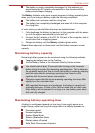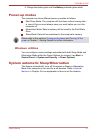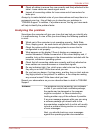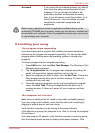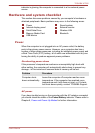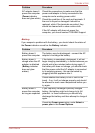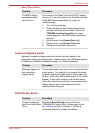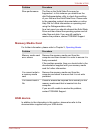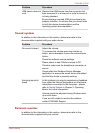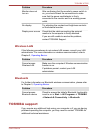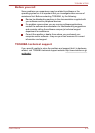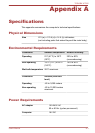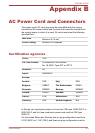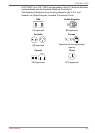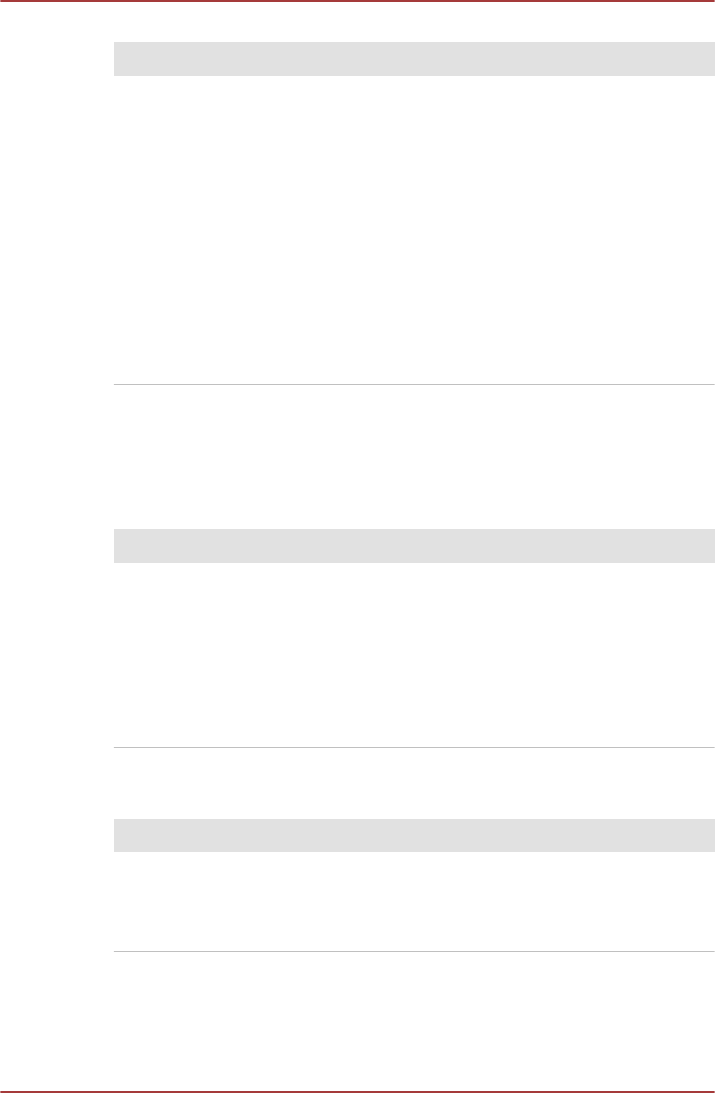
Real Time Clock
Problem Procedure
The BIOS setting
and system date/
time are lost.
The charge in the Real Time Clock (RTC) battery
has run out - you will need to set the date and time
in the BIOS setup application by using the
following steps:
1.
Turn off the computer.
2. Press and hold on the Volume down button
and then slide the Power switch. When the
TOSHIBA Leading Innovation >>> logo
screen appears - the BIOS setup application
will load.
3. Set the date in the System Date field.
4. Set the time in the System Time field.
5. Follow the on-screen instructions.
Internal display panel
Apparent computer's display panel problems may be related to the
computer's setup and configuration - please refer to the HW Setup section
in Chapter 4, Utilities & Advanced Usage, for further information.
Problem Procedure
Markings appear on
the computer's
display panel.
These marks may have come from contact with the
touch screen. You should try to remove the marks
by gently wiping the display panel with a clean dry
cloth or, if this fails, with a good quality LCD screen
cleaner. In this latter instance you should always
follow the instructions with the screen cleaner and
always ensure you let the display panel dry
properly before closing it.
Solid State Drive
Problem Procedure
Computer does not
boot from Solid State
Drive
Check the Boot Priority setting within the
TOSHIBA HW Setup utility - please refer to the
Boot Setting section in Chapter 4, Utilities &
Advanced Usage for further information.
TOSHIBA WT200
User's Manual 6-
6