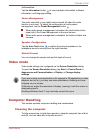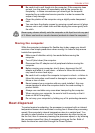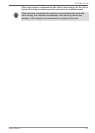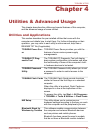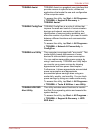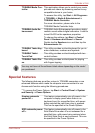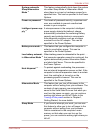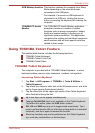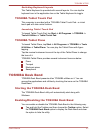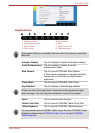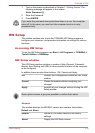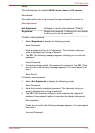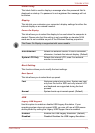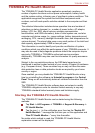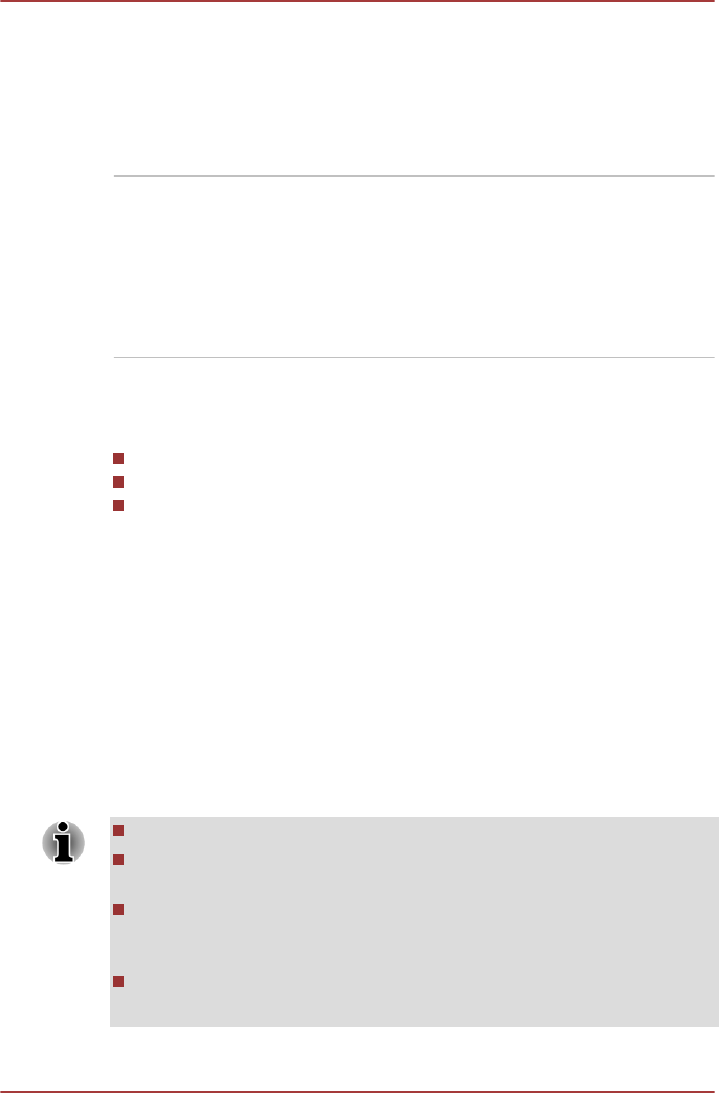
USB Wakeup function This function restores the computer from Sleep
Mode depending on the external devices
connected to the USB ports.
For example, if a mouse or USB keyboard is
connected to a USB port, clicking the mouse
button or pressing the keyboard will wakeup the
computer.
TOSHIBA PC Health
Monitor
The TOSHIBA PC Health Monitor application
proactively monitors a number of system
functions such as power consumption, battery
health and system cooling, informing you of
significant system conditions. This application
recognizes the system and individual component
serial numbers and will track specific activities
related to their usage.
Using TOSHIBA Tablet Feature
The toshiba tablet feature includes the following functions:
TOSHIBA Tablet Keyboard
TOSHIBA Tablet Touch Pad
TOSHIBA Tablet Piano
TOSHIBA Tablet Keyboard
This computer is provided with a TOSHIBA Tablet Keyboard - a virtual
keyboard enables users to enter characters, numbers, and symbols.
Launching Tablet Keyboard
1. Tap Start -> All Programs -> TOSHIBA -> Tools & Utilities ->
Tablet Keyboard.
2. Tap where you desire to enter text on the Windows screen, and enter
text by finger-tapping the keyboard directly.
3. Tap the cross icon on the upper right corner of the Tablet Keyboard
when finished entering the text.
Up to two keys can be tapped simultaneously.
Tapping Ctrl+Alt+Del keys is not available on the Tablet Keyboard.
To perform this action, press the SAS button instead.
Ctrl, Alt and Shift keys are set to toggle mode respectively. Tap it
once to set the function ON (as if the key is being held on a standard
computer), and tap it again to release the function.
Some key functions may not be performed on the Tablet Keyboard,
e.g. some key combinations or shortcut keys.
TOSHIBA WT200
User's Manual 4-
6