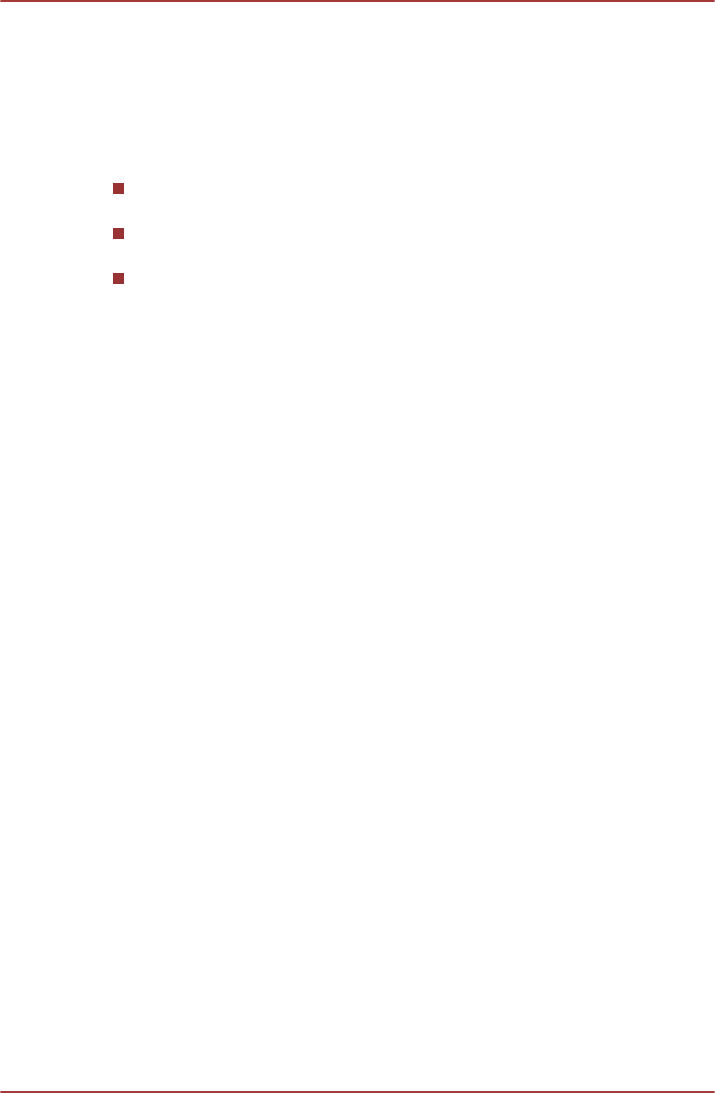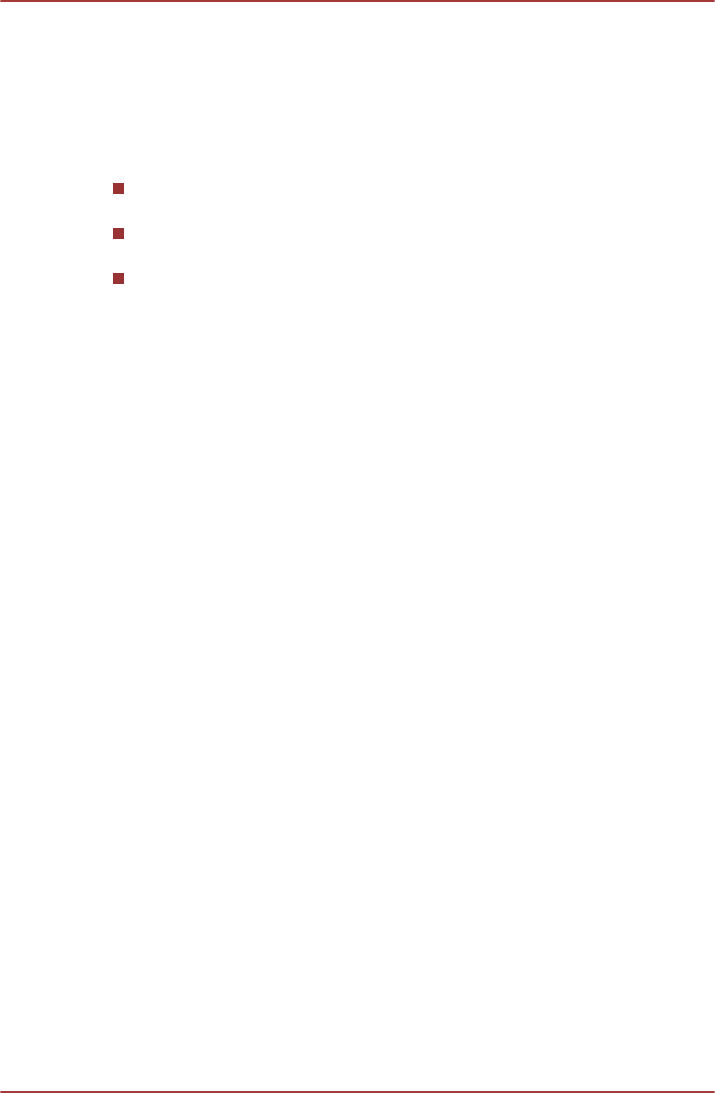
Sound System
This section describes some of the audio control functions.
Volume Mixer
The Volume Mixer utility lets you control the audio volume for playback of
devices and applications under Windows.
To launch the Volume Mixer utility, right click on the speaker icon on
the Taskbar, and select Open Volume Mixer from the sub menu.
To adjust the volume level of speakers or headphones, move the
Speakers slider.
To adjust the volume level of an application that you are using, move
the slider for the corresponding application.
Microphone Level
Follow the steps below to change the microphone recording level.
1.
Right click on the speaker icon on the Taskbar, and select Recording
devices from the sub menu.
2. Select Microphone, and tap Properties.
3. On the Levels tab move the Microphone slider to increase or
decrease the microphone volume level.
If you feel the microphone volume level is inadequate, move the
Microphone Boost slider to a higher level.
Audio Enhancements
In order to apply the sound effects for your current speaker, follow the
steps below.
1. Right click on the Speakers icon on the Taskbar, and select
Playback devices from the sub menu.
2. Select Speakers, and tap Properties.
3. On the Enhancements tab select the sound effects you would like,
and tap Apply.
Realtek HD Audio Manager
You can confirm and change the audio configuration using the Realtek HD
Audio Manager. To launch the Realtek HD Audio Manager, tap Start ->
Control Panel, select Large icons from View by, then tap Realtek HD
Audio Manager.
When you first launch the Realtek HD Audio Manager, you will see two
device tabs. Speakers is the default output device. Microphone is the
default input device. To change the default device, tap the Set Default
Device button under the chosen device tab.
TOSHIBA WT200
User's Manual 3-13